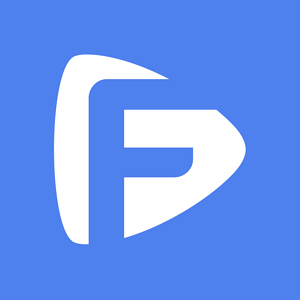Hot Topics
To modify the GPS location on your iOS 17 device using the MockGo Windows version, please follow the steps below to install the Apple driver and prepare your device for iOS 17 GPS modification:
Connect your iOS device to the computer using the USB cable. Unlock your device and tap "Trust" when prompted.
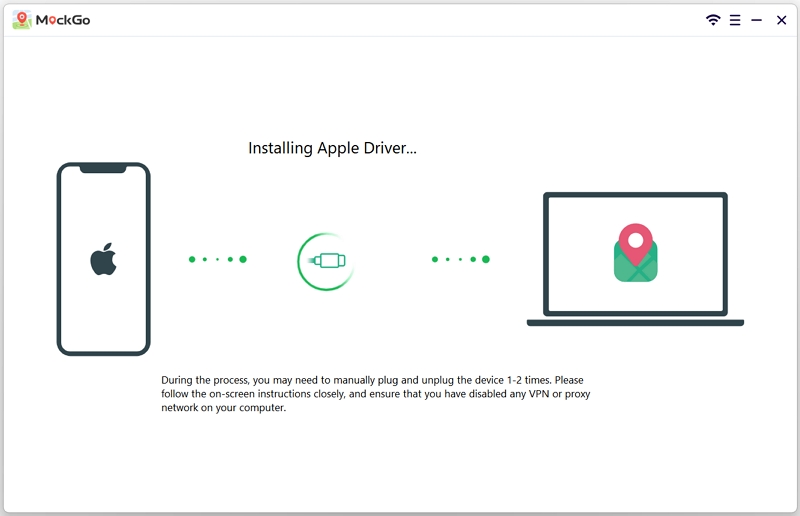
If you encounter the following screen, please proceed by following the on-screen instructions to activate Developer Mode on your device.
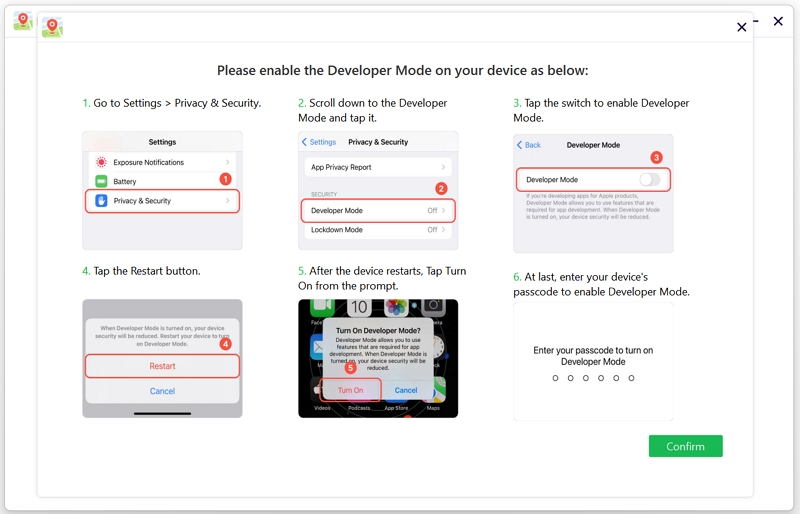
Unplug and replug your device when prompted. This step is essential for installing the Apple driver.

Your iOS device is now ready to modify its location using MockGo for Windows.