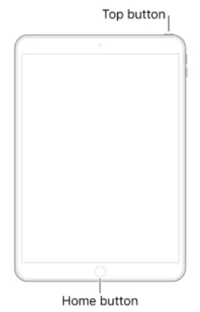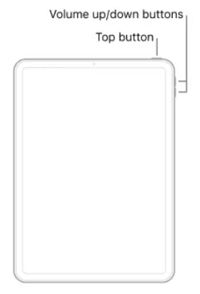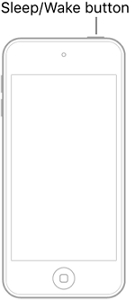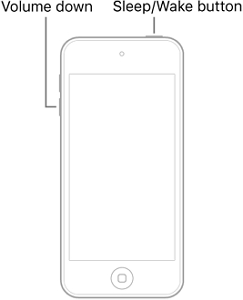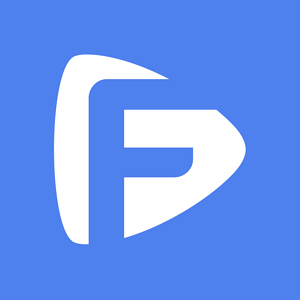What Is DFU Mode?
DFU stands for Device Firmware Update, and it is built into the operating system of any Apple device. It is like an advanced Rrecovery mode, but a deeper version of it because it also solves problems with the firmware of the device as well as software. Users can upgrade or downgrade the iOS version through DFU mode, update iOS from a Beta version and also jailbreak/un-jailbreak their devices.
How to Exit DFU Mode on iPhone, iPad and iPod touch?
If your device is stuck in DFU mode, you can doing a force restart on your device to exit DFU mode.
The steps are quite different between generations of device models.
For iPhone 6s and earlier:
Follow these instructions below if you use an iPhone 5s, SE, 6, 6 Plus, or 6s:
- Press and hold the Sleep/Wake button and Home button until the Apple logo appears. This will take approximately 10 seconds.
- Release both buttons once the Apple logo appears.

For iPhone 7 and 7 Plus:
For those using iPhone 7 and 7 Plus, this is your guide:
- Press and hold the Volume down button and the Sleep/Wake button at the same time.
- Release the buttons when the Apple logo appears on the screen.

For iPhone 8, 8 Plus, and later:
For newer iPhone models like iPhone 8, 8 Plus, and later, these are the steps to force restart your iPhone to exit DFU mode:
- First, press and release the Volume up button.
- Then, press and release the Volume down button.
- Next, press and hold the Side button.
- Release the Side button until the Apple logo appears.

For iPads with Home button:
- Press and hold the Home button and Side or Top button together.
- Leave the buttons when you see the Apple logo.
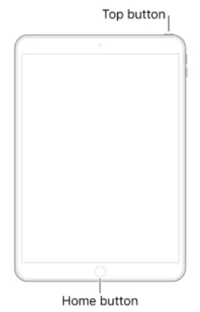
For iPads with Face ID:
- Press and quickly release the Volume up button.
- Press and quickly release the Volume down button.
- Then, press and hold the Side or Top button until you see the Apple logo appear on the screen.
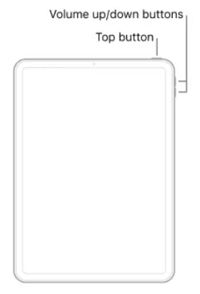
For iPod Touch 6th:
- Press and hold the Home button and Sleep/Wake button until the Apple logo appears.
- Release both buttons once the Apple logo appears.
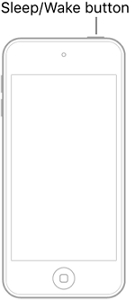
For iPod Touch 7th:
- Press and hold the Volume down button and the Sleep/Wake button at the same time.
- Release the buttons when the Apple logo appears on the screen.
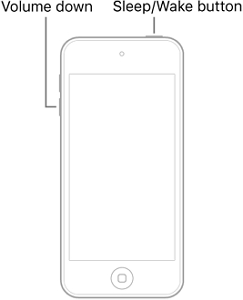
Allow some time for your device to boot up again, and then check to see if your device is out of DFU mode.