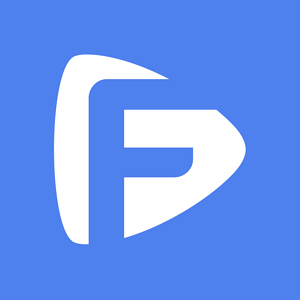Hot Topics
The following is a comprehensive walkthrough to bypass the iPhone/iPad Locked to Owner and iCloud Activation Lock without password using Unlockit iCloud remover.
Below are the video guide and steps to bypass the Locked to Owner screen for iPhone, iPod touch running from iOS 16.0 to iOS 16.7.
Firstly, download Unlockit iCloud remover onto your Mac and proceed with the installation. Open the Unlockit app after it has been successfully installed.
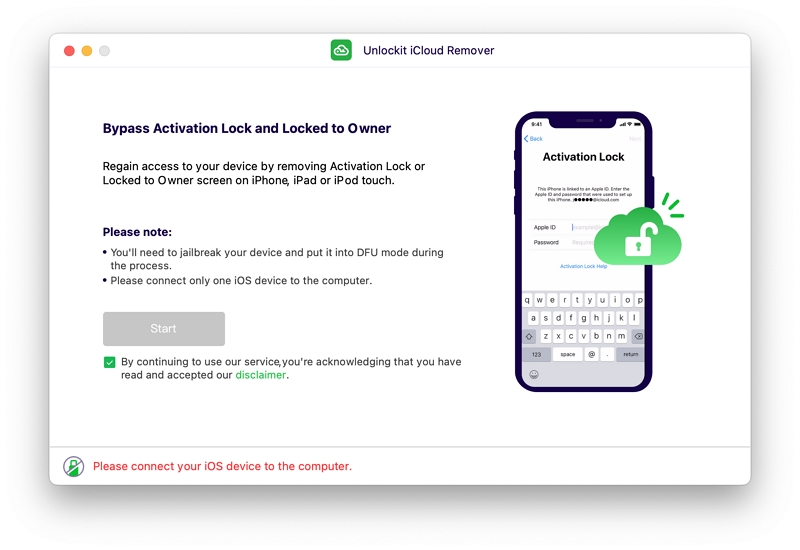
We strongly advise you to read the DISCLAIMER first. After that, connect your iPhone, iPad, or iPod touch to your Mac using a USB cable, ensuring a reliable and secure connection prior to proceeding further. Once your device is connected, click "Start" to start the process.
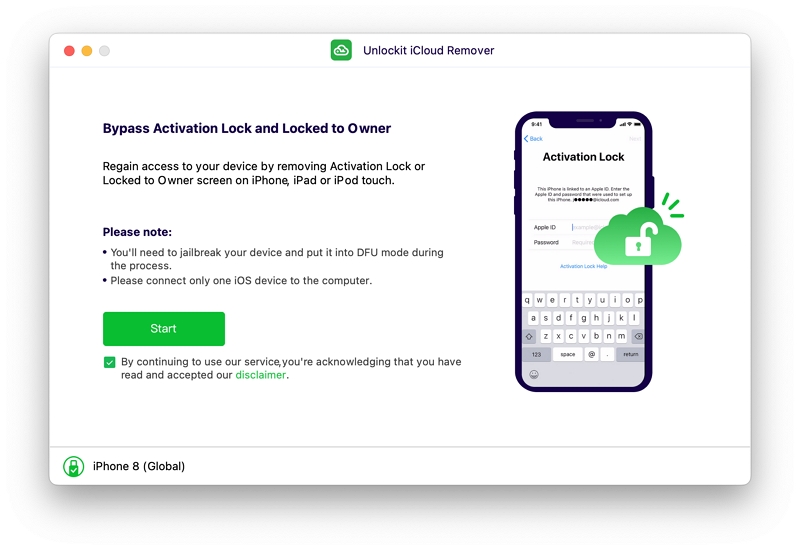
To jailbreak your device and prevent filesystem corruption from a hard reset, Unlockit will automatically put your device into Recovery mode.

After that, you will need to manually put your device into DFU mode by following the provided on-screen instructions.

Once your device is in DFU mode, the program will begin the jailbreaking process.
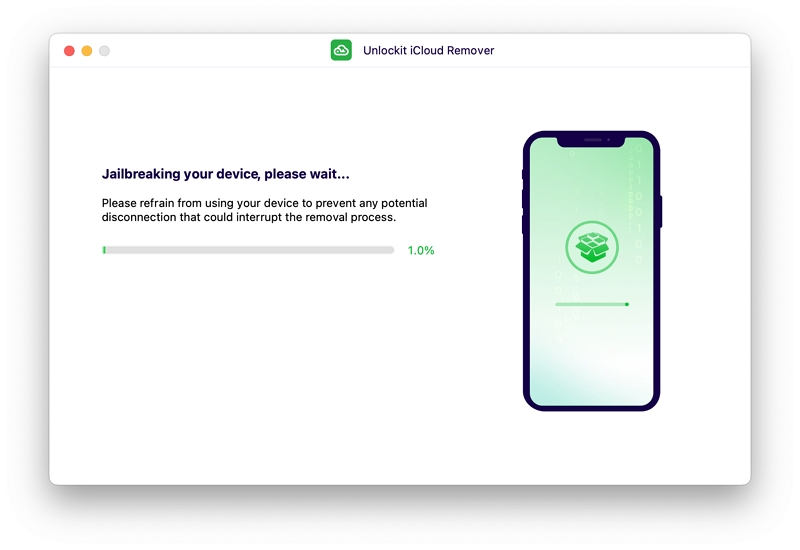
Once the jailbreak process is complete, your device will automatically reboot. If not, please manually force restart it, then click Next to proceed.

Note: If Unlockit prompts "Device is not in normal mode", please force restart your device to enter normal mode. lf your device is stuck in Recovery mode, please click the "Exit Recovery Mode' button to proceed.
Then, the Unlockit app will put your device again into Recovery mode automatically. And for the final step before bypassing the Activation Lock, you will need to put the device into DFU mode once more.

After that, verify your device's information and click on "Start to Remove".

The bypassing process will begin instantly. Typically, this process will take about 5 minutes. Once it's complete, the Activation Lock should have been successfully removed from your device.
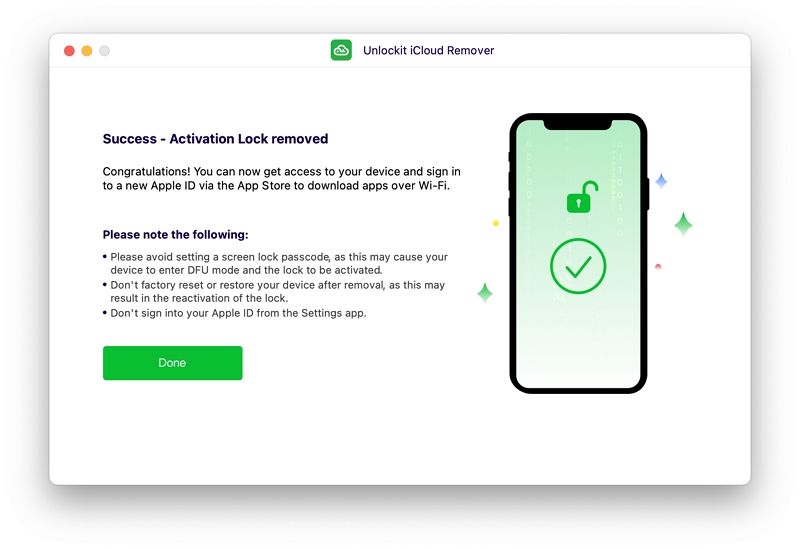

If your device is an iPad running from iPadOS 16.0 to 16.7 and it is stuck on 'iPad Locked to Owner', then this guide is all you need to bypass the iPad locked to owner screen with Unlockit iCloud remover. Let's get started.
The first step is to download the Unlockit tool to your macOS computer and install it. Once it has been installed, read the disclaimer carefully and connect your device using a lightning cable.
You have to ensure the connection is secure because it cannot be moved during the jailbreak process. Now click on Start to proceed.

To safeguard against potential file system issues caused by a hard reset, Unlockit employs an automated process to place your iPad into Recovery mode.

After this step, you will be asked to manually put the device in DFU mode. Make sure to thoroughly follow these instructions to do that:

The program will initiate the jailbreaking procedure once your iPad successfully enters DFU mode.

If, by any chance, you encounter a jailbreak failure error, please click on "Try Again" for another attempt.

Now that your iPad is jailbroken, it should automatically reboot. If it does not do so, then force restart your device to reboot it. When your iPad restarts, click Next to proceed.

If you get a prompt claiming your iPad is not in normal mode, then force restart it again. However if your device is in Recovery mode, then click Exit Recovery mode and continue.
Now, the Unlockit app will once again set your iPad into Recovery mode. For the final step of bypassing the Activation Lock, you will be required to put the iPad into DFU mode once more.

Once this is done, verify your iPad's information and proceed by clicking on the "Start to Remove" option, which will instantly initiate the bypassing process. On average, this process takes approximately 5 minutes to complete.

The Activation Lock should have been removed from your iPad after successful completion.

In case you encounter a removal failure error, please click on "Try Again" to make another attempt.

Note: After the successful removal of the lock, avoid setting up Touch ID, screen lock passcode, or Apple ID during the iPad's setup process, as doing so may accidentally trigger the iPad to enter DFU mode and reactivate the lock.

The following is a simple, step-by-step guide to help you bypass Activation Lock for iOS 15.0 to iOS 15.7.6 using Unlockit iCloud remover on your Mac.
First, download and launch the Unlockit app on your computer.
Then connect your iOS device to the computer and click on the "Start" button to proceed.

Next, Unlockit will ask you to manually put your device into DFU mode. Simply tap the "Start" button and follow the on-screen guide to get started.

Once your device has successfully entered DFU mode, verify its information of your device by tapping the Start to Remove button and then the bypassing process will begin immediately.

This process normally takes around 5 minutes to complete. Once it is finished, the Activation Lock should have been successfully removed from your device.

The following are the steps on how to bypass Activation Lock on iPad running from iPadOS 15.0 to 15.7 using Unlockit iCloud Remover.
Download and launch the Unlockit app on your computer and run it.
Once it's running, connect your iPad to the computer via a lightning cable and ensure a secure connection. Then click on the "Start" button.

Now you need to put your iPad into DFU mode. Click the Start button on the screen, and you will be taken to the on-screen instructions that you need to follow.

Now that your iPad is in DFU mode successfully, verify its information on the screen and then click on Start to Remove to move on.

On average, the iCloud Activation Lock removal takes about five minutes.

Once it is completed, you can check whether or not you can easily regain access to your iPad.

Note: After the successful removal of the lock, avoid setting up Touch ID, screen lock passcode, or Apple ID during the iPad's setup process, as doing so may accidentally trigger the iPad to enter DFU mode and reactivate the lock.
This part is specifically tailored for bypassing the Activation Lock on iPhone, iPad and iPod touch running on iOS 12.0 to iOS 14.8.1, using a Mac computer.
Start the process by downloading and installing Unlockit onto your Mac computer.
Then connect your locked iPhone, iPad, or iPod Touch to your Mac using a USB cable. After a successful connection, click on "Start".

Unlockit will automatically download the jailbreak tool. Please wait for a while.

After the download of the jailbreak tool is complete, click "Jailbreak".

The tool will then begin jailbreaking your iOS device. Please follow the step-by-step guide to jailbreaking your device. After the jailbreak is done, click "Next" to confirm.

Then verify your device's information and click "Start to Remove". Unlockit will then start the removal of the activation lock.

In a matter of a few minutes, your device should be free of the activation lock!