Hot Topics
Apple has a strong security system that helps keep malicious people away from your data. However, the same security protocols can fire back when you forgot your Apple ID password and can't log out of the Apple ID on your iPad.
Or you just bought an iPad from eBay with the previous owner's Apple ID logged in. So how to remove the Apple ID from iPad without password? The best 4 solutions to this issue are listed below.
Let's get started!
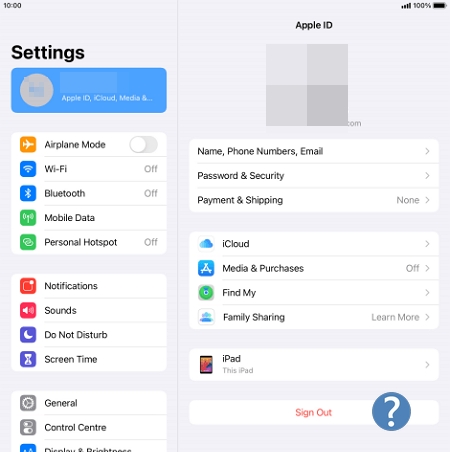
Here are some scenarios where you may need to remove an Apple ID on your iPad:
Unlockit iPhone is an all-in-one iOS unlocking tool which is specially designed for iOS users to help them regain control of their smartphones.
Users can use Unlockit iPhone to quickly remove Apple ID from iPhone or iPad without a password, bypass MDM lock, and even unlock the screen passcode.
Follow the steps below to remove previously logged-in Apple ID from your iPad using Unlockit iPhone:
Step 1: Download and install "Unlockit iPhone" on your computer.
Step 2: Once the app is launched, select the "Unlock Apple ID" option.
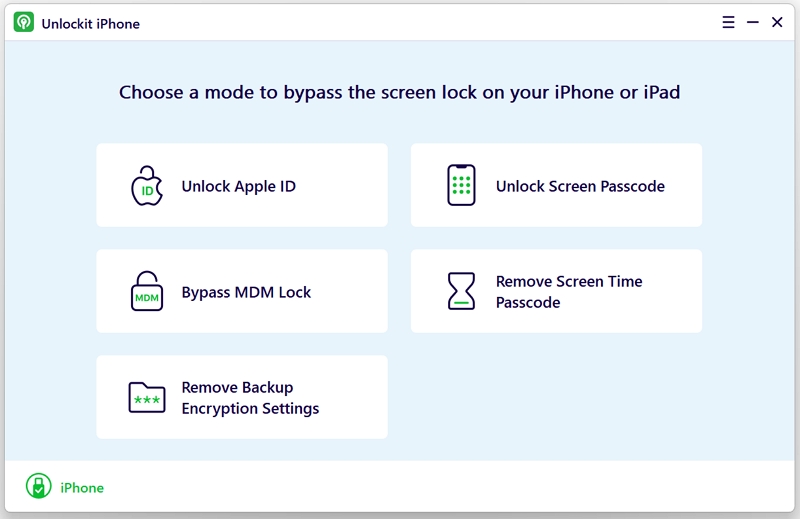
Step 3: Connect the iPad using a USB cable with your computer and tap "Trust" when it prompts you to Trust your device.
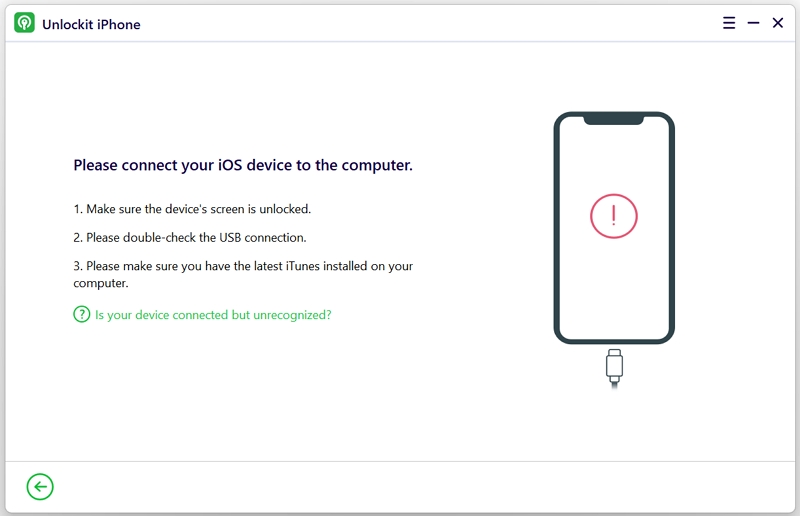
Step 4: On the new window, click "Download," and it'll start downloading the necessary files to your iPad for removal.
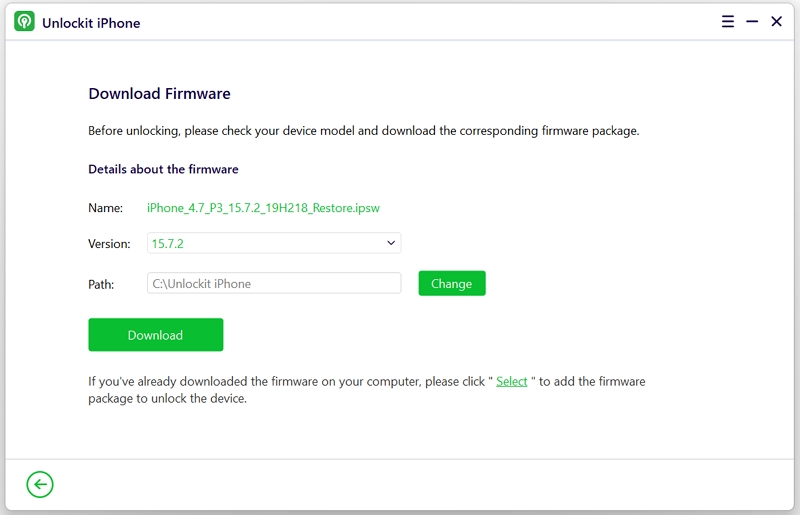
Step 5: After the process is completed, your Apple ID will be removed, avoid disconnecting your USB during the process.
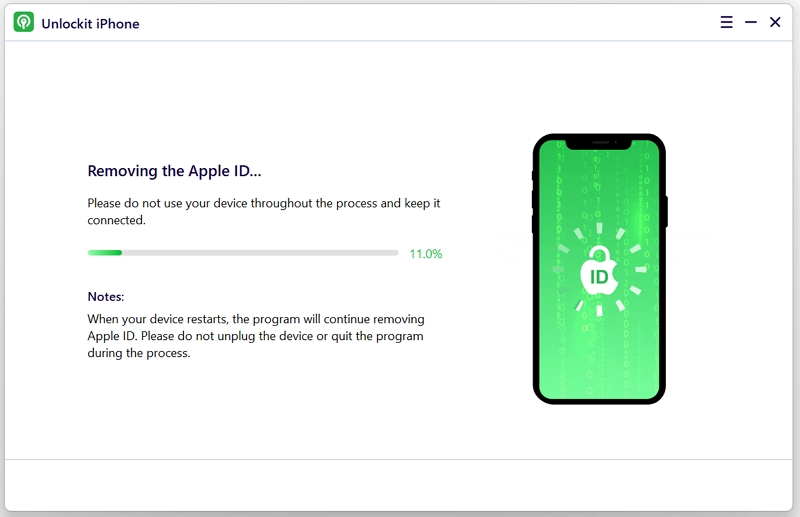
Step 6: Wait for your device to "restart" to set up your device.
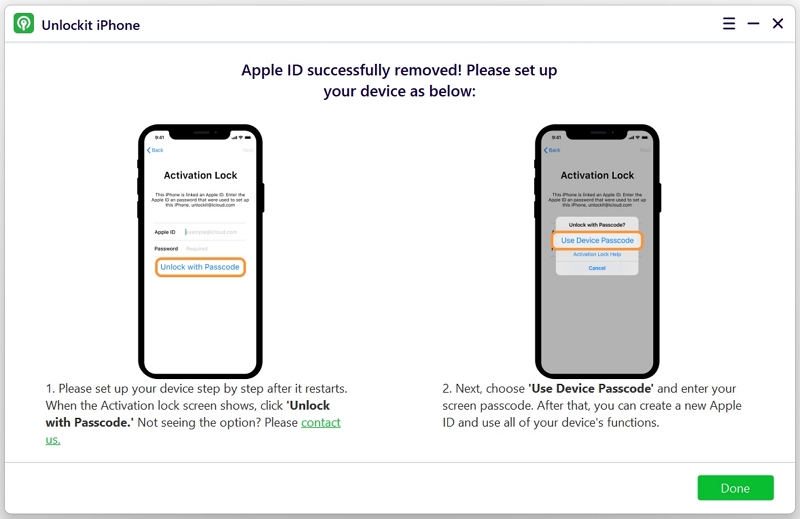
If you don't want to use a third-party solution, you can try removing Apple ID from iPad without password by restoring your device using iTunes.
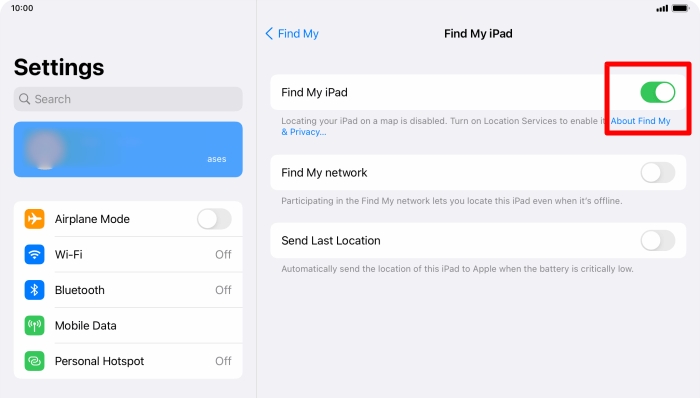
The following steps show you how to use iTunes to remove the Apple ID on iPad:
Step 1: Connect the iPad to a computer that you have installed the iTunes.
Step 2: iTunes will then try to connect and recognize your iPad.
Step 3: When your iPad is connected, click on "Restore (Your Device)."
Step 4: When the restore is complete, follow the instructions on the setup screen of your iPad to set up your device as new.

Sometimes when you buy a second-hand device, you ask for a one-day trial warranty from the owner.
If you have that warranty and you can meet them easily, you should consult with them to re-enter their password and sign out of their Apple ID properly to set up.
If you cannot meet them, ask them to remove the iPad from iCloud.com to remove the Apple ID from your iPad.
Following are the steps to remove Apple ID from another device:
Step 1. Go to the "iCloud official website" and sign in with your Apple ID.
Step 2. On the first screen, click on the "Find My" tab.
Step 3. In the "Devices" section, choose the "All Devices" option.
Step 4. Select your iPad and click Erase (device).
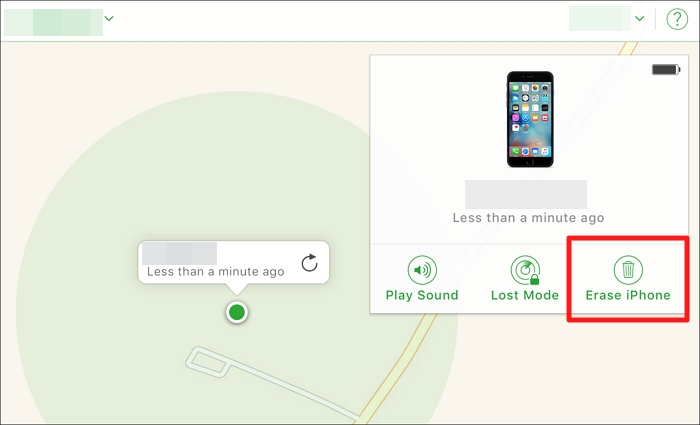
Step 5. When the iPad is erased, click Remove from Account and confirm to deactivate Apple ID from iPad.
After all the data is erased, you can now use the iPad without the previous owner's Apple ID.
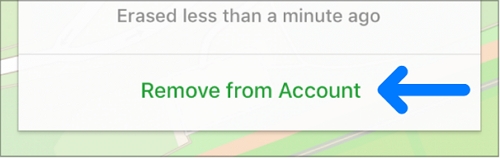
If you want to try the official method of removing any Apple ID from the iPad, then, fortunately, Apple has suggested a request method.
You must enter all the information correctly to remove the Apple ID immediately. Before sending out the request to Apple Activation support, you must consider the following aspects:
Proof of Ownership required
It is necessary for you to be the owner of the iPad. You should either have an ownership document or product serial number/MEID/IMEI. You also have to make sure that the device isn't in lost mode.
Erase Data Permanently
You must know that after Apple removes an iCloud account from any iPad, the data and files that aren't backed up will be permanently deleted.
Managed Device Can't be Unlocked
If a business or institution assigns the device to you, then Apple can not unlock it. You have to consult your IT department to resolve the issue
Steps
Following are the steps for Apple Activation support:
When your iPad is stuck on the Apple ID password required page, then you would follow every other measure to get your device working to get out of the stage.
However, during the process, it isn't recommended to factory reset your iPad when you don't remember the Apple ID password.
Because if the Find My iPad is turned on, your device will get stuck on the "Activation Lock" or "iPad locked to owner" screen after you factory reset the device.
In this sistuation, it would be impossible for you to get into your device unless you provide the correct Apple ID and password, which obviously you have forgotten.
It will be more difficult for you to delete the Apple ID from your iPad and get access into your device.
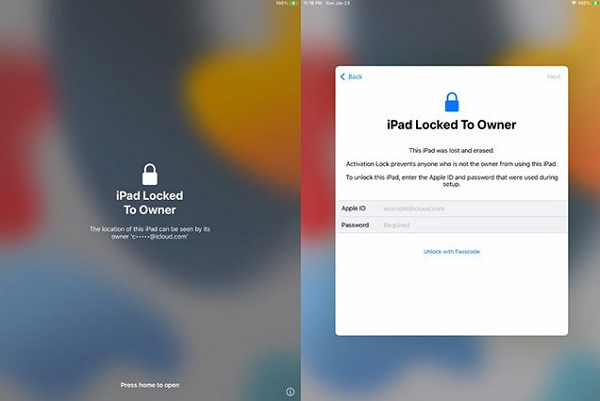
The moment you sign out of your Apple ID, you lose all access to iCloud and its related services.
Also, you can no longer make purchases on the App Store and will lose the ability to back up your device on the cloud.
As for data synced with iCloud, your device will allow you to keep a copy of the data on your device.
If you decline, all your synced data will be removed from your device. It will still, however, remain on the cloud.
Moreover, if you desire to access, you can do it using another device by signing in through your iCloud credentials.
Also note that apart from Apple services, other apps might also use iCloud services to store backups.
A greyed out sign out button could be caused by a number of factors such as the Screen Time or MDM feature enabled, software glitches, or any connection issues with your iCloud data. We have listed some solutions to help you fix the issue in this guide.
There are many options to remove the previous logged-in Apple ID from your iPad without a password.
You can always try out the Apple support request, but it will take months. If you want to go for a safe and quick method, then try using Unlockit iPhone.
With Unlockit iPhone, you can instantly execute any issue related to your iOS device with a single click. It is extremely user-friendly and doesn't need any technical skills to learn.

Mako is a technical writer with a passion for all things tech. Whether you're wondering about how to fix your iPhone or Android device or trying to get something to work in your settings, Mako is your go-to for professional help. He loves writing, testing solutions, and most of all, making sure his research is factually accurate.