Hot Topics
Apple takes pleasure in the privacy and security features it has incorporated into the iOS operating system and the iPhone hardware.
However, some stories claim anyone can locate and use a global "secret passcode" to unlock any iPhone, with or without the original owner's consent.
So, is there a "secret passcode"? That is something we will cover in this brief iPhone manual post and demonstrate if you can perform this magic on your iPhone.
First and foremost, there is the matter of whether a "secret passcode" may be used to unlock any iPhone. The short response is NO.
Finding a secret yet universal passcode to perform the hack is not feasible, regardless of whether you want to unlock an iOS or iPadOS device completely or bypass the passcode of another person's iPhone.
The good news is that you can recover access to your lockdown iPhone using either third-party expert tools or Apple-recommended ways.
To learn the 5 effective ways that can work as your "secret passcode" to unlock any iPhone, continue reading this post.
Using a proficient iPhone Passcode Unlocker utility software is the best and most widely used "secret passcode" to unlock any security-locked iPhone.
The top app of its kind, Unlockit iPhone, can unlock your iPhone passcode without using iTunes or iCloud.
You can access your iPhone with only a few clicks thanks to its simple and safe iOS passcode unlocker engine.
Here's how to do that:
Step 1. Download and launch Unlockit iPhone on your computer.
Step 2. Next step is to click Unlock Screen Passcode, and then Start.
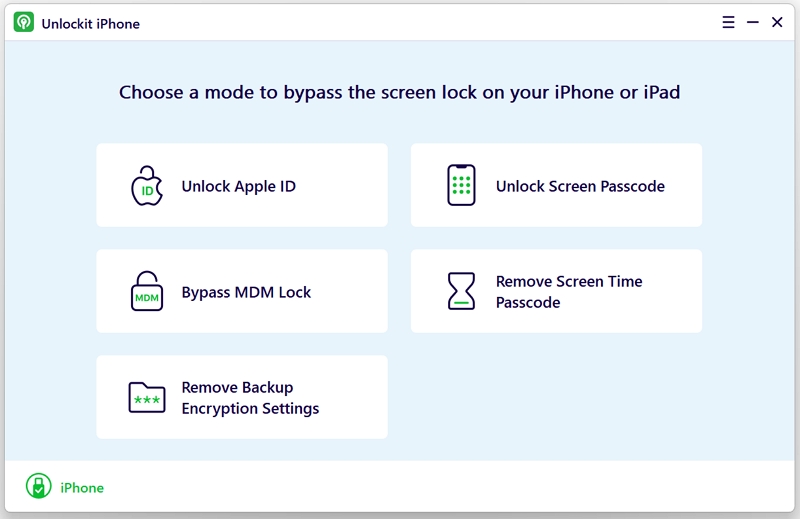
Step 3. Using a USB cable, connect your iPhone to your computer and the program will put it into recovery mode automatically.

Step 4. A pop-up will appear to download the firmware your iPhone needs. After downloading the firmware, click on Remove, and wait for the unlocking process to complete.

You can set up just as usual when you see the familiar Hello screen on your iPhone.

If you have forgotten your passcode, this is the simplest way to unlock your iPhone.
Since iOS 15.2, Apple has made it possible to reset a locked iPhone without a computer using the new "Erase iPhone" option. All you need is your Apple ID and password.
To unlock your iPhone using the "Erase iPhone" option on the Security Lockout screen, you must first fulfill the following requirements:
To proceed, follow these steps:

The purpose of Find My iPhone is to locate lost iPhones and, in the event that it cannot, delete their data.
When you use this function to remove data from your iPhone, it also deletes the password.
Here's how to use this method to unlock an iPhone:

This method also comes with the following pros and cons:
The Recovery Mode feature of an iPhone can also bypass the passcode.
Here's how to do it:
After that, your iPhone will download and install iOS using iTunes or Finder. Any biometric or passcode locks on the iPhone will be removed after this procedure.

Here are the pros and cons of using this method to unlock an iPhone:
If you have synced your iPhone with iTunes on a computer, you can use that computer and iTunes to remove the passcode from your iPhone. The process is as follows:

This will then restore the iPhone to its original condition. Here are the pros and cons of using this method:
Our phones are an integral part of our lives. Forgetting the password of your iPhone is even worse than losing it. Therefore, we listed five methods proven to unlock an iPhone.
Among the methods, Unlockit iPhone is the most hassle-free solution to your passcode issues.
It is the best solution to such a situation as it is easy to execute, safe, and secure.
If you have any further inquiries, don't hesitate to comment them down below.

Mako is a technical writer with a passion for all things tech. Whether you're wondering about how to fix your iPhone or Android device or trying to get something to work in your settings, Mako is your go-to for professional help. He loves writing, testing solutions, and most of all, making sure his research is factually accurate.