Hot Topics
School iPads are a great resource for students and faculty alike. Not only do they make online resources more accessible, but they also help children become more tech-savvy.
However, the lack of freedom on these devices can really kill the fun of having one. Imagine owning an iPad and not being able to change the wallpaper to your favorite fandom. If you're wondering how to delete device management on school iPad for free, you've come to the right place. In this guide, you will:
So, let's hurry along to make learning fun with an iPad that's easily customizable.
Mobile Device Management (MDM) plays a crucial role in seamlessly overseeing and safeguarding your school's collection of devices, all without compromising the end-users' experience.
In today's world, modern MDM solutions extend their reach to not only manage but also control applications, content, and security measures. This ensures that students can comfortably use managed devices without any concerns.
MDM software is also highly effective in managing the professional space within personal devices. Moreover, a significant aspect of MDM software includes a comprehensive kiosk configuration feature.
Organizations often use This feature to secure educational data on dedicated or specialized devices. It ensures that the right access to resources is granted while maintaining data security.
Lastly, MDM tools are expected to provide support across various platforms. Whether it's for Bring Your Own Device (BYOD) scenarios or school-owned devices, MDM should cover their entire lifecycle, ensuring smooth and secure device management throughout.
Usually, an MDM (Mobile Device Management) profile offers several advantages when used correctly, but sometimes it can be somewhat bothersome. Just like MDM can restrict the freedom to install apps as you please, it can indeed become frustrating in certain situations.
Additionally, their schools or employers typically install MDM on users' devices. You might want to remove it promptly when you graduate or leave such organizations.
Another common scenario that leads people to seek MDM removal from their iPhone or iPad is acquiring a second-hand mobile device with an MDM lock and needing to bypass it to use their newly acquired phone.
But that's not all; forgetting the MDM password can also prompt individuals to want to remove it as soon as possible.
If you find yourself in any of the situations mentioned above, you might be wondering how to remove the MDM profile from your iPhone or iPad. It's a relatively straightforward process if you have access to the administrator.
However, if you lack administrator access, the process can become a bit complicated, and there's a risk of making things more complex if not done correctly.
Removing the Mobile Device Management (MDM) profile from your iPad can be tricky. Even if you reset your device, that pesky MDM lock screen might stick around, and you won't be able to get past it without the right login details.
In situations like this, the most straightforward way to get rid of the MDM profile is by getting help from a third-party administrator or using a special app.
But if you want to take matters into your own hands and remove those restrictions right from your iPad, just follow these simple steps:
These instructions should help you reclaim your iPad and say goodbye to that MDM profile. Just be sure you've got the necessary permissions and follow any rules, especially if a school or organization provides your device.
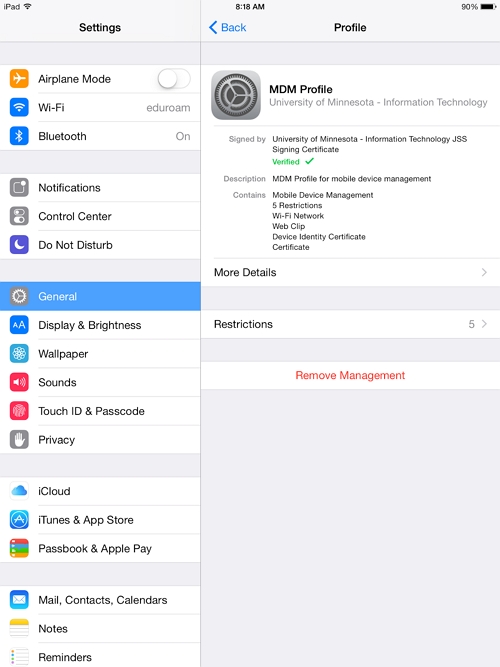
Some users reported there is no option to remove MDM profile from settings. Here are a few reasons:
Understanding these factors can help identify the appropriate solution for your situation.
Now what if you've tried to get rid of an MDM profile from settings, but the endeavor has ended up in a failure?
If such a situation befalls you, your next free option is to reach out to your school's IT department. This can save you time and effort since they have the necessary access and expertise to manage the MDM system.
Deleting the MDM profile alone can be challenging, especially if your iPad's serial number is registered on the school's Device Enrollment Program (DEP). No matter how often you try to reset the device, the MDM profile will automatically reappear and reconfigure itself unless your iPad's serial number is removed from the DEP.
IT administrators at your school should have the authority to login to the MDM control panel such as Jamf School, Meraki, etc to manage the MDM system effectively. For them, removing the MDM profile is a relatively straightforward process.
As long as you have a legitimate reason for wanting to delete the device management on your school iPad, they should be willing to assist you in this matter.
However, if you can no longer contact the IT department, you may have to attempt to remove the MDM profile from the school iPad on your own. Is it possible? It can be done if you know the right steps and procedures.

Unlockit iPhone is a cutting-edge tool for unlocking various iPhone and iPad locks, including screen locks, Apple IDs, iTunes backup passwords, and screen time passwords. It also bypasses or removes MDM profiles and Remote management screen locks.
But you might wonder why you chose Unlockit iPhone over other third-party software. The answer lies in its convenience. You can effortlessly bypass or remove the MDM lock in three simple steps without requiring prior technical knowledge.
Additionally, its up-to-date technology and 24/7 support ensure high success rates. Importantly, you don't need to jailbreak your device to remove the MDM profile. Moreover, Unlockit iPhone supports all the latest iOS versions, including iOS 17.
Here's a step-by-step guide on how to bypass the MDM lock from your iPhone or iPad using Unlockit iPhone:
Download, install and launch the software on your computer.
After that, choose the "Bypass MDM Lock " option from the home screen.
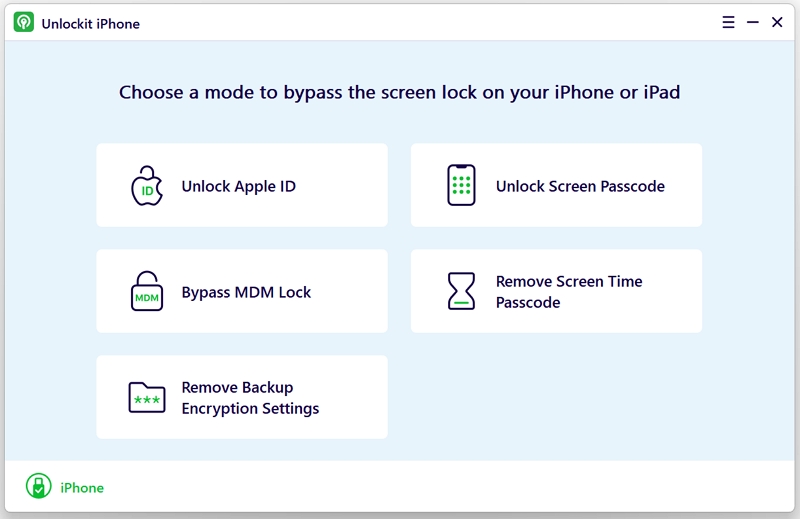
Connect your iOS device to the computer using a connection cable. Ensure the cable is properly connected. Unlock your device before proceeding, and the software will recognize your device.
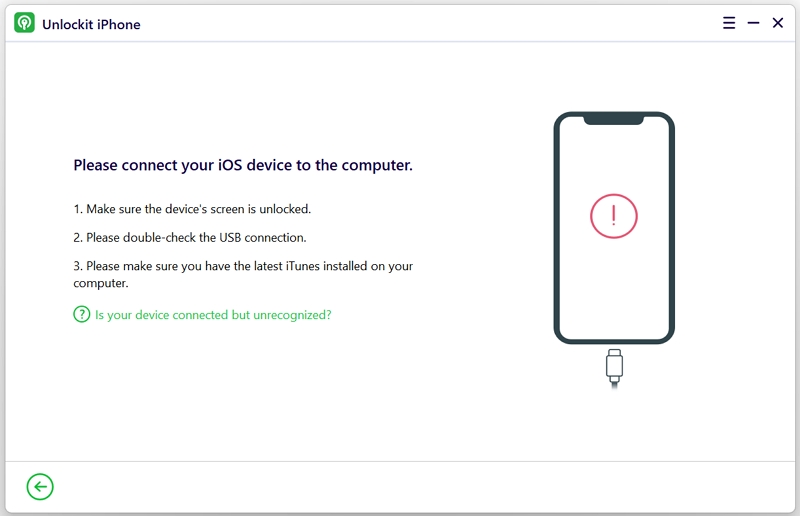
After recognizing your iOS device, click the "Start" button from the interface. Unlockit iPhone will ask to turn off Find My iPhone. Confirm this and wait patiently while Unlockit iPhone bypasses the MDM profile.


Having an MDM profile on your school iPad can be very confining, especially if you're someone with a flair for customization. With so many methods at your disposal, picking which is the best can be difficult.
One thing is certain: unless you have a solid reason to remove the MDM profile, the IT department or administration won't be much help. (They might if you have god-tier negotiation skills.)
The easiest and most efficient option is to use a professional bypass tool like Unlockit iPhone that can eliminate the MDM profile without making any changes to your phone. It's safe, fast, and reliable; what more do you need?

Mako is a technical writer with a passion for all things tech. Whether you're wondering about how to fix your iPhone or Android device or trying to get something to work in your settings, Mako is your go-to for professional help. He loves writing, testing solutions, and most of all, making sure his research is factually accurate.