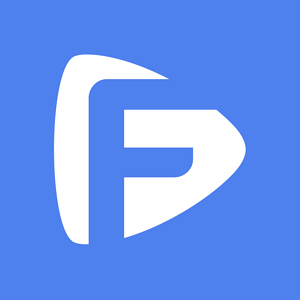Hot Topics
As mobile devices become an increasingly important part of the workplace, companies are finding that they increasingly need Mobile Device Management (MDM) systems.
This is especially true for companies that have a BYOD (Bring your own device) policy as they need a way to ensure the device are being used responsibly, particularly when it comes to company data.
One such solution is Meraki MDM and if you worked for a company that used it to monitor and control your iPad, you may be looking for ways to remove its influence.
Here, we will show you the most effective way to do that.
![]()
Meraki Systems Manager is a Mobile Device Management that provides the centralized management monitoring, diagnostics, and security of mobile devices.
It is cloud-based making it easily accessible on most platforms and it gives the administrator the tools to manage the deployment of all devices without needing on-site deployment tools.
All the devices that the administrator wants to manage are connected to the Meraki cloud and they can then be easily located or software deployed on them to deliver content or enforce data security measures.
The administrator has access to each device on the Meraki web-based dashboard.
With the way that the Meraki MDM is set up, only an admin with the necessary login credentials can remove a device.
But that doesn't mean that there aren't other solutions that you can deploy to remove your device from the platform.
One such solution is Unlockit, a program that specializes in the removal of all types of MDM profiles from iOS devices and the restrictions that they pose.
It is very easy to use, with a very simple user interface that guarantees you can remove the profile even if you don't necessarily consider yourself tech-savvy.
The following are the advantages of using Unlockit:
Here's how you can use Unlockit to remove the Meraki MDM profile from your device:
Ensure that "Find my iPhone" is turned off and then follow these steps to remove the MDM profile from your device:
Step 1: Purchase the service.
Step 2: Download and install the program on your computer.
Step 3: Run the Unlockit MDM Bypass software on your computer and choose "Bypass MDM Lock" from the interface.

Step 4: Ensure that the device is turned on and then use a USB cable to connect it to your computer. The program will detect the connected device.

Step 5: Click "Start" and keep the device connected until the bypass is complete.

The device will reboot and you can then connect to a Wi-Fi network and continue with the activation process.

If you are the admin or you have access to the login information required to remove the profile from the iPad, you can use these steps to it:
Step 1: On your iPad, go to Settings > General > Device Management
Step 2: From the list of other profiles on the device, select "Meraki Management" and then tap "Remove" to delete the profile.
Note: If the device is supervised with DEP, the profile may not be able to removed from settings directly.

You can also do this from the Meraki dashboard. Here's how:
Step 1: Log in to the dashboard and choose the SM network with the device you'd like to remove.
Step 2: Click on "System Manager > Monitor > Devices."
Step 3: Select the device or devices that you would like to remove and click "Delete > Remove from Network."

Without the admin credentials, it can be very difficult to remove MDM profiles like Meraki from your iPad.
But Unlockit can make it easy, putting your iPad back in your own control.