Hot Topics
 by Sovan Mandal
Updated On Jul 8, 2024
Published On Jan 11, 2022
Basic iPhone Tips Ideal for Newbies
by Sovan Mandal
Updated On Jul 8, 2024
Published On Jan 11, 2022
Basic iPhone Tips Ideal for Newbies
Mobile Device Management (MDM) tends to get in the way of fully using your device. It restricts certain features and disables others, such as app downloads, on your iPhone or iPad.
Don't worry, because you can remove it using external software. Some of these tools are free to use. One such software is 3uTools. In this article, we'll discuss its features and how you can use 3uTools to remove the MDM from your iPhone.
3uTools is an iOS management tool for iOS devices. It allows you to view and manage data files, back up and restore data, clean up junk files, make ringtones, convert video formats, and more. It also offers professional flashing and jailbreaking functions and can bypass MDM locks on iOS devices.

Before you start using 3uTools to bypass MDM locks on your phone, you will need to hard reset your device. Be warned that doing this will delete all of your files, so be sure to create backups before proceeding.
Once your device has been reset, follow the procedure below to ensure that your device is ready for bypassing:
After completing these steps, you can now proceed to use 3uTools. First, download the app from their website and install it on your computer. The installation process is quick, so you can get started right away. Once installed, follow these steps to remove MDM from your device:
Step 1: Launch the 3uTools app and connect your phone to your PC.
Step 2: Wait for 3uTools to recognize your device. The app will display your device's details, such as device name and model, once it is connected.
Step 3: Click on the "Toolbox" tab.
Step 4: Select 'Skip MDM Lock'.
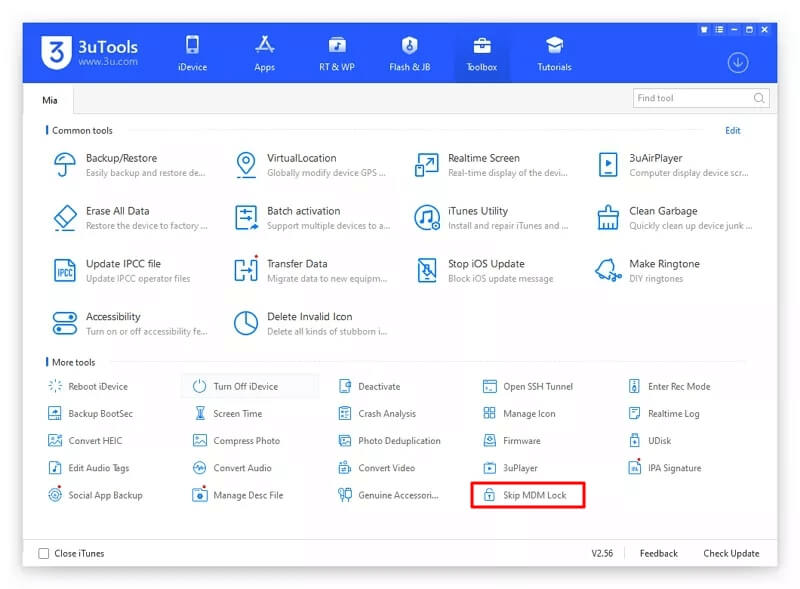
Step 5: A window will pop up; click on "Skip Now."
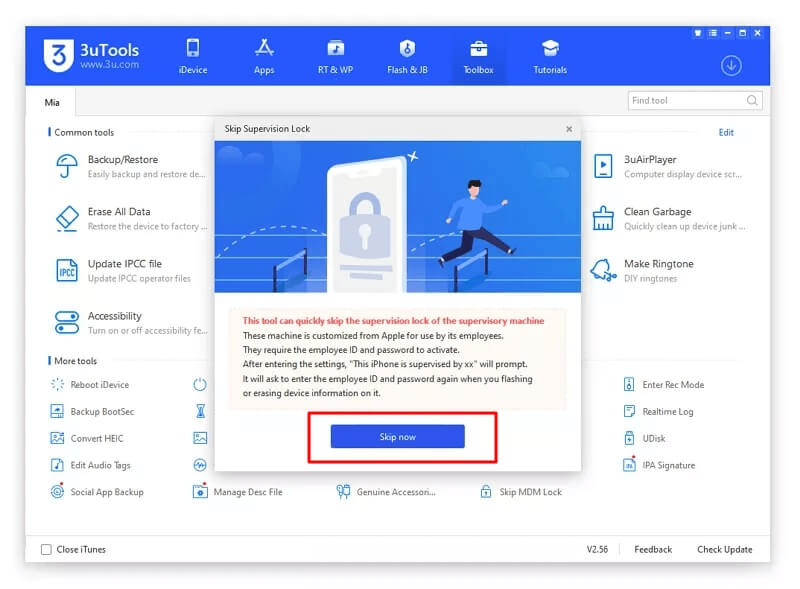
Step 6: Another confirmation window will pop up. Click on "Deactivate" to start the process.
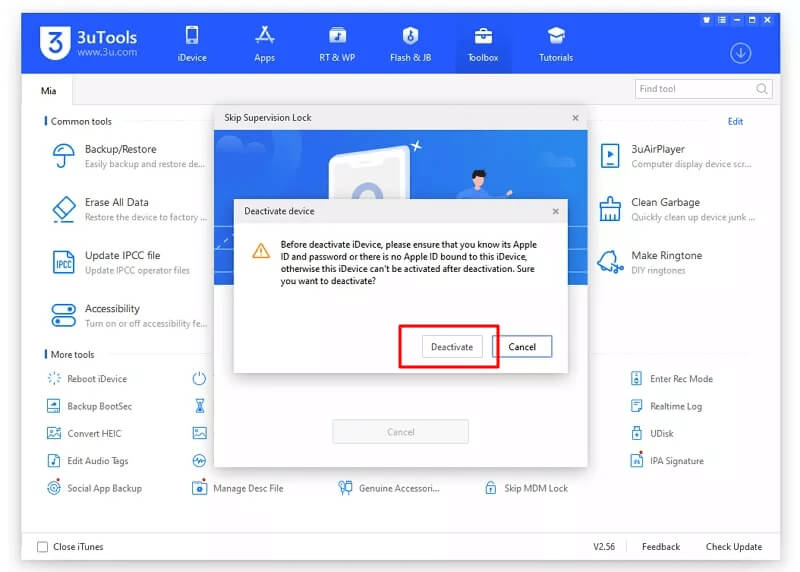
Note that the MDM setup itself isn't removed. When you reset your device, it may still show the 'remote management lock screen.'
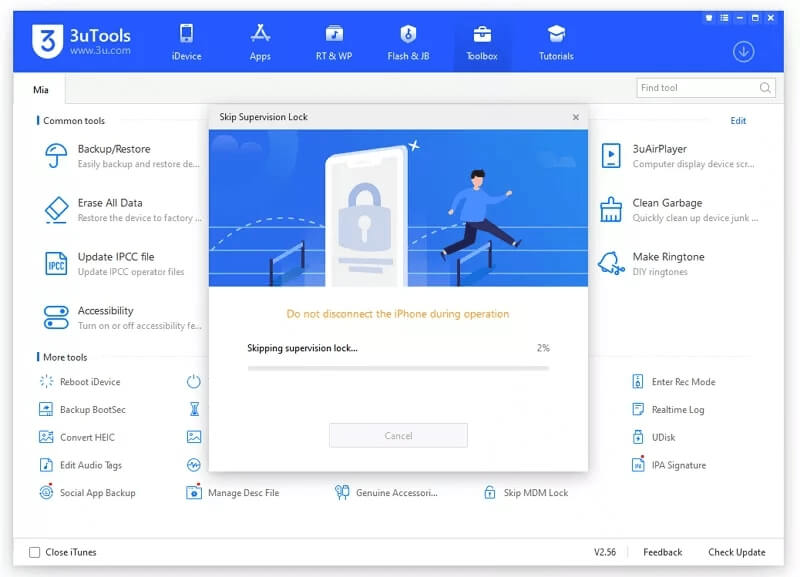
For devices running iOS 14 and later, you will get an error message.

If your device is running iOS 16, you can try this method shared by a Reddit user to bypass the MDM. However, some users claimed that the method fails to work on their devices. If you still want to give it a try, follow the steps:
Step 1: Download, install and launch 3uTools on your computer.
Step 2: Connect your device to your computer using a USB cable.
Step 3: Click on the toolbox tab.
Step 4: Erase your iDevice.
Step 5: After the device is erased, proceed with the setup process until you reach the step just before the MDM profile installation.
Step 6: Now open 3uTools, click on the "Deactivate" option.
Step 7: Click "Install." It might fail to install. If so, repeat this process some times.
Step 8: On the final try, click on the "Reboot iDevice" option in the 3uTools toolbox.
If successful, the MDM restriction should be bypassed on your iOS device.
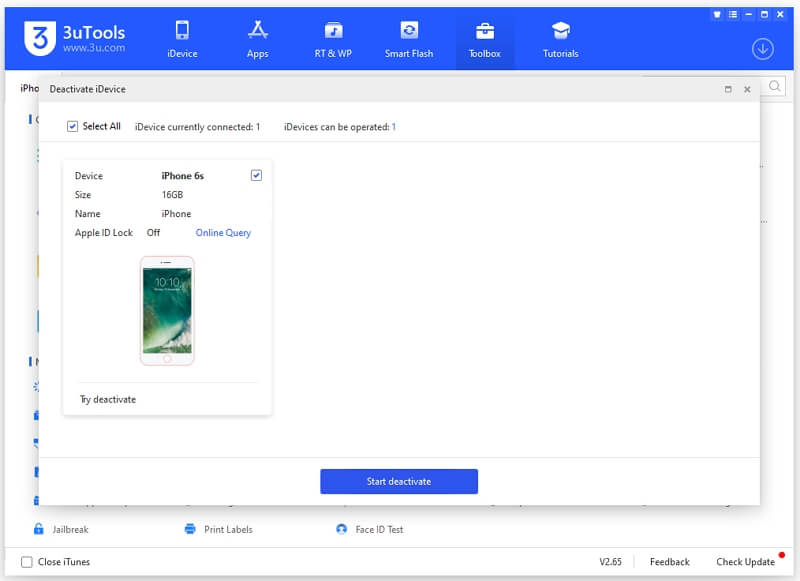
Every software has certain drawbacks, and 3uTools is no exception. Here are a few that 3uTools has:
It doesn't support systems above iOS 14.0 and iOS 15. Currently, the app is only compatible with devices running iOS 4 to 13. The Skip MDM feature doesn't support newer iOS versions such as iOS 14, 15, 16, and 17. If you have a device with a newer iOS version, you might have to wait for the next 3uTools update or look for alternatives.
Unfortunately, 3uTools is only available for Windows. It does not offer services for Android or any macOS device. So if you are a Mac user, you will need to look for another software solution.
The success rate of using 3uTools to bypass MDM locks is not guaranteed. While it may work for some people, it often fails for most users.
Bypassing and removing MDM are two different features. 3uTools offers to bypass the MDM lock but does not actually remove it. This means you may encounter the MDM lock again if you reset your device in the future.
As mentioned, 3uTools isn't the only software that offers the bypassing of MDM locks. Some software even offer the complete removal of MDM locks.
One of the best alternative tools is Unlockit iPhone. It's user-friendly and doesn't require professional knowledge to delete the MDM, allowing you to access all features on your iPhone in 30 minutes.
What's more, it is compatible with devices running iOS 9 through iOS 17, and it provides Windows and macOS versions, giving users more flexibility.
Features of the Unlockit iPhone tool:
Here are the steps to use Unlockit:
Step 1. First, download and install Unlockit onto your computer. Once installed, launch the app.
Step 2. Now, connect the device to your PC and click on "Bypass MDM Lock."

Step 3. Wait for the app to recognize your device. A prompt should appear asking you to 'Trust This Computer?' on your device. Tap on 'Trust.' Your device will then ask you to enter your passcode. Kindly do so, and the process will start.

Step 4. Once recognized, click on "Start."

Step 5. Finally, a pop-up window should appear saying that the process is complete. Click on "Done" and disconnect your device from your PC.

If you are looking to use the app on a short-term basis, you can avail of their monthly plan that goes for $29.95.
Read reviews about iKey MDM Bypass, iBackupBot Remove MDM, and iActivate MDM Bypass as well.
3uTools is an all-around app that offers a lot of features. Not only can it bypass the MDM lock on your iPhone and iPad, but it can also view and manage the data files of your iOS devices, and even provide professional flashing and jailbreaking.
However, 3uTools does have its fair share of drawbacks. Don't worry, because there are a few alternatives, such as Unlockit, that can provide you with an easy way to remove the MDM lock.
If you have any comments, questions, or queries about 3uTools, feel free to hit us up in the comments section down below.
