Hot Topics
 by Maggie Mueller
Updated On May 8, 2024
Published On May 8, 2024
Basic iPhone Tips Ideal for Newbies
by Maggie Mueller
Updated On May 8, 2024
Published On May 8, 2024
Basic iPhone Tips Ideal for Newbies
I can't delete my one payment method on Apple ID? I try to remove it but doesn't let me? I have one payment saved payment method! And I want to remove it but it won't let me remove or won't let me add a new payment method?
—— Kristiangallares from Apple Support Community
When it comes to buying things online, be it in-app purchases or a new Spotify subscription, Apple Pay has been leading the way for fast digital transactions. But, what do you do if you can't remove the payment method on Apple?
Perhaps you're trying to add a new card, and the default one won't budge. Or, you've given your child a tablet linked to your account, and you want to avoid any accidental purchases. In this guide, you will learn why you're not able to remove a payment method from your Apple device and explore different ways to fix the issue.
If you're having trouble removing a payment method from your iPhone or other Apple device, there could be a few reasons for it. Let's break it down:
If you've got an ongoing subscription linked to that payment method, you'll need to cancel the subscription first, and then you can remove the payment method.
If you're part of Family Sharing and someone in your family is using the same payment method, you can't remove it. Ask that family member to switch to a different payment method.
If there's any remaining unpaid balance in your Apple ID account, you won't be able to remove the payment method. Spend or use up the balance first.
Ensure your iPhone has the latest iOS version. Sometimes, outdated software can cause problems with managing payment methods. Update your iPhone and then try removing the payment method again.
However, sometimes the issue may be much more than this. We'll move to look into the methods to fix the unable to remove your payment method issue.
The first thing you need to do is check your unpaid account balance. Apple doesn't allow you to remove the payment method in this case so that you pay your remaining dues and don't cheat your way out of it. Here's what to do:
Another issue arises if you have an active subscription on your Apple ID and no alternate payment method in place to pay for it.
Unless you cancel the active subscription or give an alternative payment source, you won't be able to remove the payment method. Here's how to cancel an active subscription:

If you are a family organizer with purchase sharing enabled for your family members, you must keep at least one payment method on file and cannot remove it from your Apple ID. To do so, turn off purchase sharing first.
When you turn off purchase sharing, you won't be sharing your purchases anymore, and you won't have access to what your family members buy. Keep in mind that you can still share subscriptions like Apple TV+ and Apple Arcade, but everyone needs to use their own payment method for individual purchases.
To turn off purchase sharing, follow these steps:
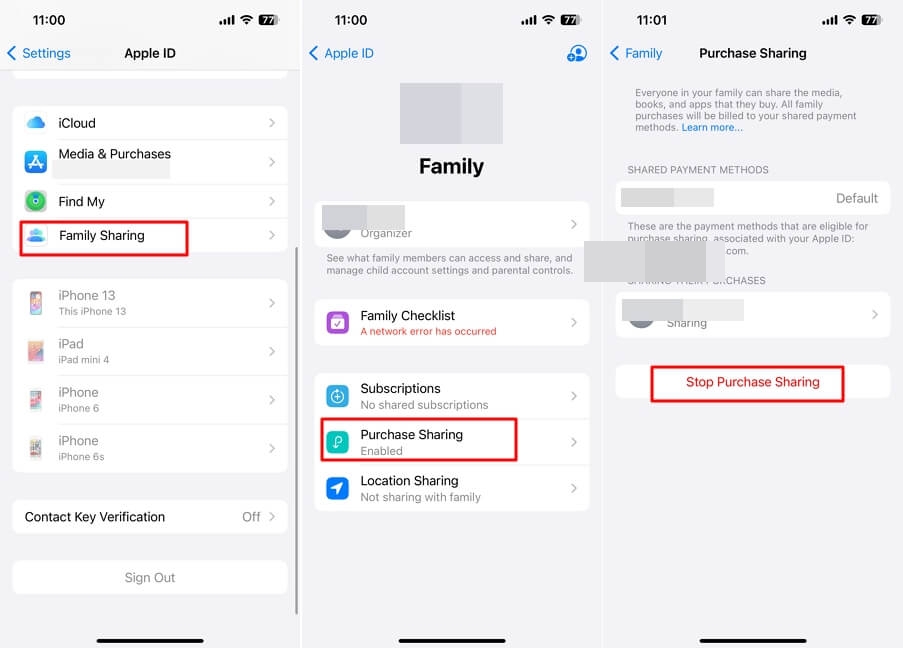
Another thing that you can do is consider adding a new payment method, then deleting the old one. Here's how you can do this:

If you still fail to remove the payment method from your device after trying the above methods, consider changing your credit card details through this link instead: https://appleid.apple.com/.
Just make sure you have a secure and active internet connection, along with access to your credit card details on hand.
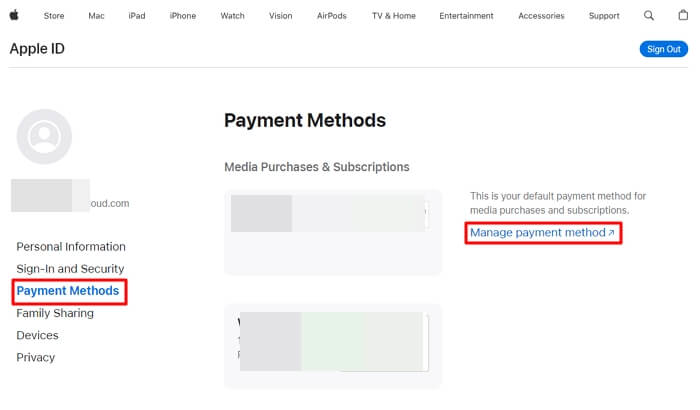
If you have traveled to a new country and your payment method isn't supported there, you may be unable to edit the payment method as well.
In this situation, you need to update your device to the new country and region you're in so that it is up to date with your location information.
Just follow these simple steps:
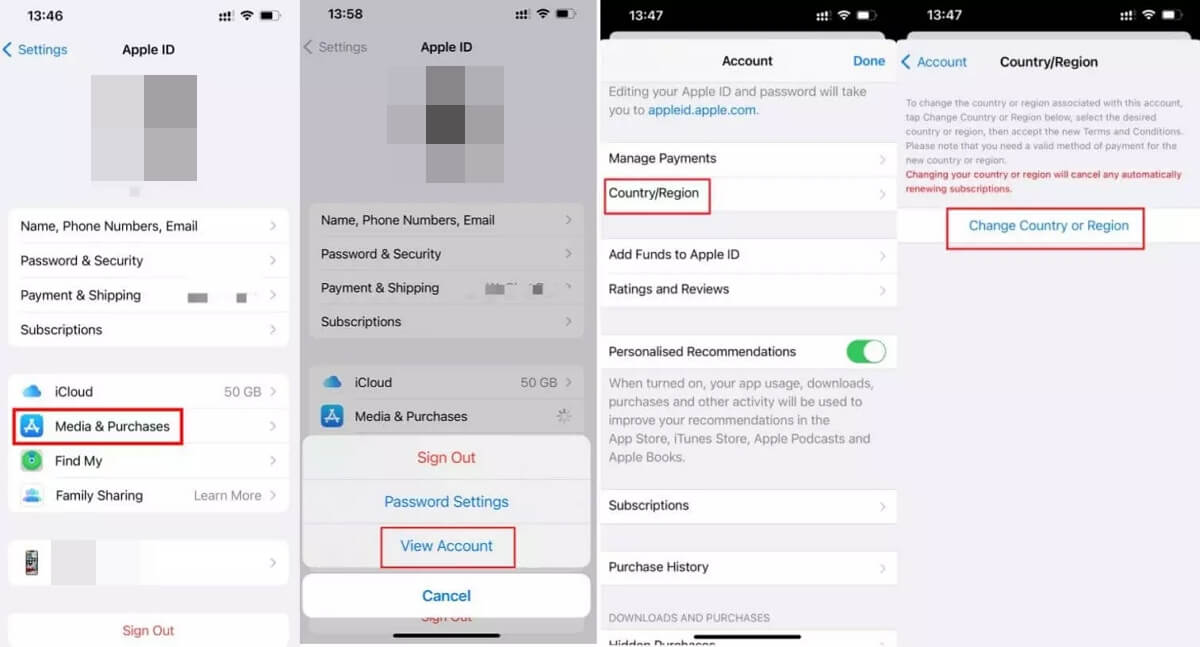
Try to sign out of your Apple ID and then sign back in if you are still unable to remove the payment method on your iPhone, even after trying all the mentioned above.
To do this, navigate to the Settings app, select your profile, scroll down, and tap on "Sign Out." Follow the provided instructions to complete the process.

When all else fails, you always have the option of contacting Apple Support. Sometimes, it's the best option when you've tried everything else. You can either look for assistance on Apple's online platforms, like their customer support or take your device to the nearest Apple Store. Either way, they're sure to find a solution for your issue.
If the payment method and Apple ID of the device are in your name, you should consider taking proof of identification with you. If it belongs to someone else, then you should take them along or bring proof of purchase/ownership to avoid any issues.
That's all there was to find out why you can't remove your payment method on your Apple device and what to do about it. It's important to understand that any restrictions that Apple may have had were in place solely to protect against theft or card fraud.
If you follow the steps mentioned in the different solutions above, you're bound to find something that makes the problem go away.
However, if you feel like the payment method is under threat of being shut down or locked, consider asking Apple Support for help. It's a safer method than going on your own and trying things you're unsure about.
