Hot Topics
 by Maggie Mueller
Updated On Jan 9, 2024
Published On Jan 9, 2024
Basic iPhone Tips Ideal for Newbies
by Maggie Mueller
Updated On Jan 9, 2024
Published On Jan 9, 2024
Basic iPhone Tips Ideal for Newbies
When it comes to collaborating on iPhone apps, the Notes app has got to be one of the most popular ones. Think about it: you can share notes, make plans, and edit details amongst friends and family without needing multiple copies.
Plus, it saves you the trouble of having to share each and every update with the people around you. But what happens when collaboration is not available on iPhone Notes?
If you're facing an error message like this, it's probably a glitch or bug in your device. We've got a set of solutions that are sure to fix the problem. Let's get right to it.
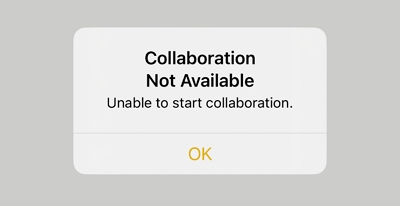
One of the first things you'd want to do is check up to see if you're signed in on your iCloud. To enable collaboration and sharing in Apple Notes, it's important for all users who want to work together on a note to be signed in to iCloud. Here's how you can check and set it up:
If you use multiple Apple devices, ensure you are signed in to iCloud with the same Apple ID. Before sharing a note, check if it appears under the iCloud folder.
If not, move it to any folder under the iCloud tab. To do this, go to the note's preview, swipe left, and tap the purple folder icon to move it to a folder under the iCloud tab.

For those of you with an Apple-Android friends group, the sad news is that you can't collaborate on the Notes app with non-Apple users. That's why you need to make sure you're sharing your notes with another Apple Account. Here's what to do:

One of the features of Notes is that it lets you lock certain notes to prevent unwanted access to them. But, at the same time, if your note is locked, then you won't get the option to collaborate on it. Here's how to check and what to do next:
Now your note is unlocked, and you can easily share it for collaborations!

Another thing that you need to keep in mind is that you must have ample storage available for your notes if you want them to function properly and be collaborated on.
Considering there is only the default 5GB iCloud storage for most people, you need to check if you have enough space before moving forward. Here's what you need to do:
If you find out that you're running low on storage, consider clearing up some space or buying more space on your iCloud.

Like all apps and devices, sometimes a good old force quit is what it takes to get things up and running. The good part is that force quitting is actually safe for your iPhone and a commonly used method. Here's what to do:

Sometimes, the biggest problem with notes not being collaborative is that they might not work if your notes app isn't updated. Plus, updating helps you fix any glitches or bugs with your Notes app, which helps it work better in the long run. Just follow these simple steps:
Additionally, make sure your Apple device has the latest operating system. This applies to all devices collaborating on the same note. To update to the newest software version:
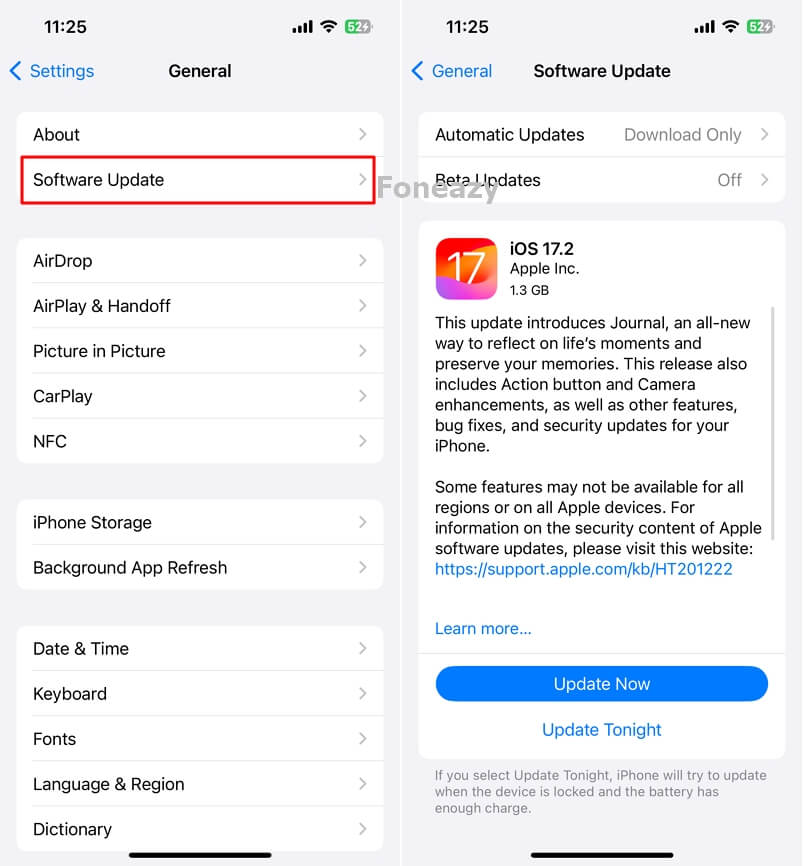
If all else fails, you always have the option of signing out of your Apple ID and signing back in. Not only does this refresh all the apps associated with your ID, but your notes storage also gets a refresh. This will make it easier for you to send your notes to other Apple IDs for collaboration. Here's what you need to do:

That's all there was to making collaboration available on your iPhone notes. One of the most important things to remember is that you can only collaborate on Notes with other Apple users. If your Notes are still unresponsive, then try out the given solutions in this guide. One of them has to work out for sure!
