Hot Topics
 by J. Robertson Macaulay D. Young
Updated On Jun 5, 2024
Published On May 8, 2023
Basic iPhone Tips Ideal for Newbies
by J. Robertson Macaulay D. Young
Updated On Jun 5, 2024
Published On May 8, 2023
Basic iPhone Tips Ideal for Newbies
If you are using Screen Time to limit iPhone usage, you may be wondering to what extent the feature can be used. One of the most common questions is whether Screen Time can monitor apps running in the background. In this article, we will answer this question.
Screen Time does not count apps that are running in the background and it specifically tracks the apps that are currently visible on your device's screen, hence the term "screen" time.
As technology advances, phones are becoming increasingly sophisticated, allowing users to run multiple apps simultaneously on the same screen. In the past, users were only able to play music or watch YouTube videos while browsing the internet. However, as phones continue to evolve, they are likely to become more like laptops in terms of computing power and multitasking capabilities, enabling users to run a multitude of apps on the same screen simultaneously.
Screen Time is a feature that Apple introduced to help users determine how much they are using their devices. It shows the period that the screen has been active throughout the day and the apps that were used the most.
It is a great way to set limits on app usage. For example, you might use this feature to keep yourself from spending too much time on social media. This is made easy by the ability to set limits on certain apps, schedule downtime, and whitelist some apps that will not be disabled during the downtime.
When the limit for a certain app is reached, Screen Time prompts the user to enter a password if they want to continue using the device.
Once Screen Time is enabled, you'll get a report showing how you use your device, apps, and websites.
By following these steps, you can effectively manage your child's device usage and ensure they stay within healthy screen time limits. You can also use Family Sharing to set up and manage your child's device from your own device. With Family Sharing, you can see reports and adjust settings for your child's device from your own device.
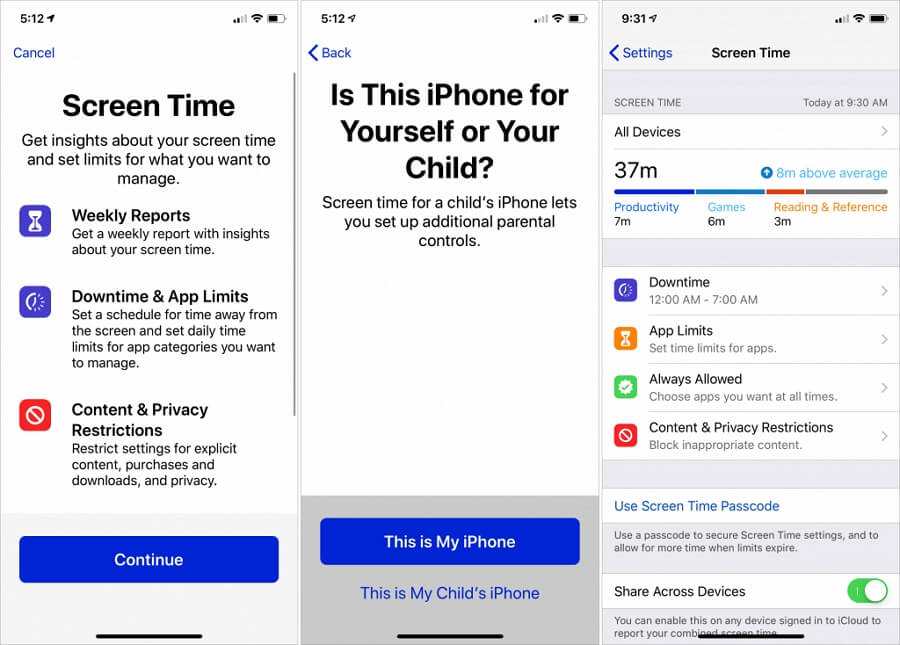
If you know the passcode and you are looking to disable the Screen Time feature on your iPhone or iPad, the following steps should help:
Step 1: Open the Settings app on your device.
Step 2: Tap on the "Screen Time" option.

Step 3: To disable it, tap "Turn off Screen Time."

Step 4: When prompted, enter the passcode.

Step 5: Tap "Turn Off Screen Time" again.

Now the Screen Time is turned off on your device.

If you're looking for a simple and effective way to bypass screen time on your iPhone or iPad, Unlockit iPhone is a great option to consider. This program is easy to use and can quickly remove the screen time passcode without any complications.
What's more, it is compatible with all common iPhone and iPad devices, including the latest iPhone 15 and iOS 17. To use this program to turn off iPhone screen time without passcode, follow the steps listed below.
Step 1: Download and install Unlockit iPhone on your computer
Step 2: Open it and on the main window, click on "Remove Screen Time Passcode."
Step 3: Connect the iPhone or iPad to the computer and click "Start" to begin bypassing Screen Time.
Step 4: Then wait for Unlockit iPhone to do its thing.

The Screen Time feature is one way to make sure that you are not spending too much time staring at your iPhone's screen all day. From this guide, you should know that Screen Time won't count the apps that are running in the backgroung. But as useful as it can be, you may want to disable it if you are concerned that it is tracking too much data on your device. Here, we've shared with you ways to turn on or off Screen Time.

Mako is a technical writer with a passion for all things tech. Whether you're wondering about how to fix your iPhone or Android device or trying to get something to work in your settings, Mako is your go-to for professional help. He loves writing, testing solutions, and most of all, making sure his research is factually accurate.