Hot Topics
 by Maggie Mueller
Updated On Dec 6, 2024
Published On Dec 6, 2024
Basic iPhone Tips Ideal for Newbies
by Maggie Mueller
Updated On Dec 6, 2024
Published On Dec 6, 2024
Basic iPhone Tips Ideal for Newbies
As parents, we juggle countless responsibilities every day, and it's easy to forget the screen time passcode for your child now and then. Don't worry—you're not alone in this! Losing access to your child's Screen Time settings might seem like a nightmare, but there's no need to panic.
This guide will walk you through all the steps to regain control of the Screen Time settings and reset or remove the passcode for your child. Let's dive in without wasting any time!
If you manage your family's devices through Family Sharing, you can reset your child's Screen Time passcode from your own device. Here's how you can do it:
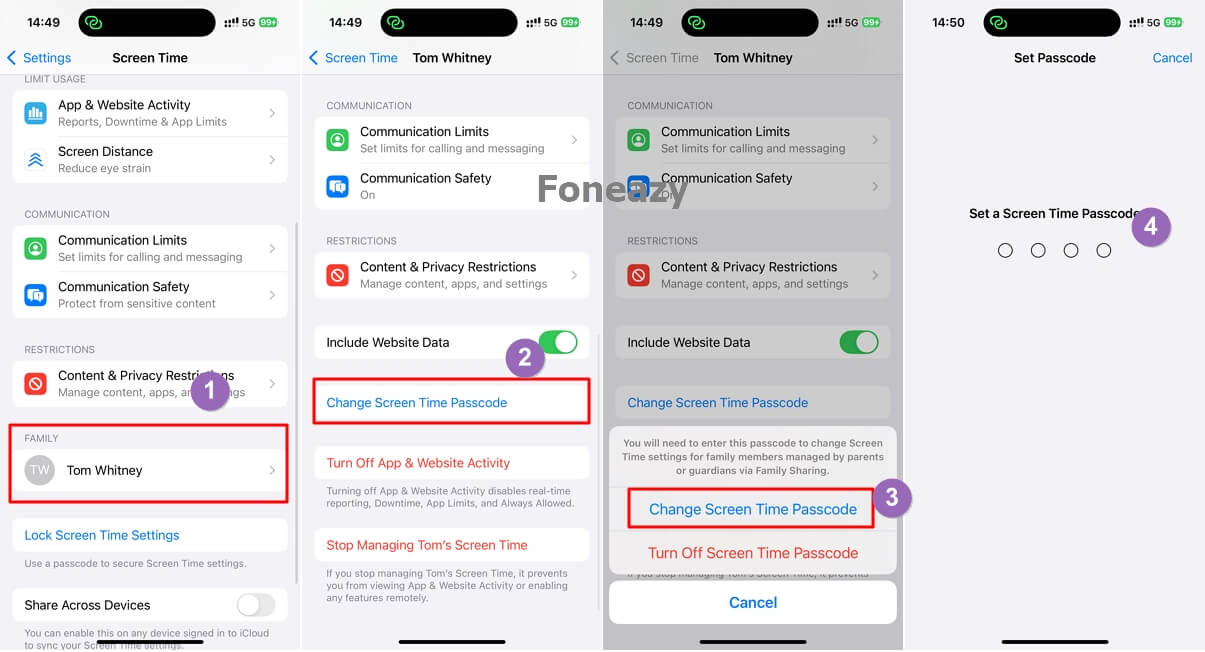
If Screen Time was set up directly on your child's iPhone or iPad without Family Sharing, you can reset the passcode using the associated Apple ID. Here's what to do:
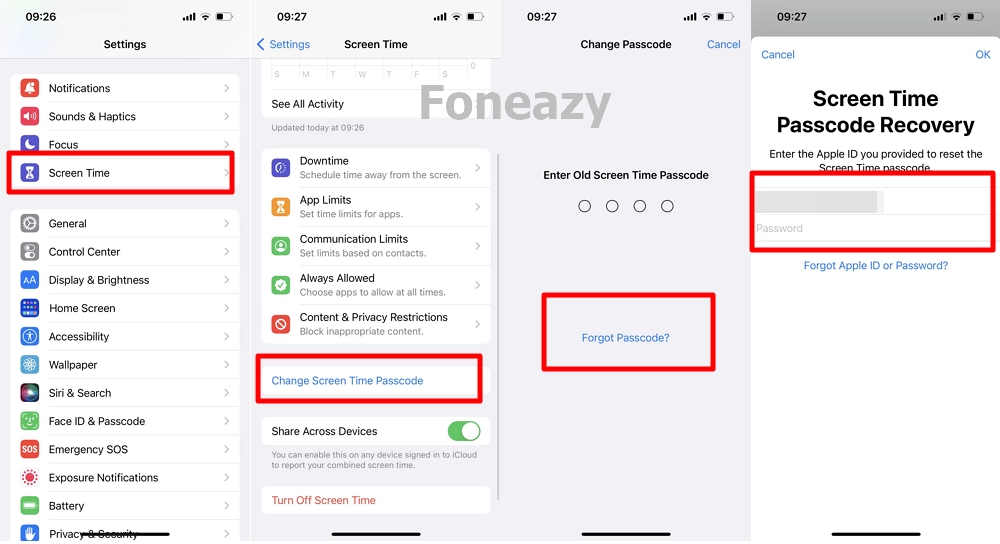
Sometimes, resetting the Screen Time passcode doesn't go as planned. Here are potential roadblocks and how to handle them:
No Apple ID Linked to Screen Time Recovery: If you didn't enable Apple ID recovery when setting up Screen Time and have "Share Across Devices" turned off, you won't be able to reset the passcode.
Using iOS 13.3 or Earlier: Screen Time in older iOS versions isn't tied to your Apple ID, so passcode recovery won't be possible through the Apple ID.
Wrong Apple ID: Ensure you're using the same Apple ID that was used during the initial setup. Sometimes, switching between multiple Apple IDs can cause confusion.
Family Sharing Restrictions: In Family Sharing, only the family organizer can reset the passcode. Child accounts or other family members can't modify these settings.
If you've exhausted all other options or the Forgot Passcode? option doesn't appear, a third-party tool like Unlockit for iOS can help. This tool removes the Screen Time passcode for your child without damaging the device or deleting its data. It's quick, easy, and doesn't require technical expertise.
Here're the steps to use Unlockit:
Step 1. Download and Install Unlockit on your PC or Mac.
Step 2. Open the software on your computer and select Remove Screen Time Passcode.

Step 3. Use a USB cable to connect the device to your computer and click Start.

Step 4. If you have enabled Find My on the divce, turn off it before proceeding.
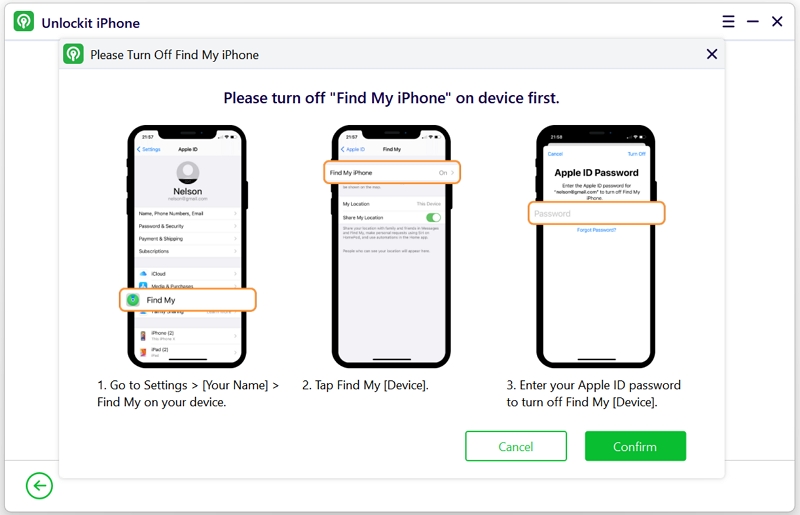
The program will remove the Screen Time passcode and restart the device.

That's it! The passcode is gone, and the device is ready to use.
If you prefer not to use third-party tools, you can reset the iPhone, including the Screen Time passcode, through iCloud. Note that this process erases all data on the device, so it's crucial to have a backup. Here's how you can do it:
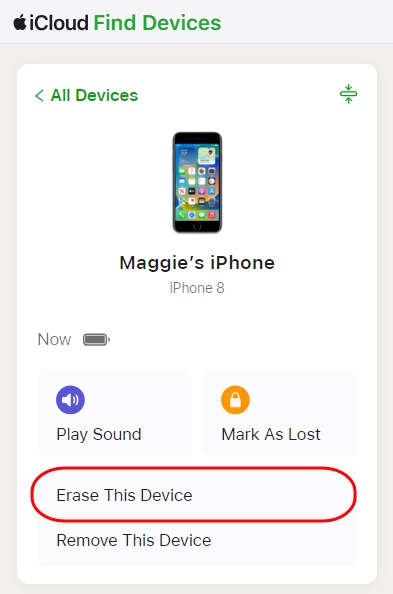
If you're using a Mac or PC, you can reset the Screen Time passcode using Finder (Mac) or iTunes (PC). This method also erases all data on the device. Here's how you can do it:

Forgetting your child's Screen Time passcode isn't the end of the world. With the methods outlined here, you can regain control of their device and Screen Time settings. Whether you use Apple's built-in tools or a reliable third-party program like Unlockit, there's a solution for every scenario.
Remember, enabling recovery options during the initial setup makes it easier to resolve these issues later. But if you didn't, tools like Unlockit for iOS provide a safe, user-friendly alternative to bypass Screen Time restrictions without erasing the data.
Would you give Unlockit a try? It's a lifesaver for moments like these!
