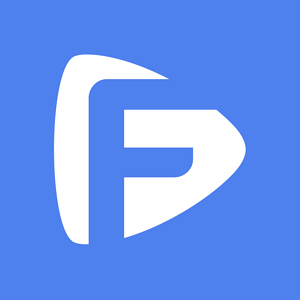Hot Topics
As companies aim to safeguard their data from unauthorized access, they continually seek straightforward methods to monitor and manage all company-owned devices through a unified admin console. One such solution is AirWatch Mobile Device Management, a service enabling companies to enroll and control all devices from a centralized platform.
However, if you acquire a device with AirWatch pre-installed or retain your company-owned device after leaving employment, you may encounter usability challenges. In this guide, we'll demonstrate how to remove the restrictions imposed by AirWatch on iPhones and restore normal device functionality.
![]()
AirWatch Mobile Device Management is a service enabling companies to centrally manage multiple devices through an administrative console. This grants the owning company extensive control over the device, including data supervision, usage monitoring, and remote wiping or updating.
From a company standpoint, AirWatch offers significant benefits, facilitating easy access to company data across numerous devices. To check if your iPhone is enrolled in an AirWatch MDM program, follow these steps:
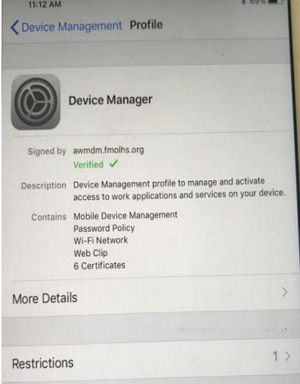
The configuration it imposes can pose usability challenges for ordinary users who wish to avoid company monitoring. Therefore, there may be a need to remove this configuration. Continue reading to discover how.
The most direct way to remove AirWatch from your device is through the Settings app on your device.However, you will be required to enter the passcode used by the administrator in the company when creating the profile to remove the MDM profile from the device.
Additionally, the MDM profile must not be set as non-removable from the end device. Otherwise, the "Remove Management" option will be greyed out, or you will not find any option to remove the profile.
If you have access to the passcode, you can follow these simple steps to remove the MDM configuration from the device:
Step 1: Go to Settings on your iOS device and tap on "General." Then, look for the "VPN & Device Management" option and tap on it.
If you cannot see the settings on the new device, they will only be accessible under "General Settings" after installing the MDM profile application.
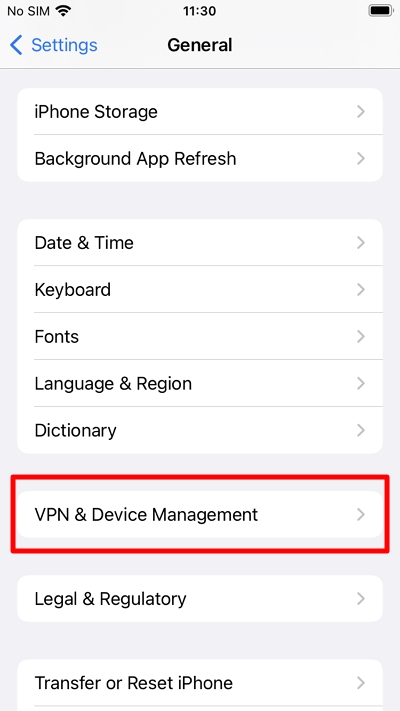
Step 2: You should see all the profiles associated with the device under "Mobile Device Management." Tap on the MDM profile that you would like to remove.
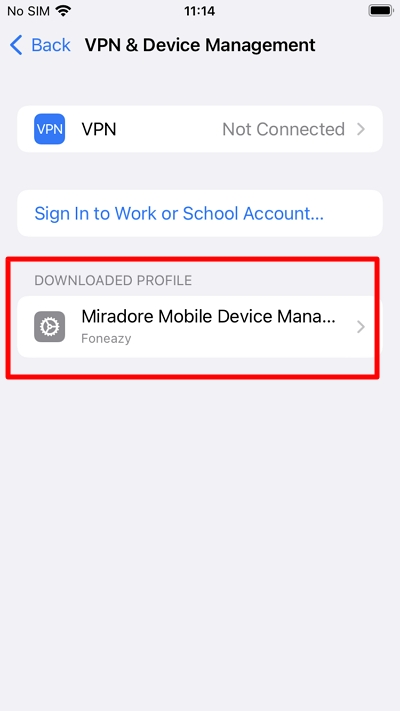
Step 3: Once you are certain that this is the profile to remove, click on "Remove Management."
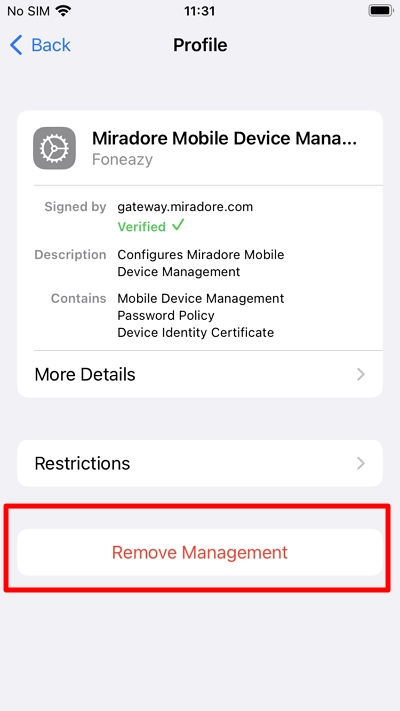
Step 4: You will then be prompted to enter the passcode that was used to create the profile.
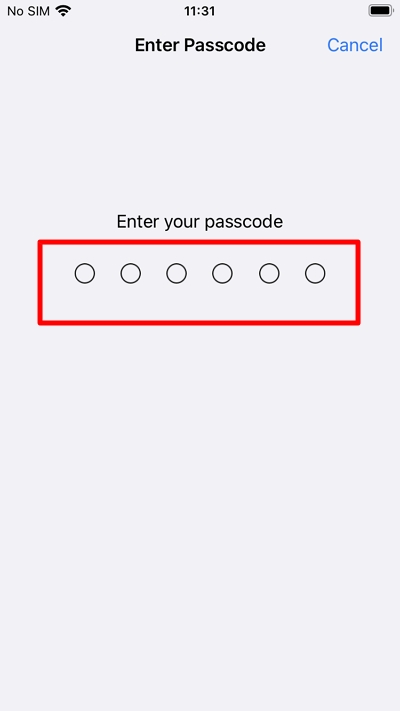
If you can't remove the AirWatch profile from your device settings, you might need to contact the organization that enrolled your device in the MDM program. Ask them to remove it for you from AirWatch Console. If they agree, follow these steps:
This will delete your device from the Console and remove all company profiles and apps. Any leftover apps will be reset so they can't access corporate information.
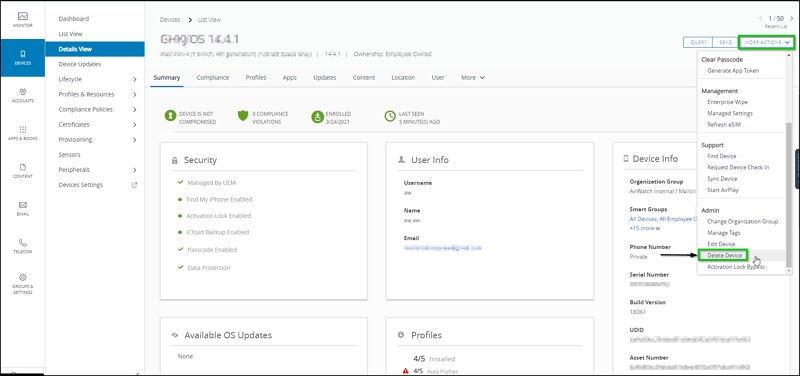
If you're unable to contact the administrator or they refuse to unenroll your device from the Airwatch system, leaving you without the necessary login information to remove the AirWatch configuration from your iOS device, there's still hope. In such situations, you can seek assistance from an MDM bypass tool designed specifically for this purpose.
One such solution is Unlockit iPhone, a professional iPhone MDM bypass software specifically created to remove AirWatch from iOS devices without requiring a password. One of the key benefits of using Unlockit is its ease of use. You can remove AirWatch within minutes, even if you have little experience with similar software, thanks to its simple user interface.
Here's how to remove AirWatch from your iPhone using Unlockit iPhone:
Step 1: Download and install the software on your computer.
Step 2: Launch the software and initiate the process by clicking on the "Bypass MDM Lock" button.
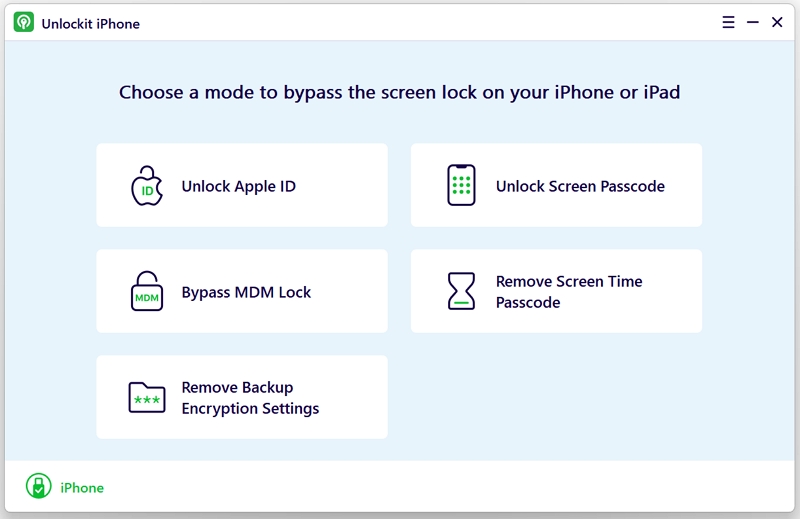
Step 3: Connect your iPhone to the PC using the lightning cable. When prompted to Trust the device, click on "Trust" on your iPhone.
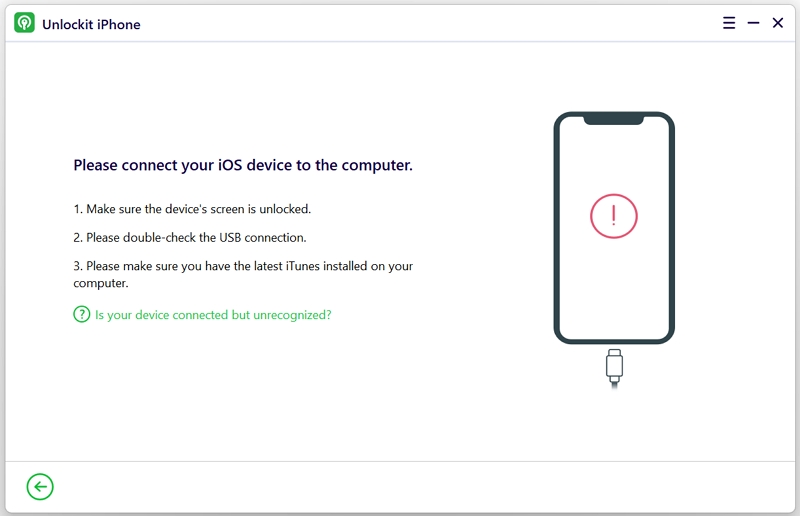
Step 4: Once the tool detects your iPhone, click on the "Start" button.

Step 5: Wait for the process to complete. Once finished, a message will appear on the screen indicating "Successfully Bypassed."

MDM profiles like the one provided by AirWatch can be very restrictive, but tools like Unlockit iPhone are available to help you bypass the AirWatch configuration easily and effectively, whether you have access to the necessary login information or PIN code. By following the instructions provided, you can regain control over your device and enjoy using it without any restrictions imposed by AirWatch.