Hot Topics
 by Maggie Mueller
Updated On Aug 8, 2024
Published On Aug 7, 2024
Basic iPhone Tips Ideal for Newbies
by Maggie Mueller
Updated On Aug 8, 2024
Published On Aug 7, 2024
Basic iPhone Tips Ideal for Newbies
Some iOS users may have updated their devices to the new iOS 18 beta to explore its upcoming features. However, some have encountered issues with notifications. According to reports, notifications do not appear after updating to iOS 18 beta, which can be problematic, especially if you rely on them for important reminders and updates.
If you're experiencing this issue after updating to iOS 18 beta, don't worry. This article will guide you through the steps to fix this error and restore your notifications.
Some iPhone users report hearing the notification sounds, but the notifications don't appear on the screen. This issue seems to be widespread and is affecting devices that have recently updated to iOS 18 beta.
The reason you're unable to see notifications on the lock screen is likely because iOS 18 Beta is still in its early stages of development, and there are still some bugs to be worked out.
Beta versions of iOS often come with bugs and glitches that can affect your device in various ways. Apple releases these beta versions to identify and fix these issues before the official public release of the software.
The following are some of the best and effective ways you can fix this notifications issue:
One workaround that works for a lot of people is toggling between list and count view for notifications.
To do this go to Settings > Notifications and change from "List" to "Count" and then back to "List."
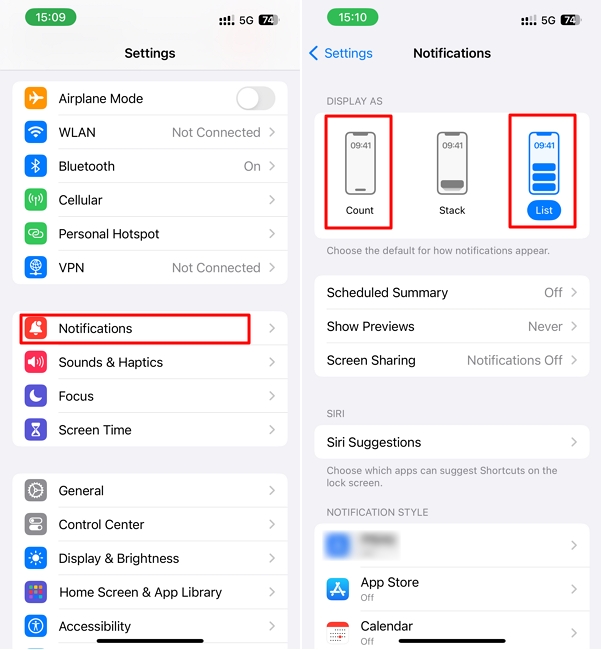
Apple also recommends that you simply scroll up on the lock screen if you are unable to see notifications. Some users have found this to be a good temporary solution.
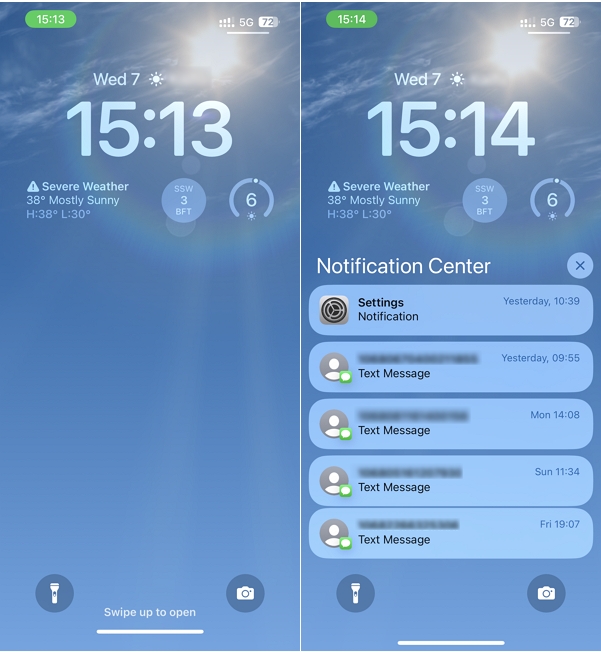
Another quick and effective solution for this issue is to reset all settings. It is a good way to get rid of system bugs caused by faulty settings that may have been introduced by iOS 18 Beta.
To reset the settings on your iPhone, go to Settings > General > Transfer or Reset iPhone > Reset > Reset All Settings.
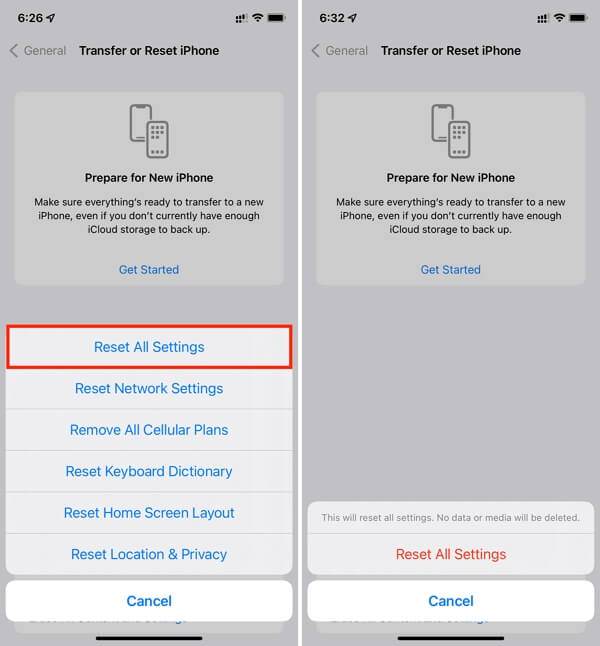
It may also pay to check on all your settings just to make sure that they are set up correctly. Sometimes, you may be unable to get notifications because one or two settings are askew. Here are just some relevant settings to check;
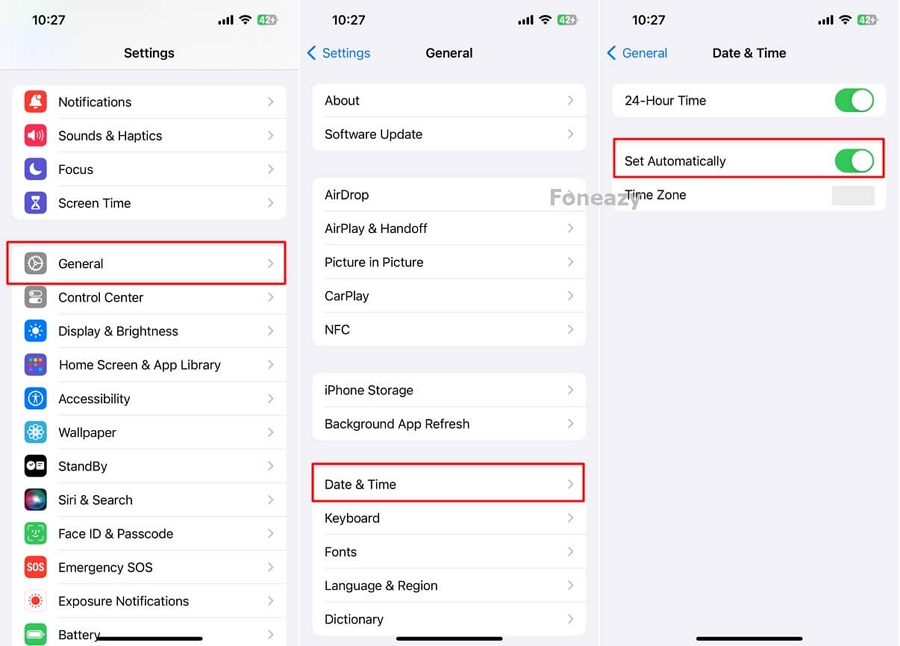
Low Power mode has been known to interfere with lock screen notifications, if you have enabled it on your device, follow these steps to disable it to see if this resolves the issue;
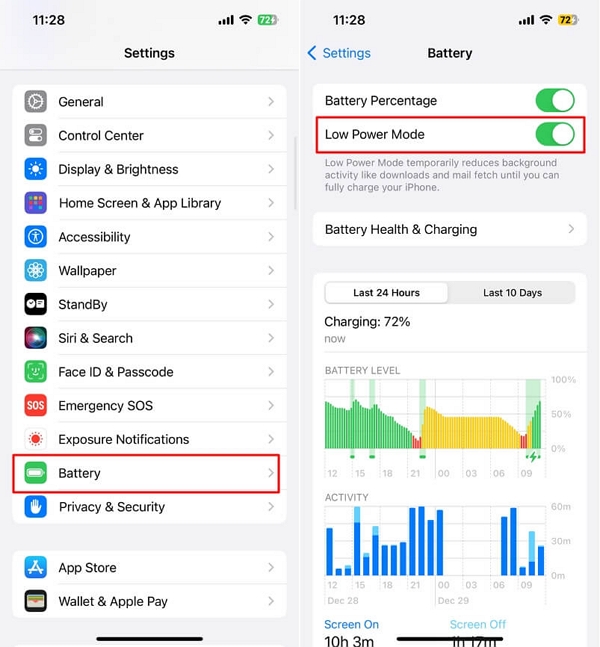
A force restart is a good way to fix iOS problems caused by a minor bug or glitch in the system and may therefore be a good solution for this problem. The process to force restart your iPhone is as simple as it is effective. Here's how you can do it;
Force Restart iPhone 8 and Newer Models: Press and release the Volume Up button press and release the Volume Down button and then press and hold the Side/Power button until the Apple logo flashes on the screen.

If none of the solutions above work, your best option might be to wait for Apple to address the issue in the next beta release. Beta software often contains glitches and bugs that can cause various issues. However, it's likely that the next public beta update of iOS 18 will include fixes for this problem, which has been widely discussed.
We recommend waiting for the next public beta version and installing it on your device to see if it resolves the issue.
It can be quite frustrating to not be able to see notifications on your lock screen. But this problem is easily resolved using one or more of the solutions we have highlighted here. It is however worth noting that since this issue is primarily caused by installing a beta version of iOS 18, the issue may only be resolved permanently by updating your iOS to the latest pubic beta of iOS or waiting until the public release version is available.
