Hot Topics
 by J. Robertson Macaulay D. Young
Updated On Jul 29, 2024
Published On Jul 15, 2022
Basic iPhone Tips Ideal for Newbies
by J. Robertson Macaulay D. Young
Updated On Jul 29, 2024
Published On Jul 15, 2022
Basic iPhone Tips Ideal for Newbies
Is your iPhone stuck on the Home Screen and you cannot get out of it no matter what you try? Stuck issues like this are particularly common and, although they can be caused by various systemic problems with the iOS system, they are usually easy to resolve.
In this article, we will show you what to do when your iPhone is stuck on the Home Screen. These solutions will work for most other stuck issues as they often have the same causes.
Let's get started.
Although there can be many reasons why your iPhone is frozen, the following are five of the main reasons an iPhone can get stuck on the Home Screen:
Whenever your iPhone freezes, the first thing you should do is force restart the device. This removes any errors and bugs that could be causing the device to get stuck.
Here's how to force restart your device:
Force Restart iPhone 8 or later:

Force Restart iPhone 7 and 7 Plus:

Force Restart iPhone 6S or earlier:

Your iPhone may also get stuck on the Home Screen if the battery is low. Plug the device into a power outlet using a lightning charging cable and power adapter at least for an hour. If you see no power percentage changes, try a different charger in case the one you are using is broken. If your iPhone is still stuck, your next option is to quit all background apps.

Force closing all background apps on your iOS device can also help resolve the frozen iPhone screen issue.
For iPhones with Face ID
For iPhones with a Home Button
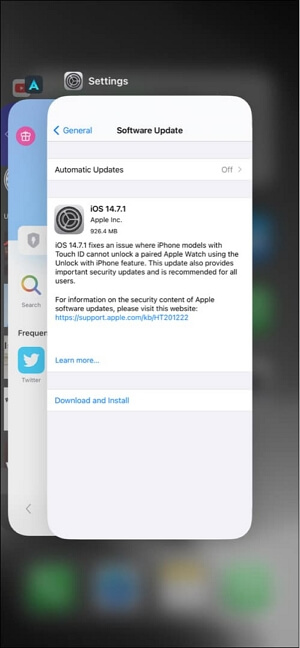
If your screen is frozen and the device has been alerting you that you don't have adequate storage space, consider deleting some data on the device to create more storage space.
To check the available storage space, go to Settings > General > iPhone Storage.
If your storage space is low, you can delete some unused apps or optimize media files to create more storage space.

Outdated apps on your device may interfere with the iOS system, causing the device to get stuck on the Home Screen. Updating these apps can resolve the issue. Here's how to do it:

Ensure you are using the latest version of iOS, as software updates often include bug fixes that may resolve the issue.
To update your device, go to Settings > General > Software Update and tap "Download and Install" if an update is available.

If updating the apps and iOS system does not resolve the issue, use an iOS system repair tool like TinyFix. Here's why TinyFix is a good choice:
Follow these steps to use TinyFix to fix the iPhone stuck on the Home screen issue:
Step 1: Download and install the latest version of TinyFix on your computer. Open it.
Step 2: Use a USB/lightning cable to connect the iPhone to the computer, then select "iOS System Repair" from the main screen options.

Step 3: Select "Standard Mode."

Step 4: On the next screen, choose the most suitable firmware for your device and click "Download" to begin downloading the firmware.

Step 5: TinyFix will begin repairing the device once the download is complete. When the repair is done, your iPhone will restart automatically.

Another effective way to fix iPhone stuck issues is to factory reset the device in iTunes. Note that this method may cause data loss, so back up your data before proceeding.

There are many iOS stuck issues, including an iPhone stuck on the Home Screen. They often have underlying software issues that can be fixed with simple processes like a force restart or may require something more in-depth like a factory reset. If you don't want to lose your data, a system repair tool like TinyFix may be the best solution.

Mako is a technical writer with a passion for all things tech. Whether you're wondering about how to fix your iPhone or Android device or trying to get something to work in your settings, Mako is your go-to for professional help. He loves writing, testing solutions, and most of all, making sure his research is factually accurate.