Hot Topics
 by Maggie Mueller
Updated On Nov 21, 2024
Published On Nov 21, 2024
Basic iPhone Tips Ideal for Newbies
by Maggie Mueller
Updated On Nov 21, 2024
Published On Nov 21, 2024
Basic iPhone Tips Ideal for Newbies
The "Yellow Screen of Death" on an iPhone might sound alarming, and while it is less common than other iOS system issues, it can be incredibly frustrating. As the name suggests, this problem is characterized by the iPhone screen suddenly turning yellow or green and becoming completely unresponsive.
If you're encountering this issue, don't panic. In this comprehensive guide, we'll explore the causes of the Yellow Screen of Death and provide actionable solutions to get your iPhone back to normal.
The Yellow Screen of Death refers to a situation where an iPhone's display turns yellow or green unexpectedly and becomes unresponsive. While it's not as well-known as the Black or Blue Screen of Death, it can still be a major concern for affected users.
This issue could occur due to:
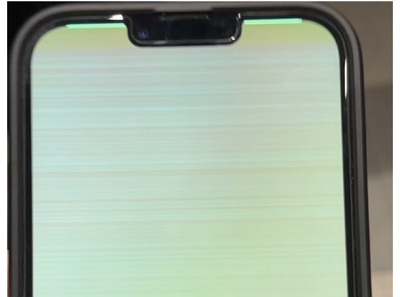
Interestingly, the majority of user reports about this issue involve the iPhone 13 Pro Max. Users have noted that their screen suddenly turns yellow or green and remains unresponsive, with no obvious fix in sight.
If your iPhone 13 Pro Max is under warranty, the first step should be to contact Apple Support. They might offer a repair or replacement for free, especially if the issue is hardware-related.
For those using other iPhone models or without warranty coverage, the solutions below may help.
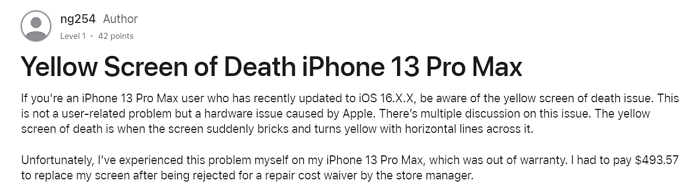
If your device is not an iPhone 13 Pro Max, or your iPhone 13 Pro Max is out of warranty and you are still experiencing the iPhone Yellow Screen of Death, follow these troubleshooting steps to fix your iPhone.
The first troubleshooting step for most iOS issues is a simple reboot. Restarting your device can often clear minor glitches that may have caused the screen to freeze.
Follow these steps to force restart your iPhone:
After the restart, check if the yellow screen issue persists.
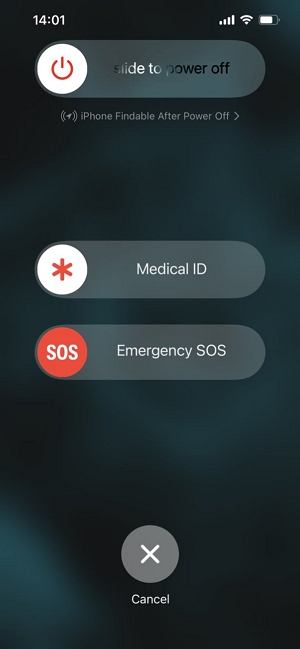
If a simple reboot doesn't resolve the issue, deeper software glitches might be the culprit. In such cases, a specialized iOS system repair tool like TinyFix iOS System Repair can help.
Key Features of TinyFix iOS System Repair:
How to Use TinyFix iOS System Repair:
Step 1. Download and install TinyFix onto your computer.
Step 2. Then, launch TinyFix on your computer and connect your iPhone using a USB cable. Select Fix Now and choose the Standard Repair mode.

Step 3. Follow the on-screen instructions to put your iPhone into Recovery Mode (or DFU Mode if Recovery Mode doesn't work).

Step 4. Verify your device's details and download the necessary firmware.

Step 5. Once the firmware is downloaded, click Fix Now to fix your iPhone. Ensure the device remains connected throughout the process.

TinyFix will address even complex iOS errors that may cause the Yellow Screen of Death.
Sometimes, the issue might arise after installing or updating an app. Certain apps, especially outdated ones, may conflict with the latest iOS version.
If you suspect an app is causing the problem:
After uninstalling, monitor your device to see if the issue is resolved. You can reinstall the app later after confirming it's compatible or has been updated by the developer.

If uninstalling apps doesn't work, resetting all settings can help. This step reverts your iPhone's system configurations and preferences to their factory state without erasing your data.
Steps to Reset All Settings:
This process might fix system-level glitches causing the yellow screen.
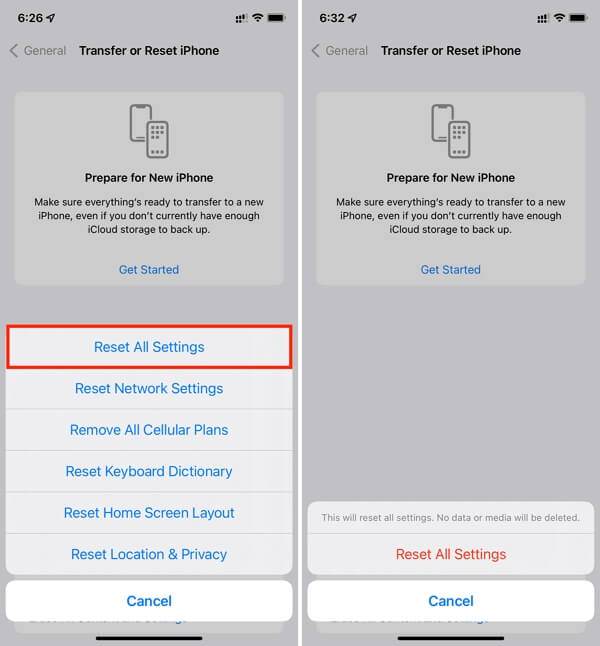
Apple frequently releases iOS updates to address bugs and improve device performance. Updating your iPhone to the latest iOS version may resolve the Yellow Screen of Death.
Steps to Update iOS:
Make sure your device is connected to Wi-Fi and has sufficient battery life during the update.
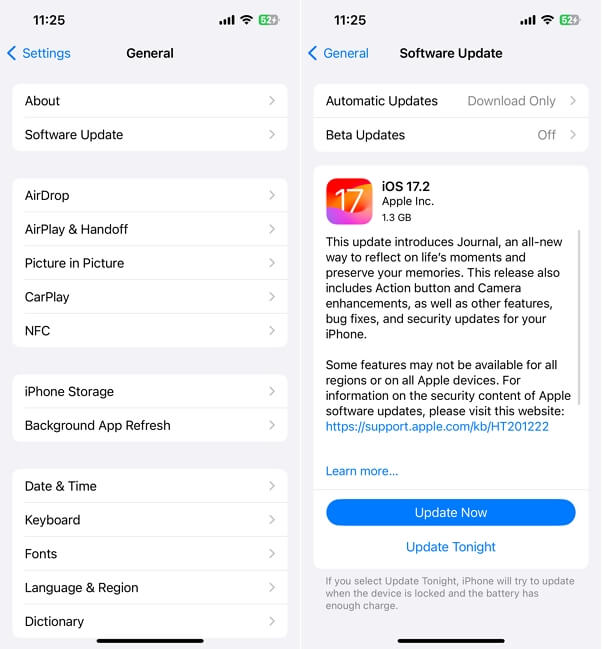
If none of the above solutions work, the issue may be hardware-related. In such cases, the iPhone's screen or internal components may need to be replaced.
Apple sometimes provides free screen replacements for out-of-warranty devices if you request a repair cost waiver through their customer support hotline. While not guaranteed, it's worth a try as several users have reported success.
If your device isn't eligible for a free replacement, and you don't have AppleCare+, be prepared for the repair costs. Screen replacements can be expensive, so consider this as a last resort.
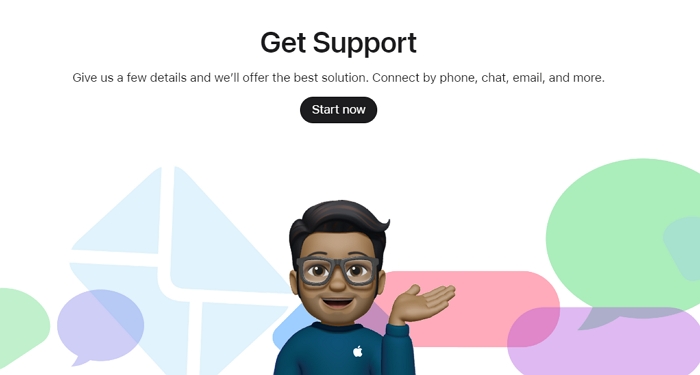
To minimize the chances of encountering this issue in the future:
The iPhone Yellow Screen of Death is a rare but frustrating issue that can disrupt your device's functionality. While the root cause might be software-related in most cases, hardware issues could also be at play.
We recommend starting with basic troubleshooting steps like rebooting the device or uninstalling problematic apps. For more persistent issues, tools like TinyFix iOS System Repair can resolve even deep iOS glitches without data loss.
If hardware failure is suspected, contacting Apple Support or visiting an authorized service provider is the best course of action.
By following the solutions in this guide, you should be able to resolve the Yellow Screen of Death and restore your iPhone to full functionality.
