Hot Topics
 by Maggie Mueller
Updated On Dec 6, 2024
Published On Dec 14, 2023
Basic iPhone Tips Ideal for Newbies
by Maggie Mueller
Updated On Dec 6, 2024
Published On Dec 14, 2023
Basic iPhone Tips Ideal for Newbies
Have you forgotten your iPhone or iPad's screen time passcode? Usually, it is easy to recover it, but if you find yourself with no option for 'Forgot Screen Time Passcode' on screen, then that might be an issue. Whatever the reason may be, we're here to help you to fix the issue so you can easily access your device.
Let's get right to it!

If you're unable to find the 'forgot screen time passcode' option on your screen, chances are that you're either looking in the wrong place or something isn't right. Here's a few reasons why this is happening and the fixes to this issue:
Make sure you're looking in the right spot to reset your Screen Time Passcode on your device. We'll discuss where to find it below.
Here's how you can find the right place on your own device for forgot Screen Time Passcode:
For iPhone and iPad:
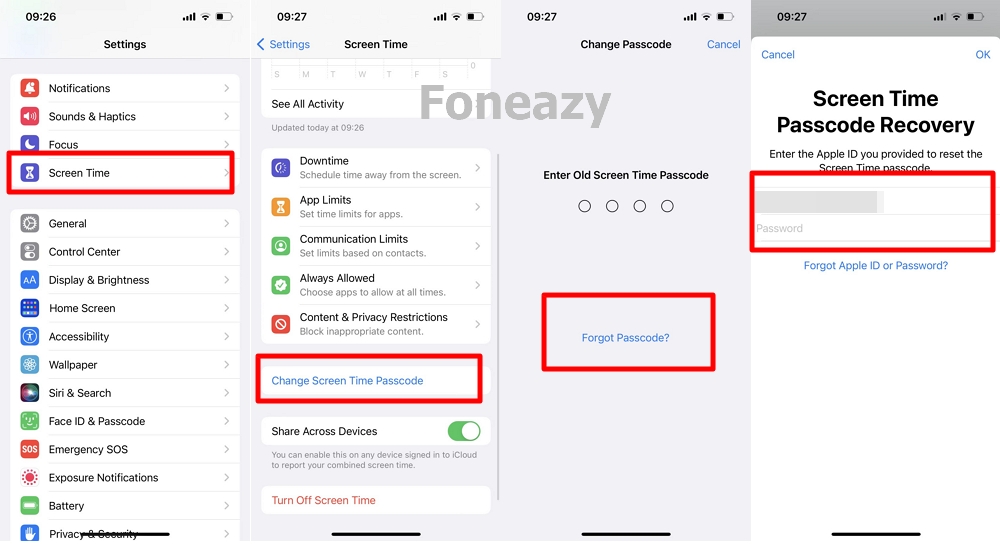
For Mac:

When you need to reset the Screen Time on someone else's device, like your child's, follow these steps:
For iPhone and iPad:

For Mac:
These steps will help you recover a lost Screen Time password on your child's device, ensuring that you can manage and set new passcodes as needed.
If you didn't set up your Apple ID as the recovery method when you initially set the screen time passcode, you won't see an option to reset it.
To set up Screen Time with Apple ID recovery method as the option for forgot Screen Time passcode, follow these steps:

Moreover, make sure you're using the same Apple ID that you used to set up the Screen Time passcode. Using a different one might be causing a problem.
If you haven't set up a screen time passcode recovery method before, then the best solution is to use the screen time bypass tool to turn off screen time without the passcode.
Unlockit iPhone is the finest solution in this case. It supports bypassing screen time passcodes without losing data and unlocking Apple ID, MDM locks, and screen passcodes. This user-friendly software makes the process easy, requiring just a few clicks and no advanced skills.
Here's a simple guide on how to use Unlockit iPhone to bypass your Screen Time passcode:
Step 1: Download and Install Unlockit iPhone
Start by downloading Unlockit iPhone on your computer (it works with both Windows and Mac). Open the program and choose "Remove Screen Time Passcode."

Step 2: Connect Your iPhone
Use a USB cable to connect your iPhone to the computer.
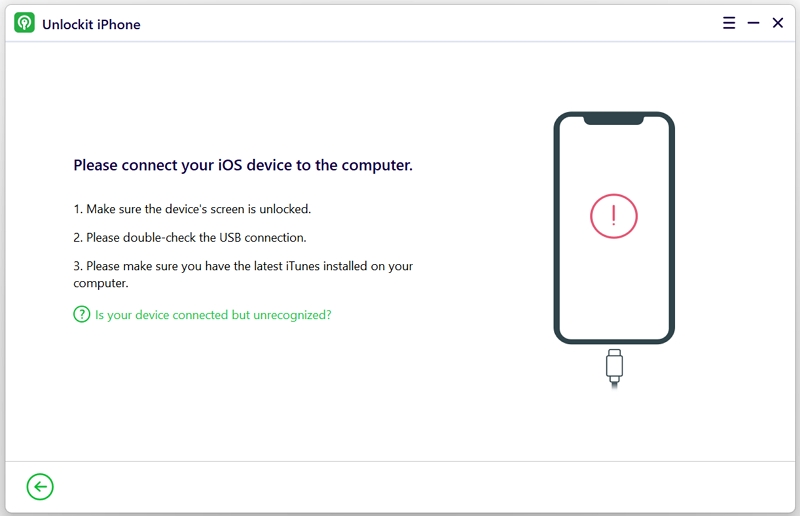
Step 3: Bypass Screen Time Passcode on iPhone
Click "Start" and wait for the unlocking process to complete.

Step 4: Set Up Your iPhone
Once you see the Hello screen on your iPhone, go ahead and set it up by following the on-screen instructions. That's it! You've successfully bypassed your Screen Time passcode without losing any data.

If your iPhone or iPad is part of Family Sharing, you might not see the "Forgot Screen Time Passcode" option. If someone else controls Screen Time, like a family organizer, you may need their permission to make changes.
If your device is managed by Mobile Device Management (MDM), you might not find the option to reset the screen time passcode either.
Imagine a boss giving employees phones but wanting to make sure they're only used for work. MDM is that tool which lets a company control its Apple devices from a distance.
To check if MDM is active on your device, follow these steps:
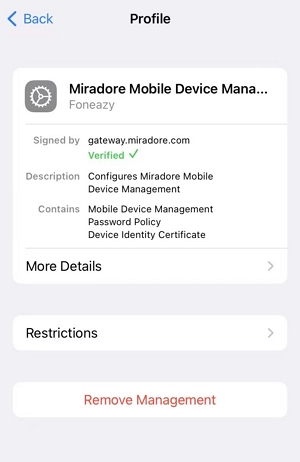
If your iPhone or iPad has an iOS version earlier than 13.4, you won't find the "Forgot Screen Time Passcode" option. Update your iOS, or explore other solutions if your device doesn't support the required version.
Go to Settings > General > Software Update to update your iOS. Then, change your Screen Time passcode with fogort passcode option:
Make sure your iPhone or iPad is running on iOS 13.4 or later. If your device can't support this version, give a third-party app like Unlockit iPhone a shot to reset your Screen Time passcode.
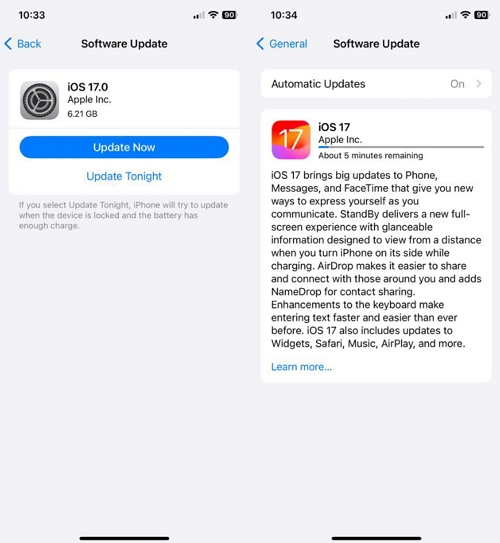
Now that you know all the different ways to find the 'Forgot Screen Time Passcode' option, you should be able to get into your phone without much hassle. If the issue persists, you can take the phone to the Apple Center or choose a third-party unlocking app for your device. One of the best apps for the task is Unlockit iPhone, since it is safe and reliable and it ensures you do not lose up on personal information.
