Hot Topics
 by Maggie Mueller
Updated On Dec 19, 2023
Published On Dec 19, 2023
Basic iPhone Tips Ideal for Newbies
by Maggie Mueller
Updated On Dec 19, 2023
Published On Dec 19, 2023
Basic iPhone Tips Ideal for Newbies
For many people, the Notes app on their iPhones has many uses, from being a personal diary to a compilation of shopping lists, recipes, and more. There's no doubt that the app is a daily visit for many.
However, in some cases, you might realize there's no 'recently deleted notes' folder on your iPhone when you want to recover some accidentally deleted notes. What do you do in a situation like that? Well, that's what we're here to find out.
In this guide, we will show you how to fix the no 'recently deleted notes' folder issue on your iPhone.
Let's get right to it.
One of the most important things when finding a lost note from 'recently deleted notes' folder is to look in the right place. To retrieve a note you accidentally deleted, follow these steps:
If you still can't find your note:
Remember, digital spaces can be tricky, but with a bit of patience and exploration, you might just rediscover your valuable note.

If you're using notes on iOS 9 or later / OS X v10.11 or later devices, you can retrieve and edit iCloud notes deleted within the last 30 days on iCloud.com or linked to the same iCloud account.
However, according to Apple, Notes are available in recently deleted notes folder for 30 days. After that timenotes will be permanently deleted. This may take up to 40 days.
If all deleted notes have been permanently removed, the 'Recently Deleted Notes' folder will not exist either.
And keep in mind, the permanently deleted notes can't be recovered.
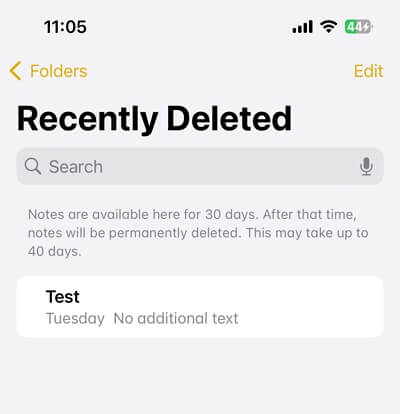
If you previously set up an 'On My iPhone' account and your deleted notes are in the 'On My iPhone' account, and you subsequently disable the 'On My iPhone' account, the notes in your iPhone account, including the 'Recently Deleted Notes' folder, will be deleted.
Notes in this account will be exclusive to your iPhone and will not be included in your iCloud backups. In this case, there is no way for you to retrieve deleted notes in the 'Recently Deleted Notes' folder.
The following are the steps on how to do this.

Closing and restarting the Notes app can quickly and effectively solve certain situations. Occasionally, screens may freeze, or notes might not get saved properly due to various reasons, such as technical glitches or temporary software hiccups. In such cases, a simple refresh by closing and reopening the Notes app can often resolve these issues.
Doing so gives the app a fresh start, allowing it to reset and reinitialize. This can help unfreeze a stuck screen and ensure that any unsaved changes or notes are properly registered and stored. It's a straightforward yet useful troubleshooting step that can prevent frustration and ensure a smoother note-taking experience.

If your iPhone or iPad notes have disappeared, there's a simple way to get them back if they were backed up to iCloud.
Here's how to re-sync your disappeared notes using iCloud:
Following these steps should re-sync your notes from iCloud. Keep in mind that if your notes were not backed up to iCloud, you'll need to restore an older iPhone backup, as mentioned earlier.

If you discover that a note has disappeared on your device, it's likely linked to one of your email accounts, including ones you may have removed in the past. To recover the missing notes, follow these steps:
Tip:
If you created a note on your Mac or iPad, but it's not showing up on your iPhone, there might be a syncing issue.

The likelihood of a bug causing your missing iPhone note is pretty slim, but we want to cover all bases to recover it. Let's go through this step just to be thorough.
Now that you have your iOS updated, any issues with the Notes app should be fixed on their own. If the problem still isn't fixed, consider trying another method.

You can only recover old iPhone notes if you have a backup. Simply use the backup to restore the phone, and your notes should appear as well. But, any new data from after the backup will be lost.
If this happened to you, chances are third-party account sync was disabled during the update. Just go to Settings and open Mail to find the Accounts tab. Select the account you want your notes from and toggle the Notes switch.
That was all there was to find hidden or lost notes on your device when you noticed no 'recently deleted notes' folder on your iPhone. Keep in mind the different methods shown to turn on settings that help save notes on their own. Before you update your phone, check if you have all the necessary switches toggled. Now, go out there and write some more poems that you want no one to see!
