Hot Topics
 by Maggie Mueller
Updated On Apr 17, 2025
Published On Apr 17, 2025
Basic iPhone Tips Ideal for Newbies
by Maggie Mueller
Updated On Apr 17, 2025
Published On Apr 17, 2025
Basic iPhone Tips Ideal for Newbies
Did you notice that there are pink lines appearing on your iPhone with no apparent cause? This can be quite a frustrating problem, as it can impact your user experience when using the device.
If this is the problem you're dealing with, this article will provide you with effective solutions to get rid of the pink lines. Before we get to the solutions, however, it is important to first understand why this is happening.
While there are many possible reasons why pink lines might appear on your iPhone's screen, the following are the most common:
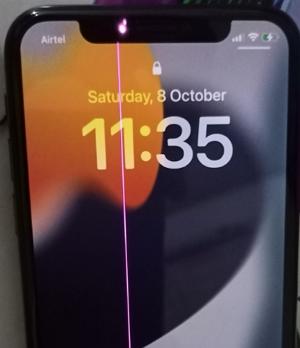
The following are some of the solutions to try:
If the problem is caused by a glitch in the software or firmware, a force restart is one of the most effective solutions. The correct method depends on your iPhone model. Here's how to do it:
For iPhone 8, iPhone SE (2nd generation), and newer models:
Press and quickly release the Volume Up button, press and quickly release the Volume Down button, and then press and hold the Side button until the Apple logo appears.

For iPhone 7:
Press and hold both the Volume Down and the Sleep/Wake buttons at the same time. Release both buttons when the Apple logo appears.

For iPhone 6, iPhone SE (1st generation), and older models:
Press and hold both the Home and the Sleep/Wake buttons simultaneously. Release both buttons when the Apple logo appears.

Some iPhone users have found that adjusting the screen brightness can help resolve certain screen-related issues.
You can adjust screen brightness by opening the Control Center and using the brightness slider. Access the Control Center by swiping up from the bottom of the screen or down from the top-right corner, depending on your iPhone model.

You should also try enabling "True Tone." This feature automatically adjusts the screen's brightness and color balance based on ambient lighting. To enable it, go to Settings > Display & Brightness and toggle on "True Tone."
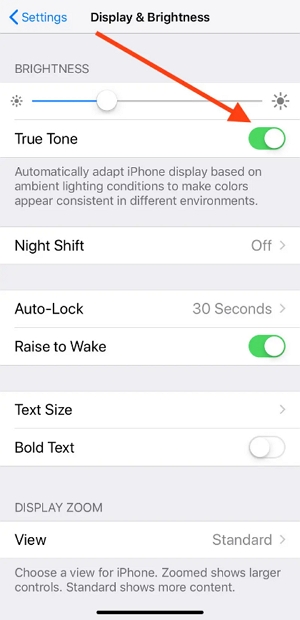
Software updates often include bug fixes that can resolve display issues. To update your iPhone, follow these steps:
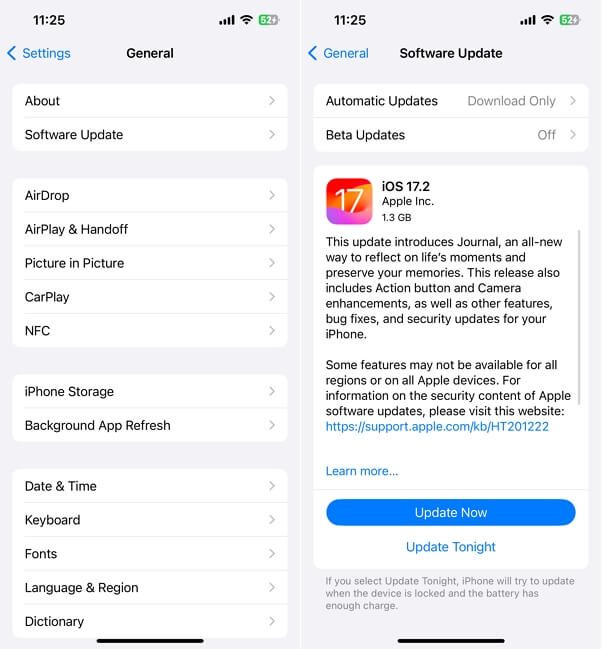
Restoring your device's settings can fix persistent software glitches. It's a good solution if the pink lines are caused by a software issue. Here's how to do it:
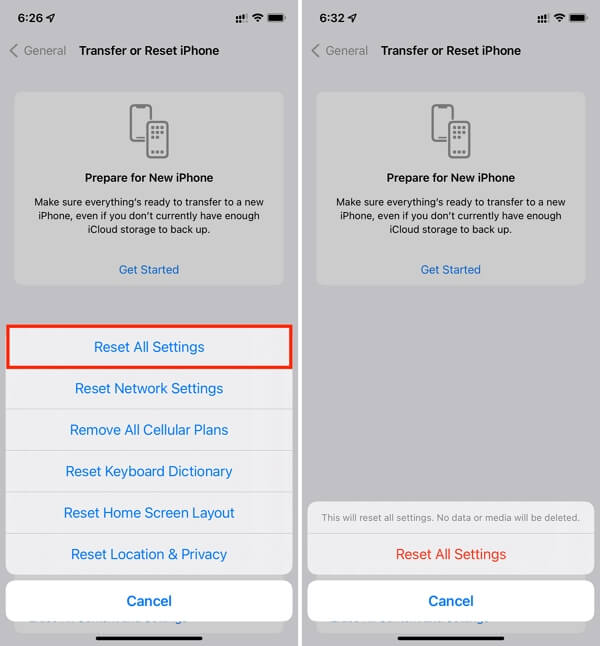
If none of the above troubleshooting solutions work, consider using a third-party iOS system repair tool. One of the best tools available is TinyFix iOS System Repair, which is designed to fix common iOS issues without causing data loss. It's also simple to use: just connect your iPhone to a computer and the program will resolve the glitch in minutes.
Before we show you how it works, here are its key features:
To use TinyFix to fix pink lines:
1. Download TinyFix on your computer.
2. Connect your iPhone to a computer using a USB cable and open TinyFix. From the main menu, select iOS System Repair, then choose Standard Repair.

3. Verify the device information shown on the screen and click Download to get the necessary firmware package.

4. Once the download is complete, TinyFix will begin repairing your iPhone. Make sure the device remains connected until the process is complete.

A factory reset can resolve more serious software problems that might be causing the pink lines. Keep in mind, however, that this process will erase all your data, so make sure to back up your iPhone before continuing.
Here's how to factory reset your iPhone:
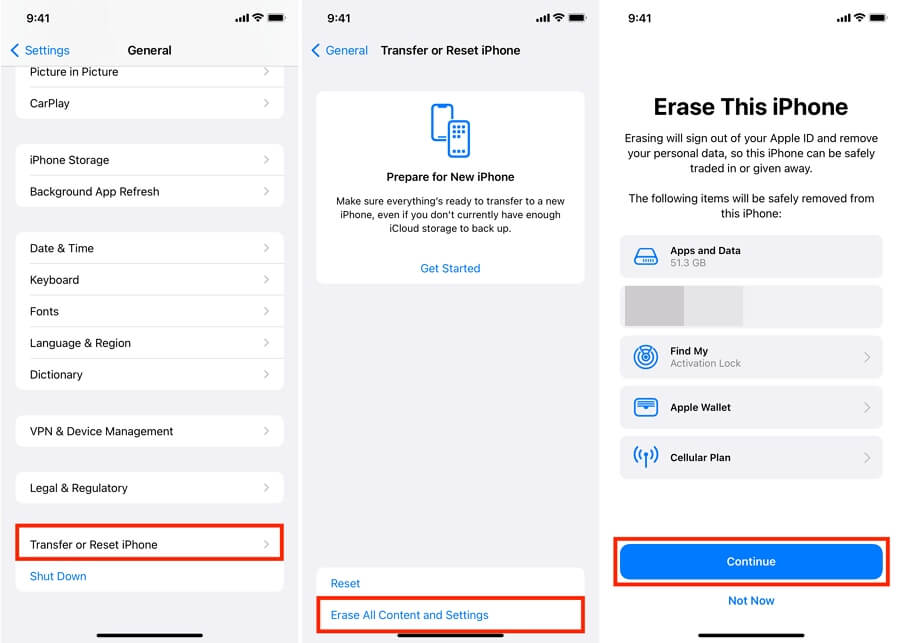
After the reset, set up your iPhone as a new device and check if the pink lines are gone.
If none of the software fixes work, the issue may be due to physical damage. Inspect your iPhone for the following:
If you find any signs of physical damage, it's best to visit an authorized repair center.
Liquid exposure is another common cause of screen abnormalities. To check for liquid damage:
In such cases, professional repair is strongly recommended. Attempting to fix the issue yourself can worsen the damage.
The appearance of a pink line on your iPhone screen can be worrying, but in many cases, it's a fixable issue. Start by trying simple software solutions like force restarting your device, adjusting screen settings, or updating iOS. If these don't resolve the issue, try using a reliable iOS repair tool like TinyFix or check your device for physical or liquid damage.
If you suspect hardware issues, it's always best to consult a professional technician rather than attempting a DIY repair. With the right approach, you can restore your iPhone's screen and enjoy a smooth experience again.
