Hot Topics
 by J. Robertson Macaulay D. Young
Updated On Mar 30, 2023
Published On Mar 29, 2022
Basic iPhone Tips Ideal for Newbies
by J. Robertson Macaulay D. Young
Updated On Mar 30, 2023
Published On Mar 29, 2022
Basic iPhone Tips Ideal for Newbies
If you have purchased a second-hand iPhone or iPad and it comes with a pre-loaded configuration profile, it means you just got an MDM-locked iOS device.
What's more, you find you are unable to remove the configuration profile directly from your iOS device.
No worries. This tutorial will show you how to remove non-removable profiles on iPhone in steps.
Let's get started!
Configuration profiles are XML files that can be downloaded and then installed on any iOS device.
A configuration profile can restrict the hardware usage, apps, and features of an iOS device.
These profiles are offen used to help the companies to create a distinction between personal settings and corporate settings.
Organizations may use configuration profiles to control the functions of BYOD devices.
Many businesses, enterprises and educational institutes use these profiles to keep tabs on their employee's devices and accounts.

The aim of the configuration profile is to protect business data, safeguard customer profiles, and increase integrity.
Unfortunately for employees, MDM profiles have the ability to turn off FaceTime, Siri help, in-app purchases, camera option, and many features on their device.
Here is a list of possible restrictions or limitations that can be applied on a iPhone or iPad with configuration profle installed:
As you can see, having a configuration profile significantly limits what you can access on your device.
Especially, the company admin can change the passcode settings, monitor data, or revoke access to many websites.
That is why you'd want to know how to remove such profiles from iPhone.
Some configuration profiles are designed to keep them from being removed from your device.
Your company may install some configuration profiles on your work phone to manage its access to the company network and does not want you to change them.
If your company has set the MDM file as non-removable by unchecking "Allow MDM profile removal" from the MDM control panel, the profile on your device can be unremovable.
Thus, the end-users will not be able to remove the configuration profle directly from devices by themselves.

If you're stuck on the MDM lock screen or want to remove unknown MDM configuration profile on your device, Unlockit MDM unlocking tool could get you out of trouble.
It is an iOS unlocking tool that can help many pre-owned iPhone owners remove non removal profiles from their devices without password.
What's more, the tool supports all models of iPhone and iPad running most iOS versions and can remove the profile without erasing data on your device.
To remove the configuration profile from your iPhone or iPad using Unlockit iPhone, follow these steps:
Step 1. Download Unlockit iPhone on your computer.
Step 2. Once the tool is downloaded and installed on your computer, launch it. From the main screen of Unlockit, choose "Bypass MDM Lock" .

Step 3. Now connect the configuration profile-locked iPhone to your computer.

Step 4. Click on the "Start" button.

Step 5. Wait for the process to end. After the process is successfully completed the iPhone will automatically restart.

If you find yourself with a device under supervision with a configuration profile, you can also try to contact the administrator who imposed the supervision.
Here are the steps you can take to remove non-removable profiles by contacting the adminstrator:
Contact the administrator who imposed the supervision and request the removal of supervision from the device.
If the device is under parental supervision, it is best to have an honest conversation with the parent or guardian about the need for the removal of the supervision.
If it is under the supervision of an organization, it is best to reach out to the IT department and request the removal of the supervision from the control panel.
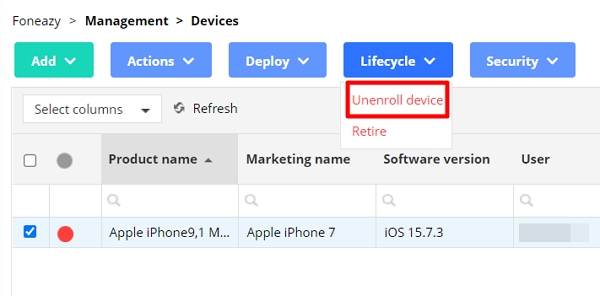
If the administrator agrees to remove supervision, the next step is to erase the device. Erasing the device will remove all data and settings, including the supervision profile.
To erase the device, go to Settings > General > Reset > Erase All Content and Settings. This will erase the device and remove all supervision profiles.
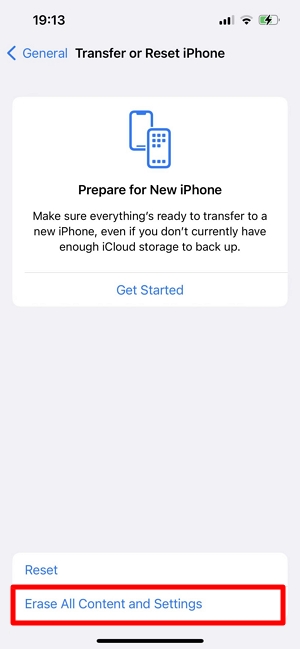
Apple Configurator 2 is a free software tool for Mac that can be used to manage iOS devices.
To use it, you must first contact your administrator and ask for their authorization.
Now, let's move on to the step-by-step guide on how to remove the configuration profile from iPhone using Configurator 2.

Removing iOS supervision status using Apple Configurator 2 is a straightforward process, but it comes with the caveat that all settings and content, including media and applications, will be erased.
If you're an owner of an iPhone or iPad that has a configuration profile installed, and you are unable to reach out to the organization to help you out to remove the profile, use Unlockit iPhone as the best way to help you remove the configuration profile. The software is fairly easy to use and it supports all versions and models of iPhone.

Mako is a technical writer with a passion for all things tech. Whether you're wondering about how to fix your iPhone or Android device or trying to get something to work in your settings, Mako is your go-to for professional help. He loves writing, testing solutions, and most of all, making sure his research is factually accurate.