Hot Topics
 by Sovan Mandal
Updated On Dec 6, 2024
Published On Feb 24, 2022
Basic iPhone Tips Ideal for Newbies
by Sovan Mandal
Updated On Dec 6, 2024
Published On Feb 24, 2022
Basic iPhone Tips Ideal for Newbies
Screen Time is a built-in feature available on all Apple devices running iOS 12 and later. It provides valuable insights into app and website usage and allows you to set screen limits for your own or your child's device. This article will discuss what happens after 10 failed Screen Time passcode attempts on your iPhone and how you can bypass it if forgotten.
Let's get started.
Screen Time helps you monitor how much time you spend on your devices, set schedules for screen-free time, and limit app usage. You can use it for yourself or your child's device within your Family Sharing group. To ensure only you can change these settings and parental controls, you can set a Screen Time passcode in the Settings on either your own device or your child's device.
If you enter the wrong Screen Time passcode on your iPhone or iPad 10 times, you'll be locked out of the feature for an hour. During this time, you won't be able to reset Screen Time or data usage settings. The time limit increases with each wrong attempt:
For every failed attempt, the interval for the succeeding ones will be longer than the previous. After the restriction period is over, you can use the correct passcode to access the Screen Time feature again. If you have tried more than 10 attempts, it will only let you try again in 60 minutes.
No. The data on your iPhone is completely safe and won't be erased even after you enter the wrong Screen Time passcode on your iPhone or iPad 10, 11, 12, or even more times. What's more, your device won't be completely locked, except for the Screen Time-related features. You will not be able to access restricted apps, data usage settings, or reset Screen Time during the restricted period.

Can't seem to get the passcode right? You can try the following methods to reset your Screen Time passcode. Let's get started.
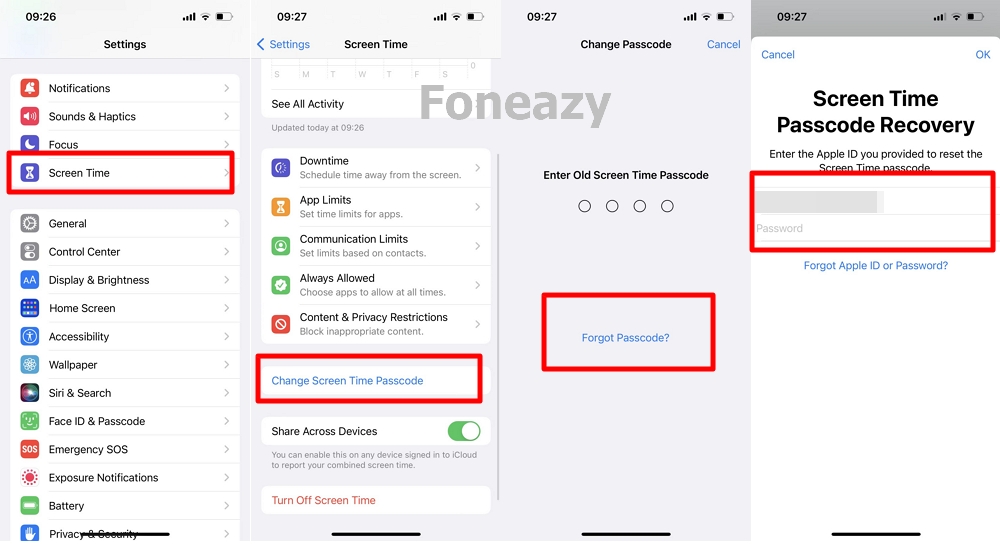
If you manage your child's account through Family Sharing, the family organizer needs to reset the passcode on their device.

If you can't recall your Apple ID or password to reset the Screen Time passcode, Unlockit iPhone is the best alternative solution if you want to bypass the Screen Time passcode on your iPhone password with ease. The best part is that no data will be lost in the process. It is compatible with all common iPhone models and iOS versions.
Here are the steps on how to use it:
Step 1. First, download and install the Unlockit onto your computer.
Step 2. Connect your iPhone to the computer via USB cable.
Step 3. Open your iPhone, head to Settings and turn the Find My iPhone feature off.

Step 4. Next, launch the application and select Remove Screen Time Passcode.

Step 5. After that, tap on Start from Unlockit.

After following these steps, a message will appear on your computer notifying you when the process is complete. At this point, the Screen Time passcode will be erased.

You can also reset your Screen Time passcode by restoring your phone to a previous iTunes or iCloud backup you made before you set the Screen Time. Here is what you need to do:

After the process is completed, the Screen Time passcode should be reset, and you should be able to access the applications without limit. You will be able to create a new passcode as well. If you decide to create a new passcode, write it down somewhere safe so you can access it whenever you need to.
It is a pain to forget passcodes, no matter what the situation is. Luckily, you can still recover your Screen Time passcode in several ways. One is by restoring a backup file on iTunes. Another is using your Apple ID to reset the passcode through Settings. Lastly, you can also use external software such as Unlockit to bypass the Screen Time passcode and create a new one.
