Hot Topics
After the coronavirus pandemic hit the world like a truck, the global community recognized the necessity for a more digitized world. This is where ADP gained its reputation as one of the best online payroll management software solutions available.
Many companies rely on ADP not only for payroll management but also for employee clock-in and clock-out tracking. Occasionally, you may find the need to change your ADP location, and this article aims to guide you through the process.

ADP stands for Automatic Data Processing. It is a global provider of cloud-based Human Capital Management (HCM) solutions that help businesses of all sizes manage their payroll, human resources, talent, time, and benefits administration.
ADP offers a range of services and software platforms tailored to the needs of businesses, including payroll processing, tax compliance, HR management, talent management, and workforce management. The company serves millions of clients worldwide and is known for its reliable and comprehensive suite of HCM solutions.
ADP prioritizes user privacy in mobile device tracking. While it does not actively track location, it offers a feature called geofencing. Geofencing establishes virtual boundaries around specific geographical areas, such as workplaces.
When an employee attempts to clock in from their mobile device, ADP checks if their location falls within the predefined boundary. If the login occurs outside this parameter, it is not recorded as a valid clock-in event.
Here are a few reasons why you might need to trick ADP's location:
MockGo is a versatile iOS location changer that allows iOS users to spoof their GPS location and ADP location on iPhone and iPad effectively. This tool is a comprehensive solution to all your iOS spoofing needs, from faking your GPS location to make it look like you're anywhere on the planet, to simulating walking; this tool does it all!
What's more, this tool works well with all common iPhone devices running from iOS 9 through iOS 17. It is also easy to use; all you need is:
Firstly, you need to download and install the MockGo software on your Mac or Windows computer. You can find the download links for both Windows and macOS versions from the following buttons.
Once MockGo is installed, launch the application and connect your iPhone to your computer using a USB cable. Ensure that you trust the computer when prompted on your iPhone.

After connecting your iPhone, you'll see a map displayed on the MockGo interface. Use the search bar within MockGo to enter the name or coordinates of the location you want to fake. Once you've entered the desired location, click the "Go" button.

MockGo will then teleport your iPhone's GPS location to the chosen spot. You'll be virtually transported to your dream destination on the map. When you're ready to confirm the location change, simply click the "Move Here" button.

That's it! With MockGo, you can effortlessly spoof your iPhone's GPS location and trick ADP or any other location-based application. Enjoy exploring new places virtually with MockGo's teleportation feature.

Tricking ADP's location on Android is a breeze with the Fake GPS Location Spoofer app. Here's how you can do it:
Download and install Fake GPS Location Spoofer from Google Play Store. Once installed, open the app.
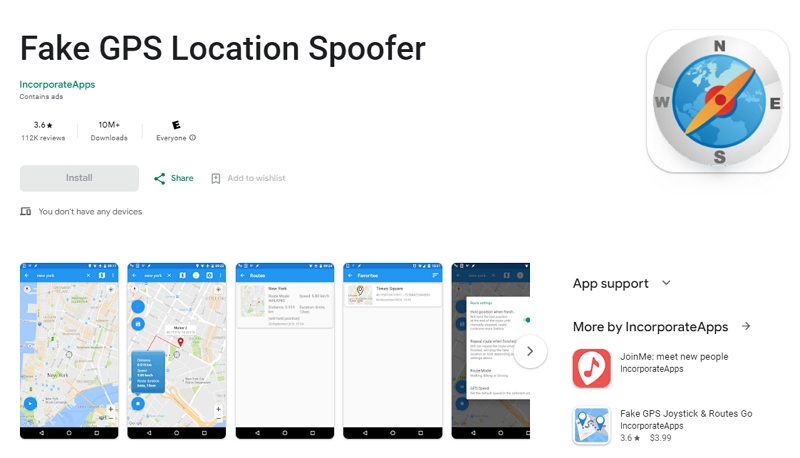
Next, you'll need to enable developer mode on your Android device first. Follow these steps:

From there, choose Fake GPS from the list. This selection will allow you to spoof your location effectively for applications like ADP.

Now, return to the Fake GPS app, and select where you want to "pretend" to be. You have the option to search for a specific location or simply drag the map around to drop a pin wherever you desire. If you're planning a route, you can tap and hold on the map to place markers accordingly.
You're nearly finished! Locate the play button situated in the bottom corner of the map, and give it a tap. That's all there is to it! You've successfully changed your location on ADP.

For individuals using ADP on the web via a PC or laptop, tricking the ADP location is considerably easier. All that's required is a VPN tool!
Here's what you need to do:
However, it's essential to note one significant limitation of using a VPN: you cannot select a precise location to mimic like you can with MockGo or the Fake GPS Location Spoofer app. VPNs only offer the locations of some major cities worldwide as pre-selections for you to choose from.

And there you have it! Now, all you need to do is grab your device, acquire MockGo, Fake GPS Location Spoofer, or a VPN program and bamboozle ADP for whatever reason there might be!
However, be sure to follow the guides provided and avoid getting caught by the digital police. Whether you're doing it to help your colleagues or just to avoid a long commute, explaining it to the boss can be a hassle if you get caught!

Mako is a technical writer with a passion for all things tech. Whether you're wondering about how to fix your iPhone or Android device or trying to get something to work in your settings, Mako is your go-to for professional help. He loves writing, testing solutions, and most of all, making sure his research is factually accurate.