Hot Topics
When it comes to Pokémon GO, iPogo is a big deal for those of us who want to teleport in the game and use customized movements. Without iPogo, the Pokémon GO game relies solely on you moving around to catch new Pokémon.
However, getting this modded version is not as easy as it may seem. If you're looking into how to use Sideloadly to install iPogo, you've come to the right place. Here's what we'll cover:
With all that in mind, let's get started!
As the name suggests, Sideloadly is a sideloading tool, similar to Cydia Impactor but with some differences and improvements. It can help authenticate iPogo as a legitimate app for your iOS device.
You will need access to a computer for this, and you will only be able to use your iPogo app for seven days before Apple revokes its certificate. Once this happens, you will need to reinstall the app.
Sideloadly is easy to use, does not require you to jailbreak your iOS device, and there are only a couple of steps to follow. So if you're still interested, here's how to use Sideloadly:
Download and install Sideloadly on your Windows or macOS computer from the iPogo official website. Then, download the iPogo IPA file onto your computer as well.

Launch the Sideloadly application on your computer.
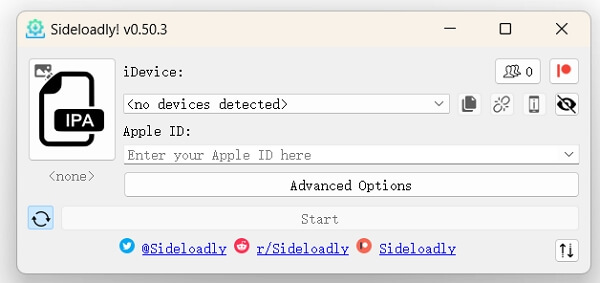
Use a USB cable to connect your device to your Windows or macOS computer. In Sideloadly, you will be prompted to enter your Apple ID. This is used to sign the app and install it on your device. Make sure it's a valid Apple ID.

Locate the iPogo IPA file on your computer and drag it onto the Sideloadly window. Once that's done, click "Start" to initiate the process.

You may be asked to enter your Apple ID password for verification. If you have two-factor authentication (2FA) enabled for your Apple ID, you might be prompted to enter a verification code sent to your trusted devices. Follow the on-screen instructions to complete this step.
After the installation is complete, go to your iOS device's settings. Navigate to "Settings" > "General" > "Device Management" (or "Profiles & Device Management" on some iOS versions). Locate the profile associated with the sideloaded app (in this case, iPogo) and trust it. This allows your device to run apps signed with your Apple ID.
Sideloadly is straightforward and convenient to use. You only need to install the app itself and then follow a couple of steps before you can legitimize your desired applications. And, again, it comes at no additional cost to you.
Here's a summary of the pros and cons of using Sideloadly to install iPogo on iOS devices:
Pros:
Cons:
There are times when using Sideloadly to install iPogo fails. Since there are multiple reasons this may happen, it might take ages for you to find the real culprit.
Fortunately, there are ways to remedy this problem regardless of the cause. Some simple solutions are to:
If, for whatever reason, Sideloadly isn't working for you to install iPogo, don't fret. I've compiled a short list of alternative options you can utilize instead.
Each item offers a slightly different method, ranging from free yet limited use, to yearly subscriptions you have to pay for. Choose whichever option works best for you:
Directly installing iPogo on your Apple device is one of the easiest methods to do. It's free, too! However, iPogo's certificate will get revoked by Apple from time to time, so you won't be able to open it until their certificate gets renewed.
Another convenient method is to use Signulous to install iPogo. You will need to pay a yearly subscription of $20, but it's worth it because it's one of the most reliable methods. This is a more permanent option as opposed to the other methods' limited-time usability.
Rickpactor is a tool used to install apps from appdb. This is a similar method to Sideloadly, albeit even more complicated because there are additional steps that you need to follow. Just like Sideloadly, this is free to use and allows you to install and use iPogo for seven days before it gets revoked.
Jailbroken smartphones refer to devices that have had their software restrictions removed. As a result, you can download applications from markets and play stores that are outside of the usual service provider onto them. If your iOS device is jailbroken, then you may opt to do a different method specifically for such devices. This is free and reliable, needing only a jailbroken device as a prerequisite.
Let's set aside Sideloadly for a minute to focus on the actual app you're thinking about using it on, iPogo. As an app, iPogo may be good and convenient, but there will be times when you encounter problems. In a worst-case scenario, it could even result in your Pokémon Go account being banned.
You can avoid that by trying an iPogo alternative spoofing tool. A good one is MockGo, which provides similar features like teleport, auto walk, and joystick and doesn't modify the original Pokémon GO app.
Here's how to use MockGo for your iOS device:

iPogo is a great tool for anyone who wants to play Pokémon GO without having to physically walk around to make progress in the game. Although many online guides will tell you to install it via Sideloadly, that's simply not a good move.
You can also opt for many other alternatives available on the internet. One of the most reliable tools that you can use is Signulous, a loading tool that lets you install apps and tools on iPhone in a few simple steps.
Additionally, you can even use a completely different tool such as MockGo to change your location if iPogo isn't working for you. As always, leave a comment down below if you have any more questions or suggestions.
