Hot Topics
iTools Virtual Location is a GPS spoofing solution used by many people to manipulate their GPS location, allowing access to geo-restricted content. For a long time, it was a reliable solution for playing Pokémon Go and other applications requiring location manipulation.
However, in recent times, users of iTools Virtual Location have reported that the program is prone to unexpected crashes and failures. In light of these problems, we've decided to list 7 of the most commonly reported iTools Virtual Location issues and their fixes.

This is perhaps the most commonly reported problem. When iTools is stuck in developer mode, you are unable to complete the process of faking your GPS location. iTools has already fixed this problem and if you are still facing this issue, you may be using an outdated version of iTools. Therefore, to solve the problem of iTools being stuck in developer mode, try updating the software to see if the issue is resolved.
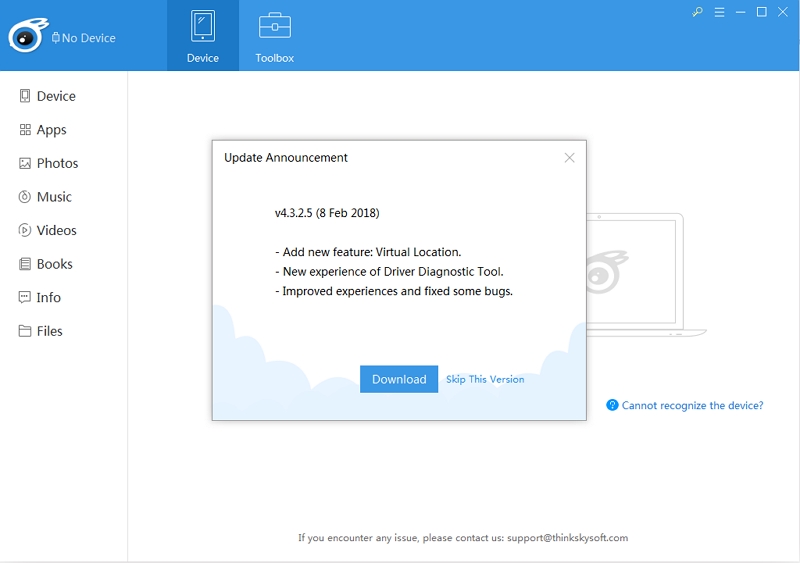
Some users have reported that iTools fails to load the map on their system, even when their computer has a stable internet connection. This problem can occur when iTools is unable to establish a secure connection with the Google Map API and can happen anytime, even when using iTools for the first time.
The simplest way to fix this problem is to restart iTools, check your internet connection, and start the GPS spoofing process from the beginning. If it still fails, try switching to satellite map view by clicking on the satellite button located at the top left corner of the screen. Many users have found this option very helpful.
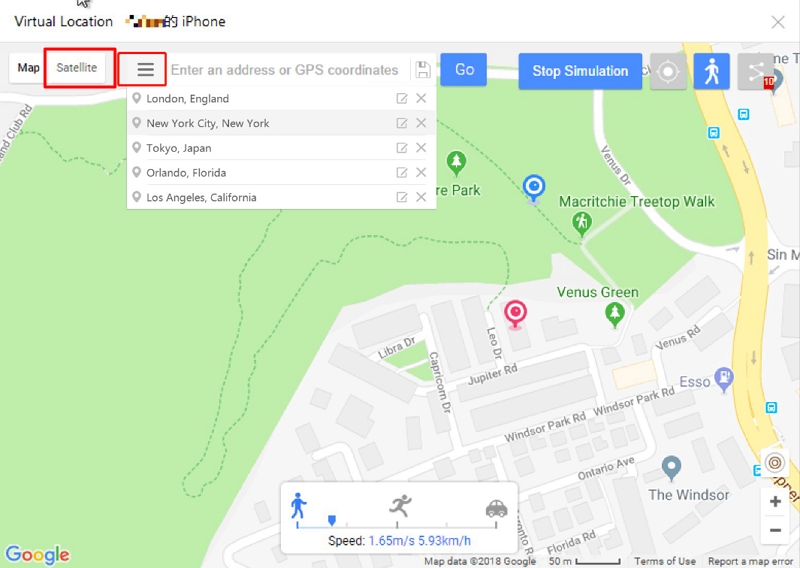
iTools might prompt a "No device connected" error despite that you have connected your device to the computer. To troubleshoot this error:
For any other problems, you can contact iTools customer support for solutions.
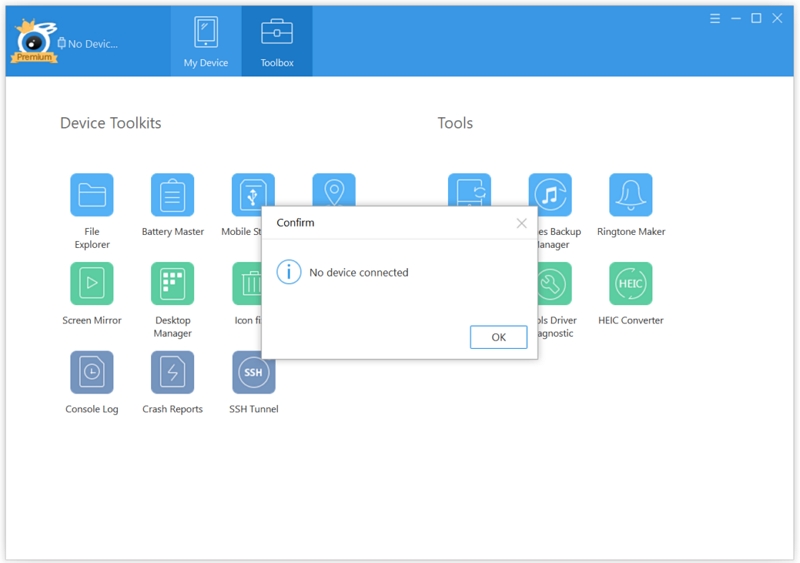
To use iTools, you should have iTunes installed on your device. However, many users encounter compatibility problems between iTools and iTunes.
If you're encountering this problem, follow these steps to resolve it:
This should resolve the iTools compatibility issue.
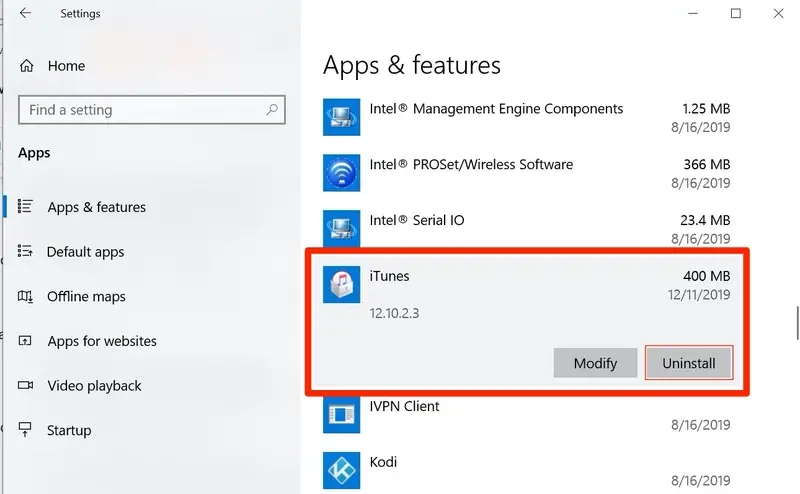
Users have also reported that iTools fails to work after updating their iOS. To fix this issue, you will need to wait for the iTools team to address the compatibility issue and release an upgraded version, or try using a different spoofing app such as MockGo.
Some users have complained that the location fails to move to the selected location when using iTools Virtual Location. To fix this issue:
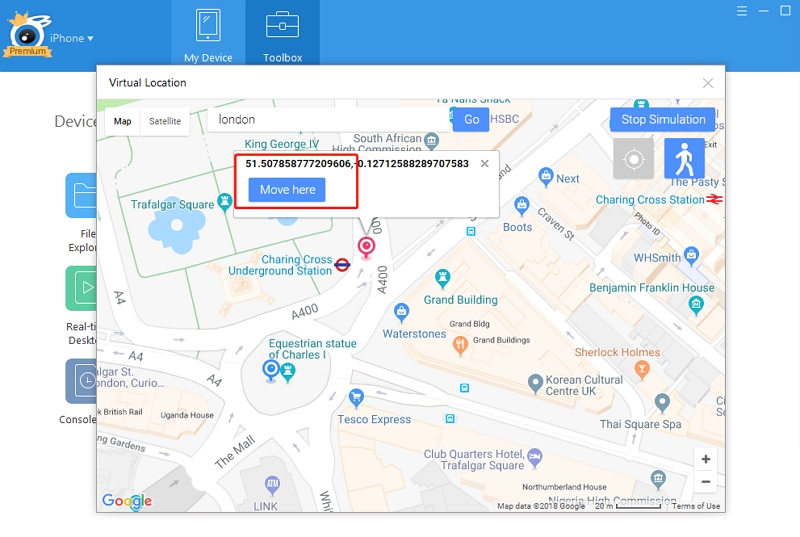
Many Pokémon GO players, including users of other iOS GPS location changer tools, have reported encountering the error "failed to detect location (12)" on their iPhone devices when using a GPS changer tool. This error is caused by a recent update to Pokémon GO that altered its location detection mechanism. To fix this issue, you will need to look for alternative software that has resolved the issue or try iToolsBT, a hardware tool made by iTools to change iPhone location.
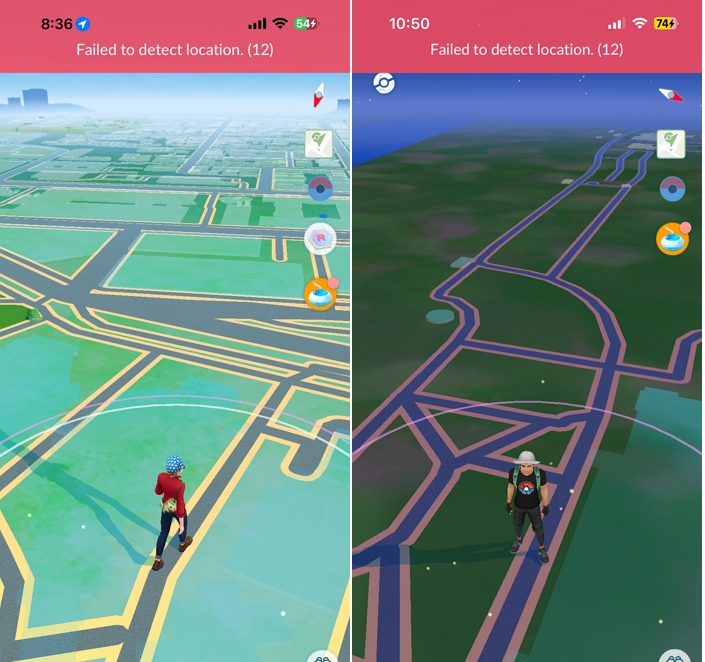
If iTools Virtual Location still fails, try using an alternative like the MockGo iPhone GPS spoofer. Unlike iTools, MockGo is safe and unlikely to crash. It also has a very simple user interface, allowing you to change the location on your iOS device with just one click.
Here are some reasons why you should consider MockGo over iTools:
Follow these steps to use MockGo to fake the GPS location on your device:
Step 1: Download and install MockGo onto your computer. Launch it after installation and then click on "Start".

Step 2: Connect your iPhone to the computer using the USB cable.

Step 3: In the next window, you should see a map. Click on "Teleport Mode" in the top-right corner and enter the preferred location in the search bar. You can also enter coordinates to find the location.
![]()
Step 4: Select the location from the search results and then click "Move Here" to set it as your current location.


The GPS location of your device will change immediately. Open the Maps app to confirm the new location.
iTools Virtual Location has long been a great solution for GPS spoofing, but the program has been plagued by issues lately, making it a less desirable option.
We hope the solutions outlined above will help you get iTools working again. If it fails, try using MockGo to change the GPS location on your device.
We would love to hear your thoughts on this issue and how iTools has been working for you. Use the comments section for all your feedback and any questions you may have, and we'll do our best to come up with solutions for you.
