Hot Topics
Starting around June 6, 2024, many Pokémon GO players began encountering the "Failed to detect location (12)" error when using GPS changer tools to spoof their location on their iPhone or iPad.
This issue stems from a recent update to Pokémon GO that changed its location detection mechanism. Fortunately, MockGo has solved the "Failed to detect location (12)" issue. Follow the steps below to avoid this error by using MockGo.
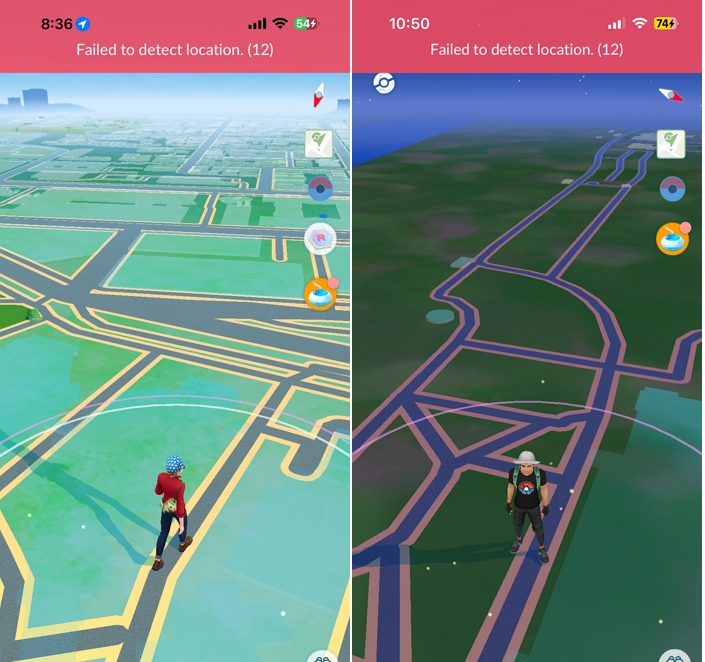
MockGo has partnered with iMocker Master to resolve the "Failed to detect location (12)" issue in Pokémon Go when using MockGo. To show our appreciation for your patience and support, iMocker Master is completely free to use for all MockGo paid users.
Start by downloading MockGo and iMocker Master onto your computer.
Download and install MockGo onto your computer.
Download and install iMocker Master on your computer.
Launch iMocker Master on your computer. Log in with your Apple ID on the home screen. The initial Apple ID login requires two-factor authentication, but it doesn't have to be the Apple ID used on your main device.
Note: Rest assured that your Apple ID is used solely for signing the package, and we do not collect or store any of your data. You can confidently use it with iMocker Master.
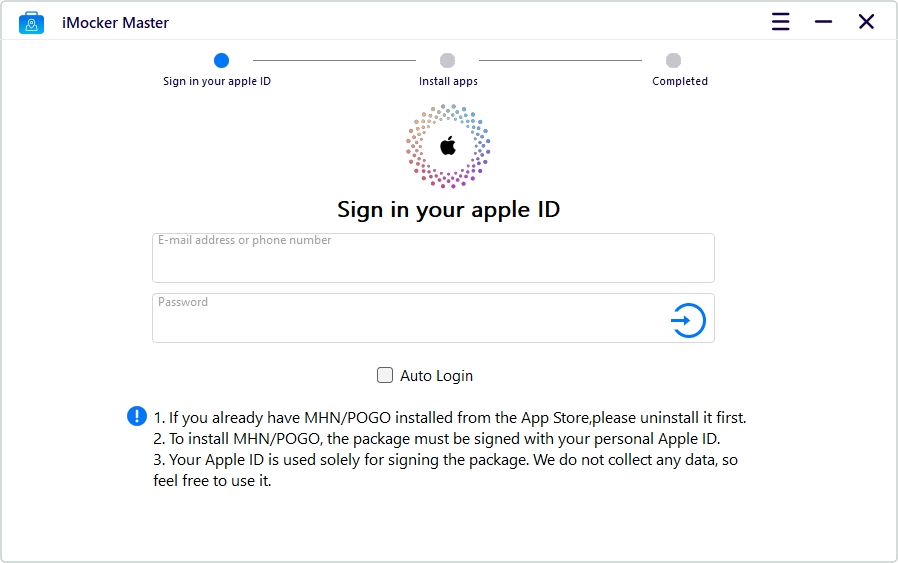
Select Pokémon GO from the screen. The program will download the package and install it on your iPhone. Please be patient during the installation process.
Note: If you already have the Pokémon GO app installed, please uninstall it before proceeding.
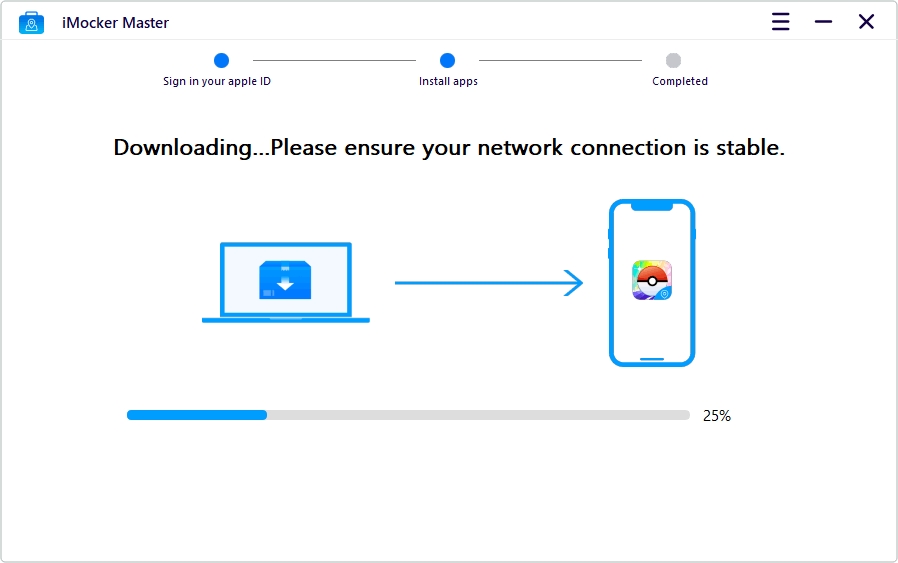
Once the installation is complete, follow the instructions to finish the settings on your iPhone. If the app crashes when you launch it, please try opening it a few more times.
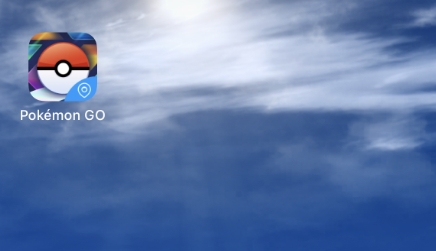
After installing the PoGo app, you can use MockGo as usual to spoof your location as needed.
![]()
If you see the error message "Login error" while using iMocker Master, please follow the troubleshooting steps in this guide: Apple ID Login Troubleshooting Guide.
Unfortunately, iMocker Master does not support automated catching.
Encountering this error does not mean that your account has been banned. It appears to be a technical issue that occurs when you use GPS spoofing tools to change your location, rather than a punitive action.
The "failed to detect location (12)" error in Pokémon GO is a frustrating issue that many players are currently dealing with. It's caused by a recent update to Pokémon GO that changed how the game detects location spoofing. Now, you can use MockGo without encountering the "Failed to detect location 12" error.
