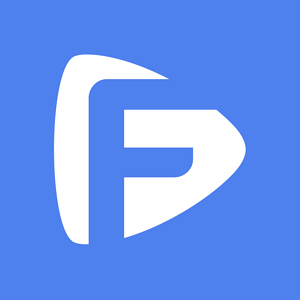Hot Topics
So, you have bought the most current Samsung device and you are now looking for ways to transfer your data from your old Huawei device to the new Samsung.
Other types of data such as SMS and even media files like photos and videos can be easily transferred to the new device. But app data like WhatsApp chats and their attachments may prove a little tricky.
If you are having problems transferring WhatsApp data from your Huawei to a new Samsung device, you are in the right place. Here, you will learn some of the best solutions to this all-too-common problem.
If you are looking for a solution that is not just simple to use, but highly effective you should consider using this WhatsApp Transfer.
This tool will allow you to move all your WhatsApp chats from the Huawei device by simply connecting both devices to the computer.
It is also one of the fastest solutions because not only is its operation simple, but the transfer process is fast and efficient.
To use this WhatsApp Transfer, download and install the program onto your computer and then follow these simple steps:
Step 1: Open the program on your computer and choose the "WhatsApp Transfer" option from the main window.

Step 2: Then select "WhatsApp" from left tab and then select "Transfer WhatsApp Messages".

Step 3: Use USB cables to connect both the Huawei device and the Samsung device to the computer. Wait for the program to detect the connected devices and then take a moment to make sure that they are in the correct order.
In this scenario, the Samsung device should be the "Destination" device. If it is not, click on "Flip" to change the order.

Step 4: Then just select "Transfer" and it will begin transferring all the WhatsApp data on your Huawei device to the Samsung device.


Since WhatsApp uses Google Drive to backup data on Android devices, you can backup WhatsApp on the Huawei device and restore the same backup to the Samsung device and in so doing, transfer WhatsApp from Huawei to Samsung.
Here's a detailed guide to using this process:
Step 1: On your Huawei device, open Samsung and then tap on the three dots at the top.
Step 2: Choose "Settings > Chats > Chat Backup" and then tap on "Back up."
Step 3: Now on the new Samsung device, install WhatsApp and set it up. Make sure that you are using the same phone number and the same Google account you used to create the backup.
Step 4: WhatsApp will detect this backup and prompt you to restore it. Tap "Restore" to begin the process.
If you don't want to use a Google account, then you can manually back up your WhatsApp chat history and copy the backup file from your device's internal storage. Here's how this process works:
Step 1: On the Huawei device, open the file manager.
Step 2: Go to the WhatsApp folder, it may have the path "Internal storage> Android > Media > com.Whatsapp"
Step 3: Open the "Databases" subfolder and select the latest file.
Step 4: Use the share feature to copy the file to email or a cloud service.
Step 5: On the Samsung device, open the Files app and create the "WhatsApp > Databases" folder in the device's internal storage.
Step 6: Paste the backup file into the newly created folder.
If your goal is to move only a few chats from your Huawei device to the new Samsung then the email method might be a good fit for you.
It is relatively simple as it involves just sending the chats in an email to yourself and opening the email on the second device. Here's how to do it:
Step 1: Open WhatsApp on the Huawei device and tap on "Settings."
Step 2: Tap "Chat Settings" and select "Chat History > Email Chat."
Step 3: Choose the message that you want to transfer to the new device and select whether you would like to attach media to the transfer.
Step 4: Enter the email address to send the chats to and hit "Send."
Step 5: On the Samsung device, open the email and you should be able to view the chats in the email.
While most other solutions may be ideal for the transfer of chats from Huawei to Samsung, only this WhatsApp Transfer will move all the data from your old device to a new one in just a few minutes.
The chats will then be accessible in WhatsApp on the new device, allowing you to simply pick up where you left off. It is one of the only tools that can really eliminate the data transfer problems associated with switching devices.