Hot Topics
iPads are a great device for work and learning. However, if you got one from a previous employer or organization, then you need to bypass the Remote Management screen on your iPad if you want to use it freely.
Confused about what that is? Don't worry, I've got just the hack for you.
In this guide, we will look at:
Stick around, and by the end of this guide, you'll have an iPad free of remote management screen.
A remote management lock is a feature in MDM (mobile device management) that lets the administrator remotely access control over them. They can use it to collect data, manage device, and even completely lock the device at any given moment.
It helps businesses and organizations control what the iPad is used for and prevent any customizations. But, for the user, it can be very annoying. This is why so many people are interested in removing the remote management from their iPads after restoring.
There's two ways of knowing if your iPad is managed by MDM or locked by remote management:
Via Settings
Simply go to your iPad's settings and check if there is an active MDM profile. Here's what you need to do:
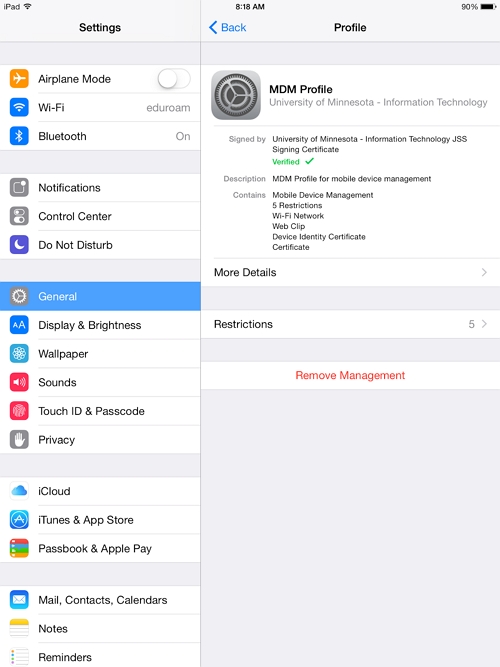
Via Remote Management Screen
When you start the phone, you will see the Remote Management screen asking for a username and password. If you see this screen, your iPad has an MDM lock. This works for new devices that the owner is setting up.

After restoring the iPhone or iPad to factory settings with an MDM profile configured, the device will be stuck on the Remote management screen and you'll be asked to provide the username and password to proceed.
Unfortunately, you cannot remove or bypass the MDM lock by yourself if you don't have a username or password. But, you may still bypass the Remote Management screen if you can contact the administrator or use a third-party unlocking program.
One option you have is to use 3uTools to remove Remote Management from your iPad. But there's a catch; it won't work with iPadOS 14 or higher. Plus, it's also only available for Windows, which complicates things for Mac users.
Here's what you need to do:
Step 1. Install the 3uTools tool on your computer.
Step 2. Now connect your device to the computer using a lightning cable and wait for your device to be detected. Tap on the toolbox tab.
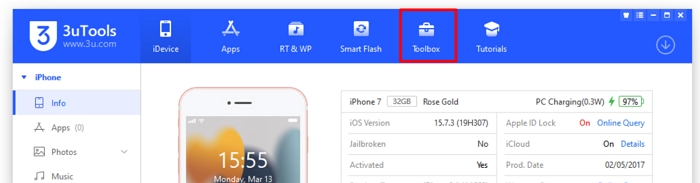
Step 3. You'll see a feature named Skip MDM Lock. Click on it.
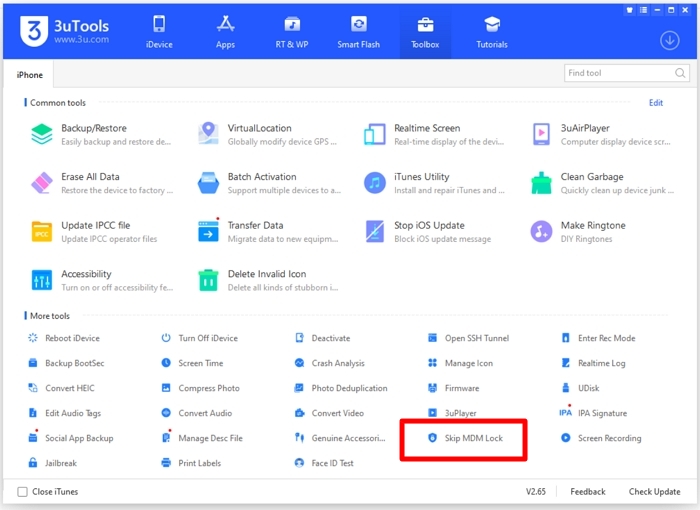
Step 4. Now wait for the tool to finish processing the request, and the MDM will be bypassed from your device.
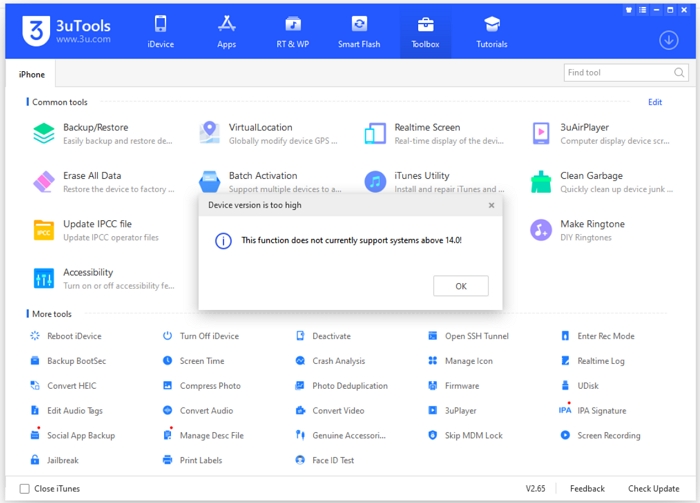
This is another free and alternative way to help you remove remote management on your iPad or iPhone from settings, if you can get the password from the IT department.
It is pretty simple as all you have to do is to unenroll it through the Settings, here is what to do:

MDM can also be removed through a jailbreak. This is the last free method that will bypass remote management from iPad without password.
But if you are not technically savvy, jailbreaking your device is not the best option for you, so we put this free method at last.
Step 1: First, download and set up Checkra1n on your computer.
Step 2: Now, use iProxy to expose the port of your iOS device. This enables you to SSH into it. Once you're familiar using SSH, continue by typing "cd../../". This will take you to the device's root directory.
Step 3: Type "cd / private/var/containers/Shared/SystemGroup/". This is the place on your iPhone where contains MDM files.
Step 4: Now run "rm-rf systemgroup.com.apple.configurationprofiles/." When you're finished, all MDM profiles on your device will be removed.
All that remains is for you to reboot your smartphone. You will be taken to the welcome screen.

However, these 3 methods have their drawbacks. Most of the time, administrators are not cooperative and won't give you the passcode even if you ask for it.
For the other methods, 3utools won't work with iPad running iPadOS 14 and above, jailbreaking your iPad can leave it vulnerable to cyber-attacks and third-party downloads.
Instead, try out a professional MDM bypass tool like Unlockit iPhone. It is the fastest and most effective way to get rid of these restrictions from your iPad without doing any damage.
Plus, unlike 3utools, it works with the latest iPadOS versions from iOS 9 to iPadOS 17 and is very easy to use.
Here are the steps on how to use Unlockit to bypass MDM:
Step 1. First off, download and install Unlockit on your computer.
Step 2. Now launch the Unlockit app. The interface should show the options on the screen. Click on Bypass MDM Lock.
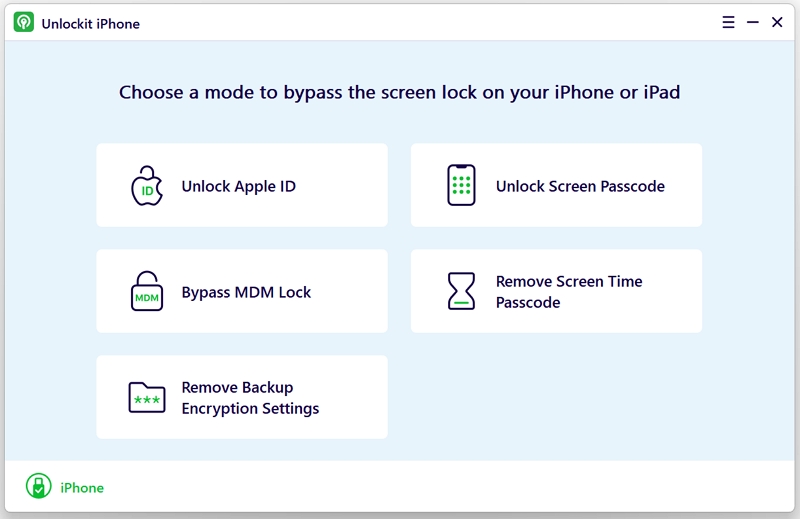
Step 3. Next, connect your iPad to your PC using a USB cable.

Step 4. Now, click on Start.

Step 5. After the process is completed, click on Done to confirm.

You will only need to wait a bit for the process to be completed. The software is easy to use, so you don't need to be an expert to know your way around it. It is quick, simple, and more importantly, it gets the job done.
Remote management username and password are the credentials you need to provide from the Remote management screen. Without the credential, you can't get past the lock.
No, factory resets do not remove the Remote Management. When the device is reset, and you start it again, the profile will remain there. If you really have to remove it, you need administrator access or a professional bypass tool.
To permanently remove remote management from your iPad, you would need the administrator credentials to remove the device and its profile from the dashboard. This is the only way you can use your phone to its full capacity without any restrictions involved. But, it can be very difficult to get administrators to agree to this.
There may be many ways to bypass remote management from an iPad, but using a professional bypass tool like Unlockit iPhone is the safest way.
It has a user-friendly interface that makes the process quicker and easier. If you would rather not spend any money, then you can simply head to your Settings and unenroll the MDM profile on your iPad yourself or try to jailbreak your device.
This, however, requires the password for remote management screen, which you are going to have to get from your superiors. If you have any questions or comments about Unlockit, please feel free to drop a comment down below.
