Hot Topics
If your iPhone or iPad is owned by a business, the Device Enrollment Program (DEP) may be part of its settings.
DEP allows the business to configure and restrict the deuce remotely as a way to ensure that it is only used for business purposes.
Once DEP is enabled, the device owner (in this case, the business) can erase, monitor, and restrict the device in numerous ways.
If the device is no longer associated with the original business, you may want to remove these restrictions to make it easier to use the device.
In this article, we will show you 4 best ways to remove DEP from your iPhone or iPad.
Before we look at how you can remove DEP from the device, it is important to understand exactly what it is.
DEP (Device Enrollment Program) is part of MDM and Mobile Device Management (MDM) provides different tools that can help an organization or business enroll an iOS device to help protect information from unauthorized access.
DEP involves different MDM applications that can help add new devices to monitor and control them remotely.
If your device is enrolled in DEP, you may see the message "Enter the Corporate Password" or "the Company will Configure Your iPad" whenever you try to use it.
If you're looking for a way to bypass DEP profile or the remote management lock without password, then you can use an MDM bypass tool.
Unlockit iPhone can help you get rid of the DEP from your iPhone or iPad easily. Moreover, the tool has a user-friendly interface and just takes a few minutes to do its job.
Unlockit iPhone 's features:
Here's how you can use it to remove DEP:
Step 1: Start by making sure that the iPhone or iPad is enrolled in DEP and has an MDM profile.
Step 2: Then, download Unlockit onto your computer. Once it is installed, launch the program.
Step 3: Click on "Bypass MDM Lock" from the home screen.
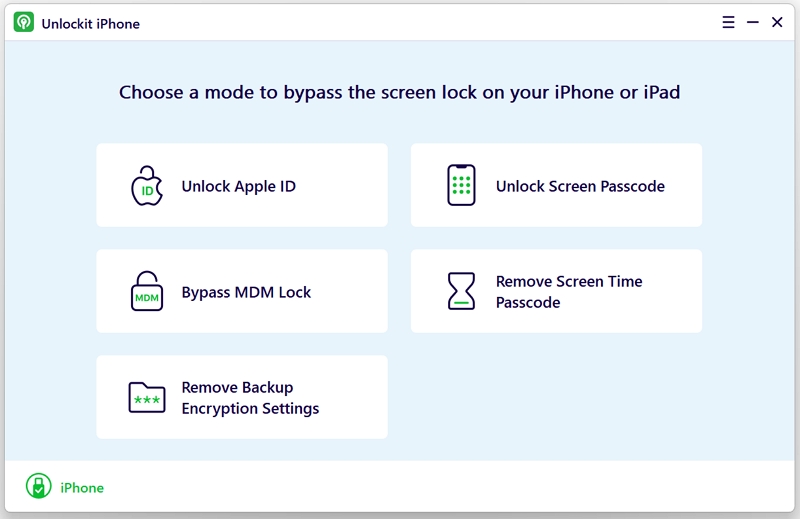
Step 4: Then connect the device to the computer and wait for the program to recognize it.
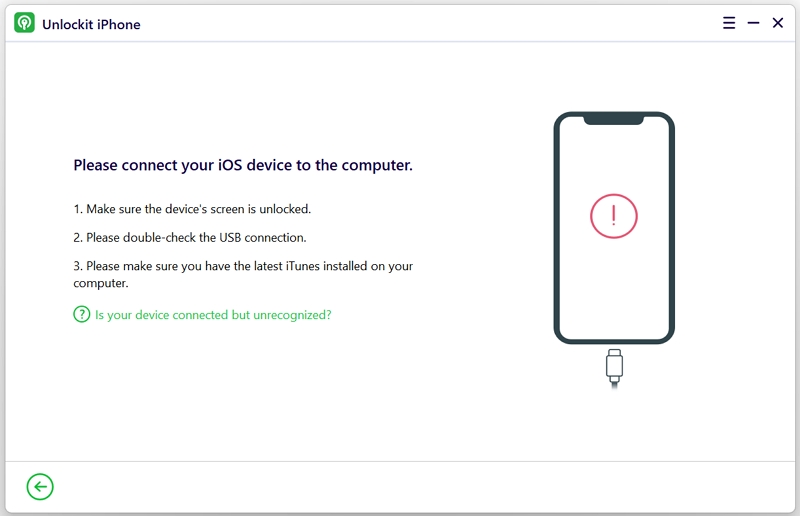
Step 5: Click the start button and wait for the device to bypass the MDM profile.

Wait for a few seconds for the process to be completed. You can start using your iPhone and iPad without any limitations, once the tool has bypassed the MDM lock.

You can also delete the DEP profile from the iPhone or iPad's settings. This method will however only work if you know the password of the MDM profile:
Step 1: Go to "General" and then choose the "VPN & Device Management " option.
Step 2: Choose the profile you want to remove.
Step 3: Then click "Remove Management."
Step 4: Enter the password to remove the management profile.
You can only use these steps to remove any existing DEP profile from your device if you have administrator rights at the organization that owns the device.

If the dep on your iPhone or iPad is enrolled by the Apple development program and you are the admin, you can remove it from the Apple DEP portal.
The steps can be quite easy:
Step 1: Use the admin's account and password to access the Apple DEP portal.
Step 2: Select Manage Devices from the left-hand menu.
Step 3: By typing the order number or serial number, you can find the device you want to remove. You can also submit a CSV file with the device's details. You can delete numerous devices at once using this last approach.
Step 4: To remove a device from the MDM server, select Unassign Device.

If your device was enrolled in an MDM program remotely using third-party MDM software such as Miradore, Jamf, AirWatch, MaaS360, MobileIron, and Lightspeed, you can also remove the DEP directly from the control panel of the MDM software.
In this case, you can only delete DEP on your iPhone or iPad using the administrator dashboard with administrator access.
You can contact the administrator who installed MDM software on your device and have them to help you delete the dep.
Here's how you to do that from Miradore admin dashboard:
Step 1: Launch the administrator dashboard.
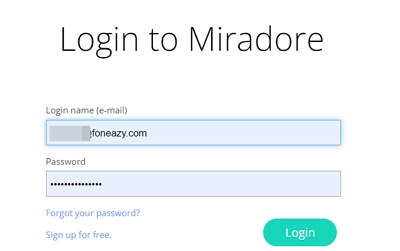
Step 2: Click on "Devices" from the dashboard of the MDM software which supervises your iPad.
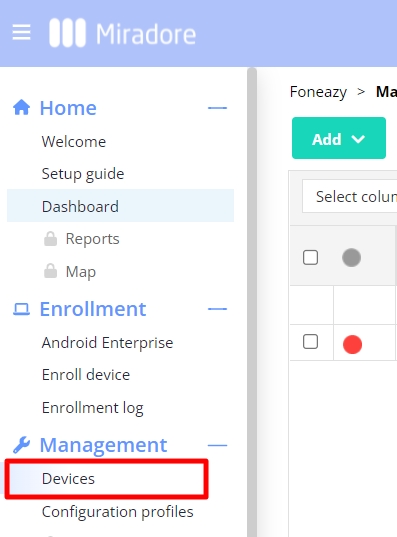
Step 3: Click the Unenroll device from the menu.
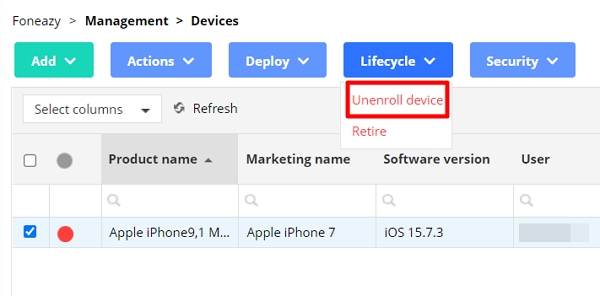
Step 4: Confirm your option.

Step 5: Unenroll request sent successfully.

Once the DEP card is deleted the device will no longer be enrolled in the DEP program.
DEP can be a great way for organizations and businesses to keep track of how iOS devices are used. But for the user of the device, it can be restrictive.
The solutions above can help you remove the device from the DEP program. We recommend using the Unlockit iPhone tool to remove dep on iPhones and iPad without any hassle.
Now you can use your device without any restrictions on your browser, files, and more.

Mako is a technical writer with a passion for all things tech. Whether you're wondering about how to fix your iPhone or Android device or trying to get something to work in your settings, Mako is your go-to for professional help. He loves writing, testing solutions, and most of all, making sure his research is factually accurate.