Hot Topics
An iPad, regardless of where you get it from, can be a very fun and useful device to own. However, iPads you get from your school might have certain restrictions and locks limiting what you can do with them. If you want to learn how to remove restrictions on your school iPad, you've come to the right place.
This guide will:
If your iPad has been provided by the school, it's very likely that it has use restrictions set in place, thanks to MDM.
MDM, or Mobile Device Management, is a technology used by organizations, including schools, to manage and control mobile devices such as iPads.
When a school provides iPads to students or staff, they often use MDM solutions to ensure the devices are used in a way that aligns with the school's policies and educational goals.
Here are some key aspects of MDM management on iPads provided by a school:

If you're having trouble removing the MDM restrictions from your school iPad, the most straightforward way is to contact your school's IT department.
Attempting to delete the profile yourself can be difficult or even impossible, especially if your iPad is registered on the school's Device Enrollment Program (DEP).
Even after resetting or restoring the device, the MDM profile may automatically reappear and reconfigure itself unless your iPad's serial number is removed from the DEP.
Fortunately, your school's IT administrators have full access to manage the MDM system, and removing the profile is a simple matter of a few taps for them.
As long as you have a legitimate reason for requesting the removal, they should be more than happy to help you delete the device management on your school iPad.
Here are some tips to talk to your school IT department:
However, if you are no longer able to contact the IT department, you can try to remove the MDM profile from your school iPad using MDM bypass tools.
Apart from contacting the school, which may not always be feasible, there's another way to bypass MDM restrictions on a school iPad using Unlockit MDM bypasser.
This tool can help you remove school restrictions from your iPad, and it's known for its compatibility with all iPadOS versions, even the latest one, such as iPadOS 17.
What's more, it's a straightforward tool that doesn't require technical expertise. You can use it from the comfort of your home.
Here's a step-by-step guide on how to use Unlockit to remove restrictions on a school iPad:
1. Download and launch Unlockit on your computer.
2. You'll now see three options that Unlockit can utilize to remove the various locks, such as the MDM lock, and screen time passcode. Choose "Bypass MDM Lock" to proceed.

3. Next, connect your iPad to your computer via the USB cable and wait for the device being recognized.

4. Click "Start" and follow the on-screen instructions to disable the Find My iPad feature.

5. Then, wait for the removal process. Once it is complete, your iPad will restart automatically. When seting up your iPad, tap on "Don't Transfer App & Data" from the Apps and Data screen. Then click "Done" from Unlockit.
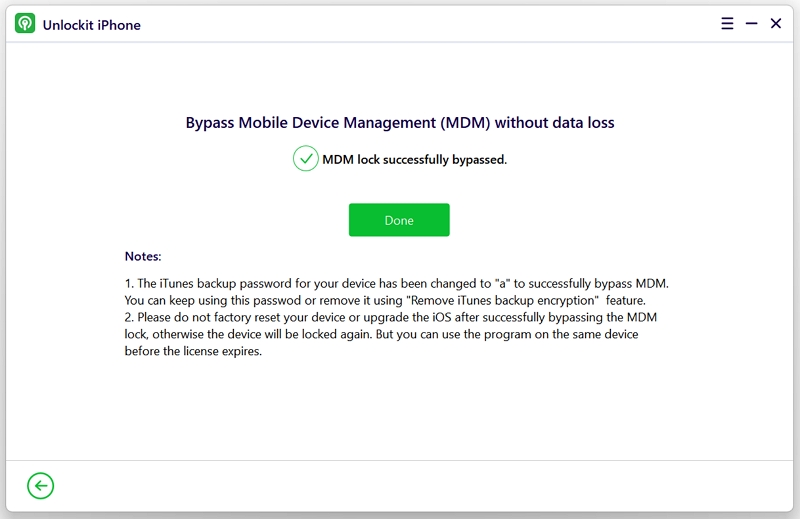
You can also directly remove restrictions in the settings if you happen to know the password of the MDM profile of your school iPad.
Here'are the steps to get through this:

Q. Can you remove restrictions on the iPad by resetting it?
Performing a factory reset on your iPad won't remove the device management controls. Even after a reset, those restrictions will remain intact.
The only effective methods for bypassing the device management controls are to have the proper login credentials provided by your school or organization or to utilize a specialized MDM removal tool such as Unlockit.
Q. How to delete MDM on a school iPad without a computer?
The sole way to remove device management from an iPad without using a computer is by entering the correct credentials within the Settings app. You will have to speak to the administrator or your school's IT department about this.
Many users attempt to remove the MDM restrictions from school iPad but find it challenging to do so. With the steps mentioned above, you can overcome the hurdles and access your favorite apps without needing to buy a new iPad.
Still, you can first ask to contact the officials or IT directors to take the profile out of your device, but in case you cannot get in touch with them, there's third-party software that can help.
Unlockit is one of the best MDM removal software as it lets you get rid of the restrictions on iPad in a few clicks without difficulty.

Mako is a technical writer with a passion for all things tech. Whether you're wondering about how to fix your iPhone or Android device or trying to get something to work in your settings, Mako is your go-to for professional help. He loves writing, testing solutions, and most of all, making sure his research is factually accurate.